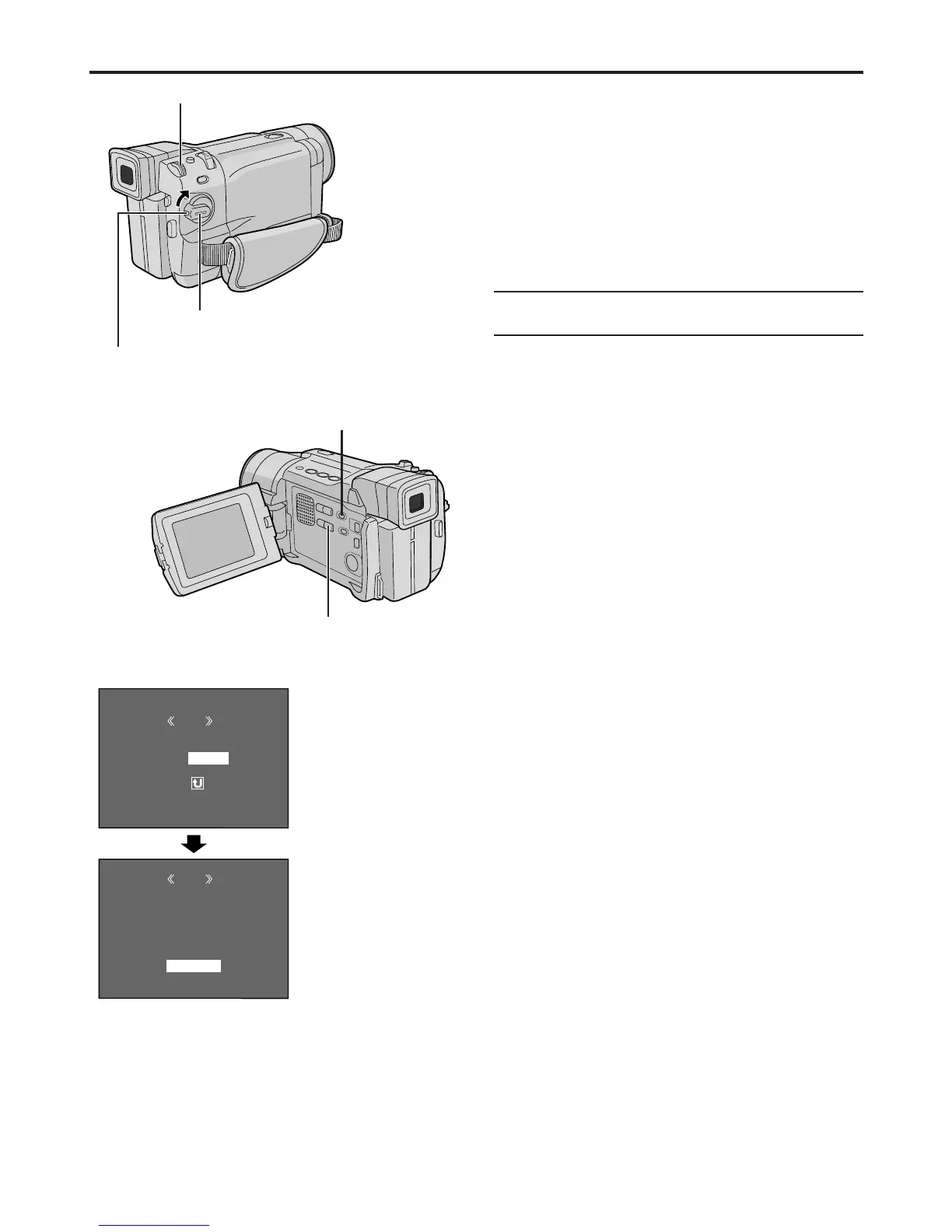34
EN
DPOF
M
E
NU
RENT
ALL 1
RESET
RETURN
CUR
DPOF
EXECUTE
ALL1?
RETURN
Setting Print Information (DPOF Setting)
This camcorder is compatible with the DPOF (Digital
Print Order Format) standard in order to support
future systems such as automatic printing, which
records information about the still images you wish to
print (such as the number of prints to make). There
are 2 print information settings available: “To print all
still images (one print for each)” explained below and
“To print by selecting still images and no. of prints”
(Z pg. 35).
TO PRINT ALL STILL IMAGES
(ONE PRINT FOR EACH)
1 Set the VIDEO/MEMORY switch to “MEMORY”,
then set the Power Switch to “PLAY”, while pressing
down the Lock Button located on the switch.
• A stored file is displayed.
2 Make sure an IMAGE file is displayed
(Z pg. 28); if not, press SELECT to access the
MEMORY SELECT Screen. Rotate the MENU/
BRIGHT wheel to select “IMAGE” and press it.
3 Press the MENU/BRIGHT wheel in. The Menu
Screen appears.
4 Rotate the MENU/BRIGHT wheel to select
“DPOF” and press it. The Sub Menu appears.
5 Rotate the MENU/BRIGHT wheel to select “ALL
1” and press it. Selection is complete. The DPOF
Screen appears.
6 Rotate the MENU/BRIGHT wheel to select
“EXECUTE” and press it. The normal playback
screen appears.
• To cancel selection, rotate the MENU/BRIGHT
wheel to select “RETURN” and press it.
To Reset The Setting . . .
..... select “RESET” in step 5. The setting is reset to 0
for all still images.
Menu Screen
Display
DPOF Screen
ADVANCED FEATURES
(cont.)
Power Switch
MENU/BRIGHT Wheel
Lock Button
VIDEO/MEMORY Switch
(Open the LCD monitor
to access this switch.)
SELECT Button