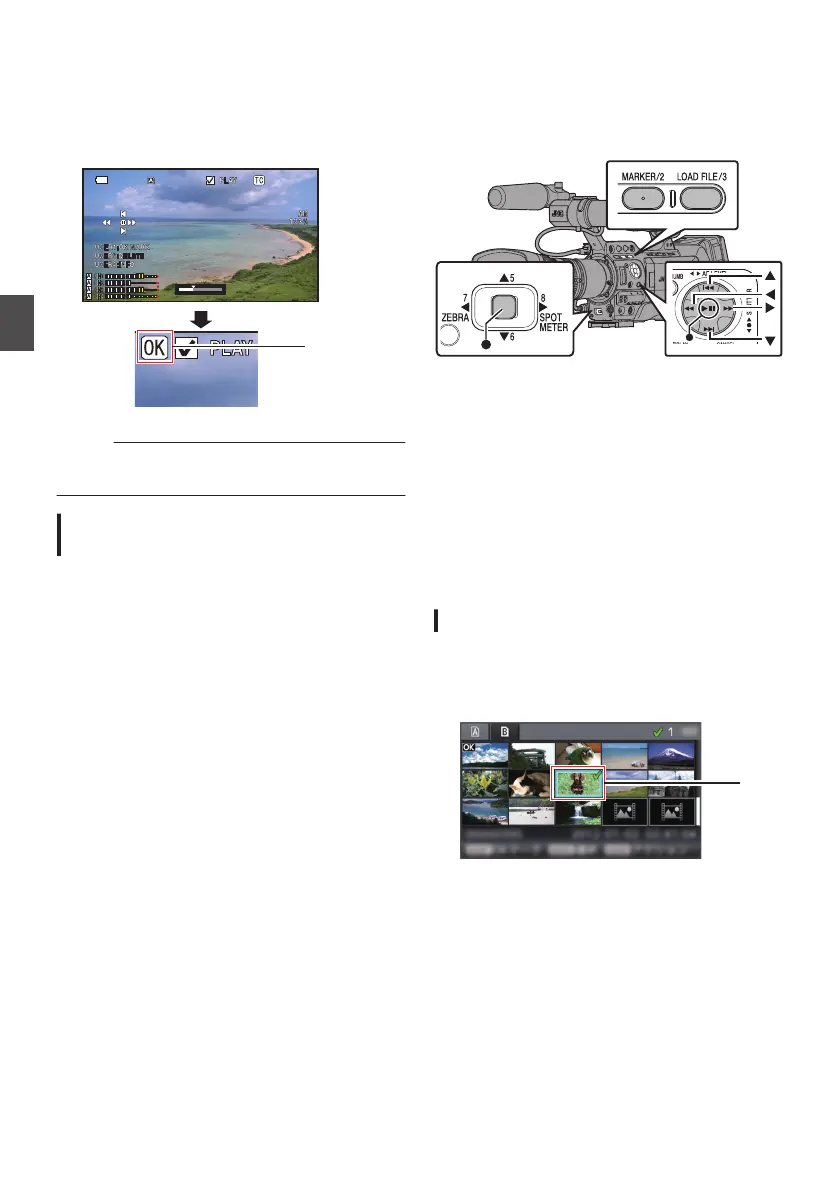During Playback or Pause Screen
1
Press [OIS/1] button during clip playback.
0
If the clip does not have an OK mark, an OK
mark will be appended.
0
If the clip is appended with an OK mark, the
OK mark will be deleted.
.
Memo :
0
The clip pauses when an OK mark is appended
or deleted during playback.
Appending/Deleting OK Mark of
Multiple Clips
To select and append/delete OK mark for multiple
clips, refer to “[Selecting and Performing
Operations on Multiple Clips] P 100”.
Selecting and Performing
Operations on Multiple
Clips
.
0
Multiple clips can be selected during thumbnail
screen or playback screen display.
0
After selecting multiple clips, perform
appending/deleting of OK mark, deleting of clips
using the action selection screen.
0
After selecting multiple clips, the selections will
be canceled by the following operations.
0
When [Deselect All] in the action menu is
selected
0
When exiting Media mode from the thumbnail
screen
0
When removing the SD card
0
When switching the slot in use
Selecting Multiple Clips Randomly
1
Move the cursor to a clip without a check
mark, and press the [MARKER/2] button.
A green check mark appears on the clip.
.
100
Appending/Deleting OK Mark
Playback