
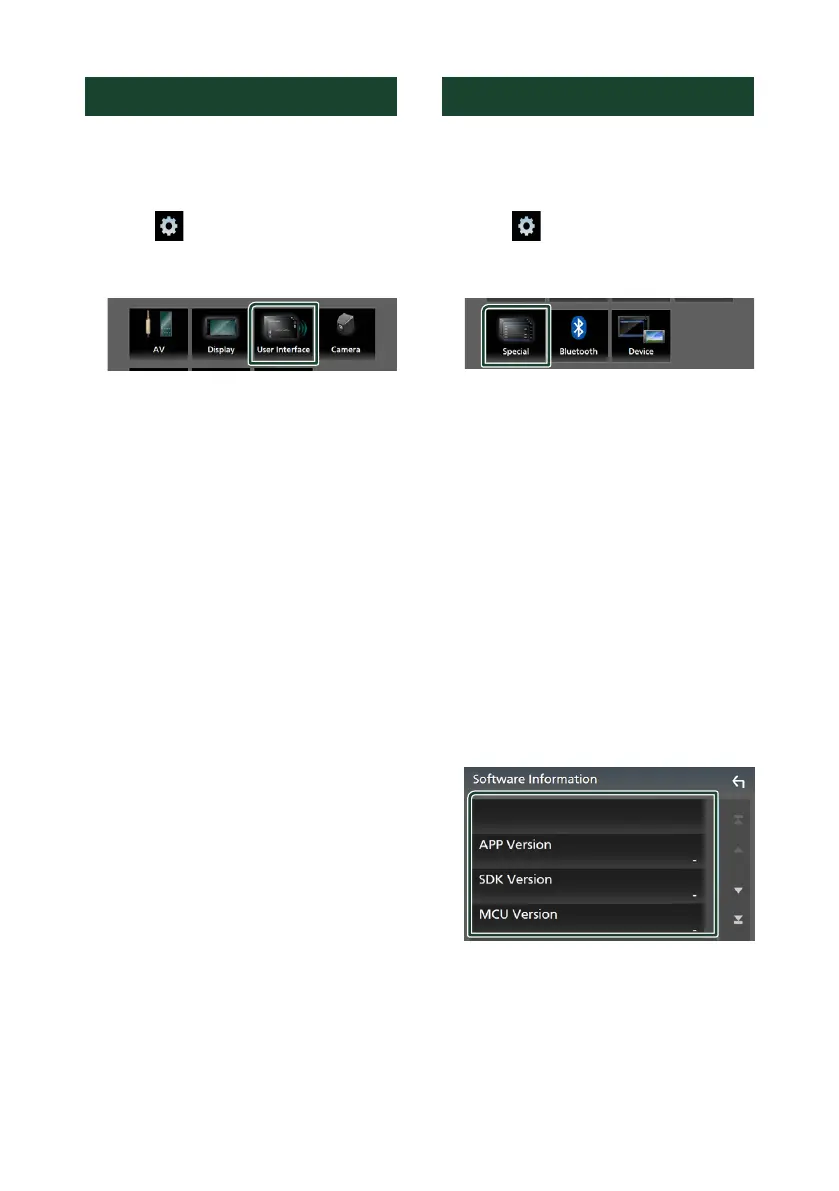 Loading...
Loading...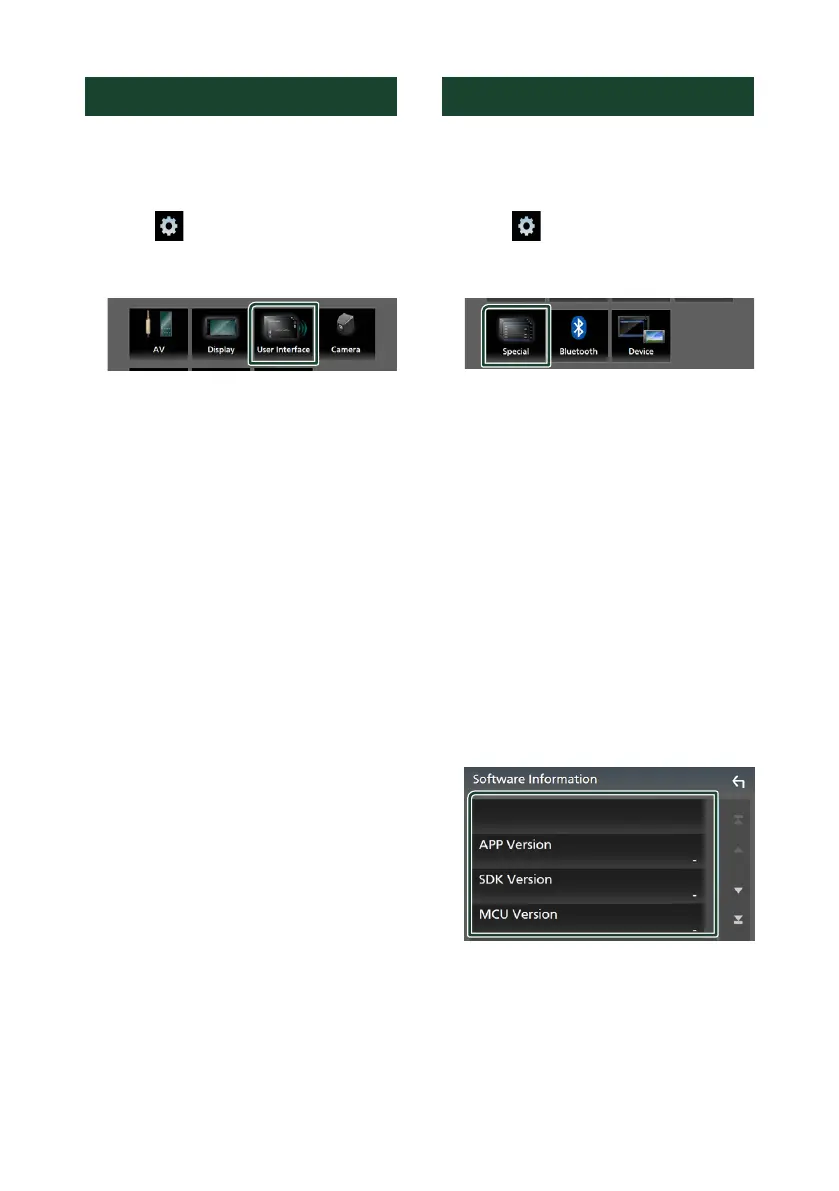
Do you have a question about the JVC KW-M560BT and is the answer not in the manual?
| Built-in display | Yes |
|---|---|
| Display diagonal | 6.8 \ |
| Display resolution | 640 x 480 pixels |
| USB port position | Rear |
| Bluetooth profiles | HFP, PBAP |
| USB ports quantity | 1 |
| Bluetooth functions | Audiostreaming, Handsfree calling |
| DIN size | 2 DIN |
| Output power | 200 W |
| Product color | Black |
| Ready for iPod | - |
| Audio output channels | - channels |
| Equalizer bands quantity | 13 |
| Maximum power per channel | - W |
| Audio formats supported | AAC, FLAC, MP3, SBC, WAV, WMA, WMV |
| Video formats supported | H.264, MPEG1, MPEG2, MPEG4 |
| AM band range | 531 - 1.611 kHz |
| FM band range | 87.5 - 108 MHz |
| LW band range | 153 - 279 kHz |
| Supported radio bands | AM, FM, LW, MW |
| Preset stations quantity | 20 |
| Package weight | 1900 g |
| Weight | 1300 g |
|---|
Safety warnings and precautions for installation and operation.
Guidelines to prevent monitor damage from improper tool usage.
Instructions for cleaning the unit's faceplate with a soft cloth.
Procedure to reset the unit to its original factory settings.
Guidance on interpreting manual content, screens, and indications.
Identification and explanation of front panel button functions.
Instructions for powering the unit on and off.
Initial setup procedure for the unit after installation.
Configuration of language, clock, display, camera, and demo mode.
Instructions for setting the date and time on the unit.
How to control the audio volume using the unit's controls.
Explanation of basic touch, touch-and-hold, flick, and swipe gestures.
Describes touch gestures for playback control and volume adjustment.
Explanation of the layout and function of the main HOME screen.
Description of how to view and select available audio/video sources.
Guide on selecting Apple CarPlay, Android Auto, USB Mirroring, etc.
Steps to disable the AV source when not in use.
How to rearrange source icons on the HOME screen.
Explanation of common functions and indicators in source control screens.
How to access and use the FUNCTION screen menus.
Common function keys and navigation within list screens.
Steps to turn off the display while the unit is on.
Guide to using Apple CarPlay for iPhone integration.
Steps to connect and prepare an iPhone for Apple CarPlay.
Explanation of the interface elements of the Apple CarPlay screen.
How to return from Apple CarPlay to the main unit screen.
Instructions for activating and using Siri voice commands.
How to switch to CarPlay from other audio sources.
Guide to using Android Auto for Android smartphone integration.
Steps to connect and prepare an Android smartphone for Android Auto.
Explanation of the interface elements of the Android Auto screen.
How to return from Android Auto to the main unit screen.
Instructions for using voice commands with Android Auto.
How to cancel an ongoing operation or command.
How to switch to Android Auto from other audio sources.
Guide to mirroring Android smartphone screen via USB.
Steps to download and install the mirroring app.
Instructions for Bluetooth pairing for mirroring.
How to select the operating mode for the connected device.
Steps to activate mirroring and connect to the unit.
Steps to connect a USB storage device to the unit.
Overview of controlling playback from a USB device.
Instructions for safely removing a USB device.
Information on supported USB device types and file systems.
Describes controls and display elements for video playback.
How to navigate between video files.
How to access video playback controls.
Displays current file name and folder name.
How to view and select files from a list for playback.
Accessing playback functions like aspect ratio and mute.
Explains keys for search, playback, volume, and mute.
Explains icons indicating file type (VIDEO/MUSIC).
How to search for music or video files by category or folder.
Search for files by artist, album, or genre.
Search for files by selecting a category.
Search for files by navigating through folder hierarchy.
Overview of basic tuner functions and controls.
Explains the main interface elements of the Tuner source.
Details on tuning, muting, and using operation keys.
How to view, recall, and store preset stations.
Accessing TI, SETUP, AME, PTY, and MONO functions.
Explains icons for stereo reception and traffic information.
How to store and recall radio stations using auto or manual memory.
How to select stored stations or search by program type.
How to list and select memorized radio stations.
How to find stations broadcasting specific program types.
How to listen to traffic bulletins using the TI feature.
Configuration options for the tuner, including RDS CT and area settings.
Introduction to SiriusXM satellite radio service and its requirements.
Steps to activate a SiriusXM subscription and find Radio ID.
Explains the main interface and information display for SiriusXM.
How to access additional options and settings for SiriusXM.
Details on what information is shown on the SiriusXM screen.
How to switch between different SiriusXM bands.
Displays album art and access to function panel for SiriusXM.
Explains keys for direct channel search, category search, replay, and mute.
How to view and select memorized SiriusXM channels.
Steps to save current SiriusXM channels into memory.
How to list and select memorized SiriusXM channels.
How to tune directly to a specific SiriusXM channel by number.
How to search for SiriusXM channels by category or name.
How to replay the last 60 minutes of SiriusXM content.
Accessing setup options for Parental Code, Control, and Lock Channel.
How to exit replay mode and return to live broadcast.
How to set up a parental code for SiriusXM content.
How to limit access to channels based on user or mature content.
How to limit access to specific SiriusXM channels using parental lock.
How to reset all SiriusXM settings to default.
General information about Bluetooth technology and device compatibility.
Specifications and supported profiles for Bluetooth connectivity.
Steps to pair a Bluetooth device with the unit.
Accessing Bluetooth settings like device connection.
How to select and connect a registered Bluetooth device.
How to control and play audio from a connected Bluetooth device.
Explains controls for Bluetooth audio playback.
Displays track information for Bluetooth audio.
Explains keys for file search, playback, and mute.
How to remove a paired Bluetooth device from the unit.
Accessing device change and play mode functions.
Displays current playback status and time.
How to select a device for Bluetooth audio connection.
How to search for audio files via Bluetooth.
How to use the phone function via Bluetooth.
Accessing Bluetooth setup options.
Steps to initiate a phone call using the unit.
How to make calls from call history.
How to make calls by manually entering a number.
How to make calls using pre-registered numbers.
How to make calls from the phonebook.
How to use voice recognition for phone functions.
How to answer or reject incoming phone calls.
Controls available during an active phone call.
How to register frequently used phone numbers.
How to transfer the phonebook from a smartphone.
How to delete phonebook entries.
How to display the rear view camera feed.
Steps to activate and view the camera display.
Configuration options for the camera, including parking guidelines.
How to enable and adjust parking guidelines.
Detailed steps to adjust the parking guide lines.
How to connect and use external AV sources.
Adjusting image quality settings for video.
Accessing various system configuration settings.
Configuring UI parameters like beep, language, and time format.
Setting up special parameters like DEMO mode and software information.
How to check the unit's software version.
Adjusting display settings like dimmer and background image.
How to load a custom image as the background.
Steps to select and change the background image.
Setting AV parameters like AV-OUT, CarPlay Sidebar, and AV Color Adjust.
Setting speaker types, sizes, and crossover frequencies.
Adjusting audio balance and volume levels.
Selecting speaker type, size, and location for optimal sound.
Setting tweeter levels for front speakers.
Accessing speaker crossover frequency setup.
Setting crossover frequencies for speakers.
Adjusting audio balance and volume levels.
Adjusting the balance between front/rear and left/right speakers.
Adjusting equalizer settings for different sound profiles.
How to save custom equalizer settings.
How to load pre-saved equalizer settings.
Adjusting volume levels between different sources.
Applying sound effects like Bass Boost and Loudness.
Adjusting sound delay and level based on listening position.
Fine-tuning the listening position for optimal sound.
Explains the buttons and their functions on the remote control.
How to use the remote to directly search tuner frequencies.
Precautions and warnings before installing the unit.
Steps for physically installing the unit in a vehicle.
Lists and shows the included accessories for installation.
Step-by-step guide for connecting wires and installing the unit.
Specific installation steps for non-Japanese vehicles.
Specific installation steps for Japanese vehicles.
How to attach the trim plate during installation.
Instructions for installing and positioning the microphone.
Steps to remove the vehicle's trim plate.
Steps to safely detach the main unit from the dash.
Diagram showing all external connections and terminal assignments.
Connecting the wire for steering wheel remote control.
Connecting the parking sensor wire.
Connecting the reverse sensor wire for rear view camera.
Information on connecting the SiriusXM tuner.
Wiring diagram for connecting smartphones via USB.
Notes on speaker impedance requirements.
Connection details for power control and antenna.
Connecting the dimmer control wire.
Connecting the ignition wire.
Connecting the battery wire.
Connecting the ground wire.
Table of common issues and their possible solutions.
Issues related to setting up subwoofer, filters, and output.
Problems with radio reception and folder selection.
Issues with touch sensor tone and preout jack.
Explains common error messages and their causes.
Troubleshooting SiriusXM connection, subscription, and signal issues.
Lists supported audio and video file formats.
Details supported audio and video file types.
Maximum numbers for folder layers, files, and folders.
Technical specifications of the monitor, USB, Bluetooth, and DSP sections.
Detailed specifications for the display system.
Detailed specifications for the USB interface.
Detailed specifications for Bluetooth connectivity.
Detailed specifications for the Digital Signal Processor.
Technical specifications for the FM tuner.
Technical specifications for the AM tuner.
Technical specifications for video input and output.
Technical specifications for audio output and impedance.
General specifications like operating voltage and dimensions.
Information about copyrights and trademarks.
Legal notices regarding trademarks and intellectual property.
Regulatory compliance information for FCC and interference.
Regulatory compliance information for Industry Canada.
Compliance statement from the manufacturer.
Information on proper disposal of electronic equipment.
Information on proper disposal of batteries.
Compliance statement for IFT.
Details on software components and licensing terms.
End-User License Agreement terms for the software.
Formal agreement for using the product's software.
General terms of the software license agreement.
Defines the user's rights regarding the licensed software.
Terms related to software assignment and reverse engineering.
Details copyright ownership of the licensed software.
Licensor's disclaimer of responsibility for damages.
User's responsibility for third-party IP rights infringement.
User's obligation to keep software information confidential.
Conditions under which the license agreement can be cancelled.
Requirement to destroy software upon agreement termination.
User's obligation to abide by copyright laws.
Regulations regarding export of the licensed software.
Miscellaneous legal provisions for the agreement.