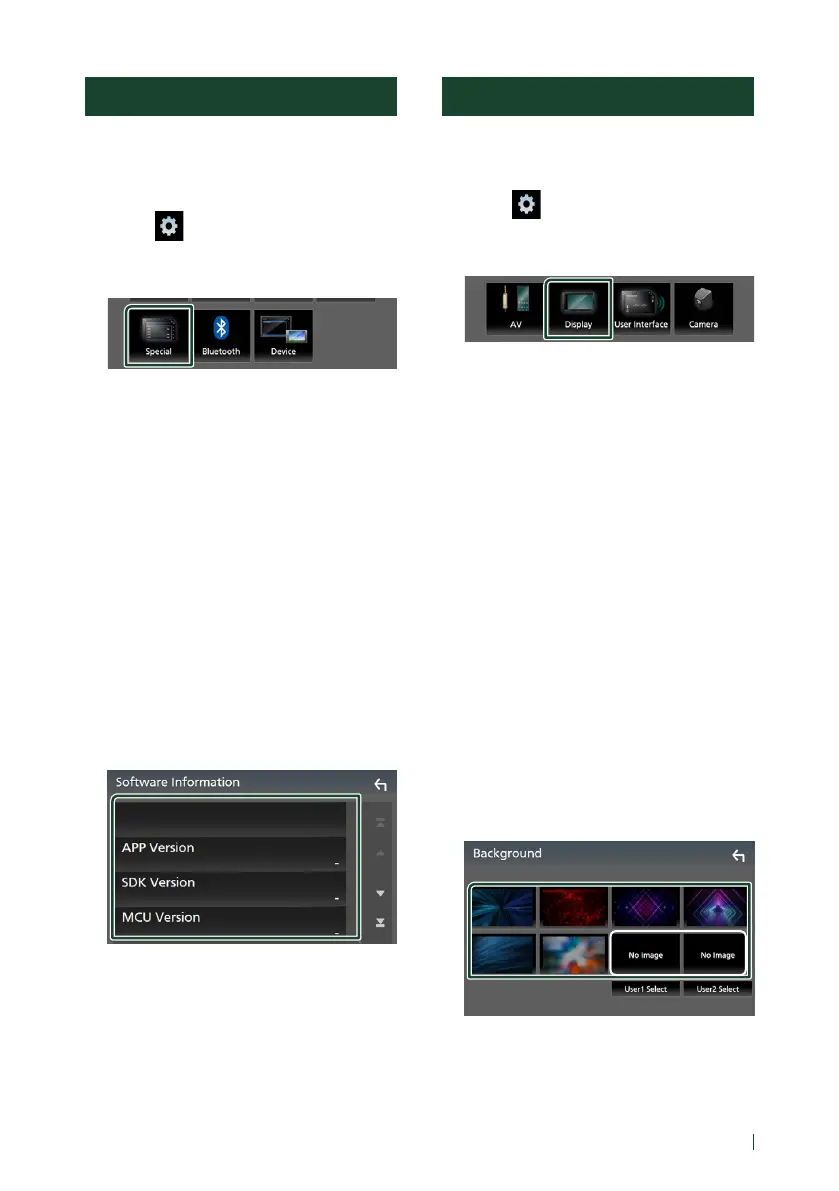Setting Up
37English
Special Setup
You can setup Special parameters.
1
Press the [FNC] button.
FUNCTION screen appears.
2
Touch [ ].
SETUP screen appears.
3
Touch [Special].
Special screen appears.
4
Set each item as follows.
■ [DEMO]
Set the demonstration mode. Default is “[ON]”.
■ [Software Information]
Check the software version of this unit.
(P.37)
■ [Open Source Licenses]
Displays the open source licenses.
■ [Initialize]
Touch [Initialize] and then touch [Ye s ] to set
all the settings to the initial default settings.
Ñ Software Information
Check the software version of this unit.
1
Touch [Software Information] in the
Special screen.
2
Confirm the software version.
Display Setup
1
Press the [FNC] button.
FUNCTION screen appears.
2
Touch [ ].
SETUP screen appears.
3
Touch [Display].
Display screen appears.
4
Set each item as follows.
■ [Dimmer]
Select dimmer mode.
[OFF]: The display and buttons do not dim.
[ON]: The display and buttons dim.
[SYNC] (Default): Turns the dimmer function
on or off when the vehicle light control
switch is turned on or off.
■ [OSD Clock]
Select if you want to display the clock while
the screen is off, or while watching video files
on USB, etc.
"[ON]" (Default)/ "[OFF]"
■ [Screen Adjust
Displays the Screen Adjust screen. (P.35)
■ [Background]
Changing background image. (P.37)
Ñ Change background image
1
Touch [Background] in the Display screen.
2
Select an image.
*
1
*
1
Select an original image in advance.
!B5H-0357-06_JVC_KWM_E_En.indb 37 2020/08/21 13:43
