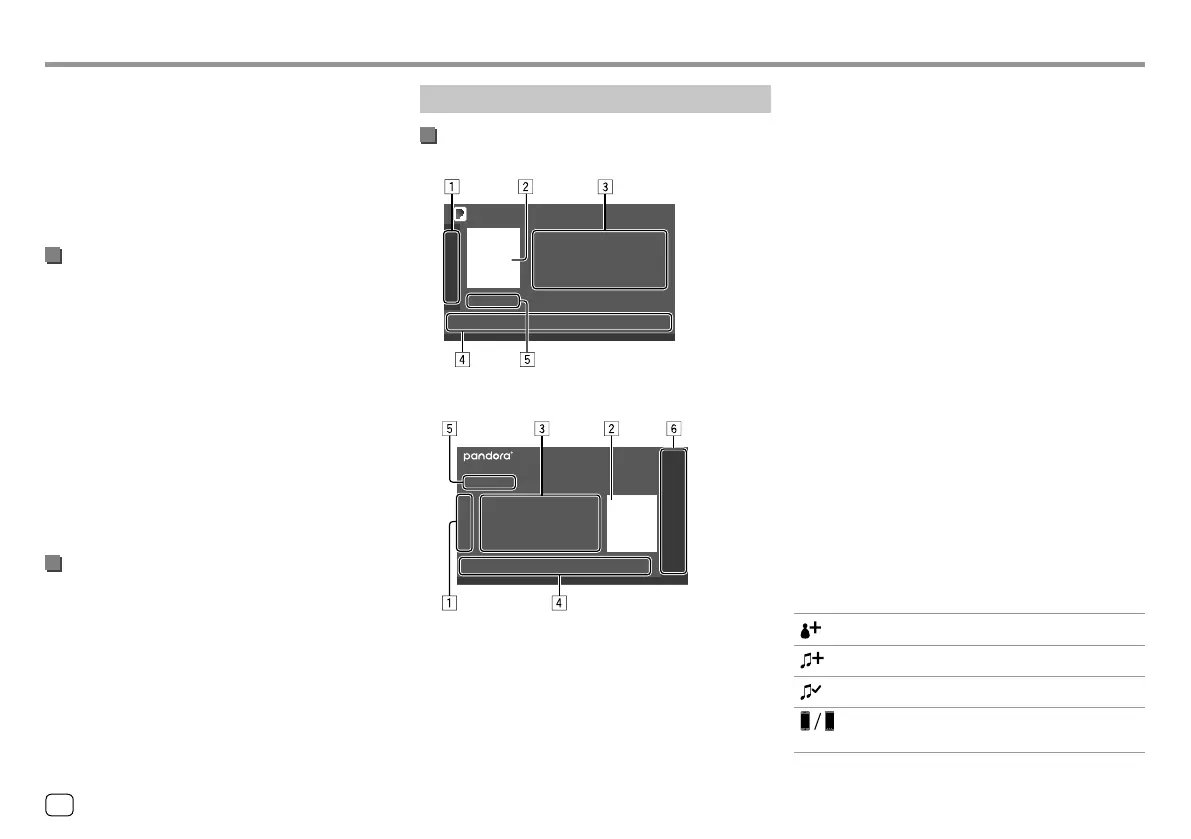Playback operations
Playback information and key operation
KW-V250BT/KW-V25BT
Pandora
KW-V350BT
You can also operate Pandora with optional remote
controller, RM-RK258.
You can only control play, pause and skip with the
remote controller.
Pandora® Pandora®
1 Displays/hides other available operation keys*
2 Picture data
3 Track information
• Touching [ H ] scrolls the text if not all of the text
is shown.
4 Operation keys*
5 Playing time/playback status
6 Only for KW-V350BT: Playback source items shown
on the Home screen.
• Touching the playback source item changes the
playback source.
* See the following “Operation keys on source control screen”.
Operation keys on source control screen
• The following explanations state the operation keys
for KW-V250BT/KW-V25BT, unless stated otherwise.
• The appearance of the operation keys may differ,
however the similar operation keys have the same
operations.
• See also “Common operation keys on source control
screen” on page8.
Touching the operation keys performs the following
actions:
1
[ ]
Adds the current artist to the station list.
[
]
Adds the current track to the station list.
[
]
Bookmarks the current track.
[
]
Switches the device on <Smartphone
Setup> screen. (Page47)
Install the latest version of the Pandora application on
your smartphone.
• For Android devices: Search for “Pandora” in Google
Play to find and install the most recent version.
• For iPhone/iPod touch: Search for “Pandora” in the
Apple iTunes App Store to find and install the most
recent version.
Connecting the device
For Android devices
Pair the Android device with this unit via Bluetooth.
(Page 34)
For iPhone/iPod touch
• Via USB input terminal: Connect iPhone/iPod touch
with the cable. (Page15)
– For Lightning models: Use KS-U62 (optional
accessory).
– For 30-pin connector models: Use 30-pin to USB
cable (accessory of iPod/iPhone).
• Via Bluetooth: Pair the iPhone/iPod touch with this
unit. (Page34)
Selecting the device
For selecting the playback device via the connection
method to use, see <Smartphone Setup> on
page47.
26
ENGLISH
00_KWV_2019ST_KR.indb 2600_KWV_2019ST_KR.indb 26 1/6/2018 8:19:16 AM1/6/2018 8:19:16 AM
