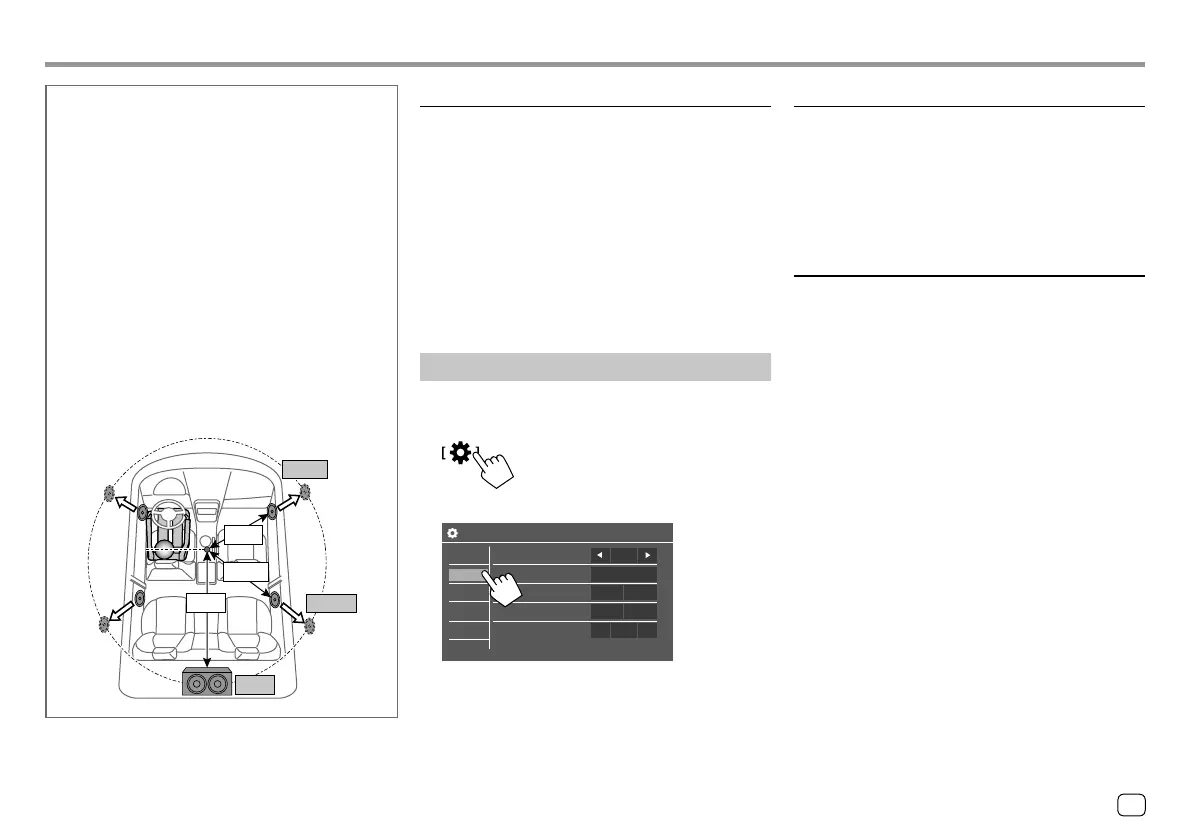Determining the value for <Position DTA>
adjustment
If you specify the distance from the center of the
currently set listening position to every speaker, the
delay time will be automatically computed and set.
1 Determines the center of the currently set
listening position as the reference point.
2 Measures the distances from the reference point
to the speakers.
3 Calculates the differences between the distance
of the furthest speaker and other speakers.
4 Sets the DTA value calculated in step 3 for
individual speakers.
5 Adjusts gain for individual speakers.
E.g. When <Front All> is selected as the listening
position
+3.5 ft
1.4 ft
2.45 ft
+2.45 ft
4.9 ft
+0 ft
SettingsSettings
<Volume Offset>
Adjust and store the auto-adjustment volume level for
each source. If the source is a disc, the adjustment is
stored for each of the following categories:
• DVD/VCD
• CD
• DivX*/MPEG1/MPEG2/MP3/WMA/WAV/AAC/FLAC
The volume level will automatically increase or
decrease when you change the source.
• –15 to +6 (Initial: 00)
* Only for KW-V350BT Region 4.
Display settings
Display the <Display> screen.
On the Home screen, touch as follows:
Then, on the <Settings> screen, touch [Display].
Settings
Dimmer
User Customize
OSD Clock
Demonstration
Scroll
Enter
Auto
ON
OFF
Once
ON
OFF
Input
System
Audio
Display
ON OFF
Key
E.g. Display settings screen for KW-V250BT/
KW-V25BT
<Dimmer>
• Auto (Initial): Dims the screen and button
illumination when you turn on the headlights.
– Connection to the car light control switch is
required. (Page55)
• ON: Activates dimmer.
• OFF: Deactivates dimmer.
<User Customize>
You can change the display design. While playing a
video or picture, you can capture an image and use
the captured image as a background.
• You cannot capture copyrighted content and
images.
• When using a JPEG file as the background, make sure
that the resolution is 800 x 480 pixels.
• The color of the captured image may look different
from that of the actual scene.
43
ENGLISH
00_KWV_2019ST_KR.indb 4300_KWV_2019ST_KR.indb 43 1/6/2018 8:19:20 AM1/6/2018 8:19:20 AM
