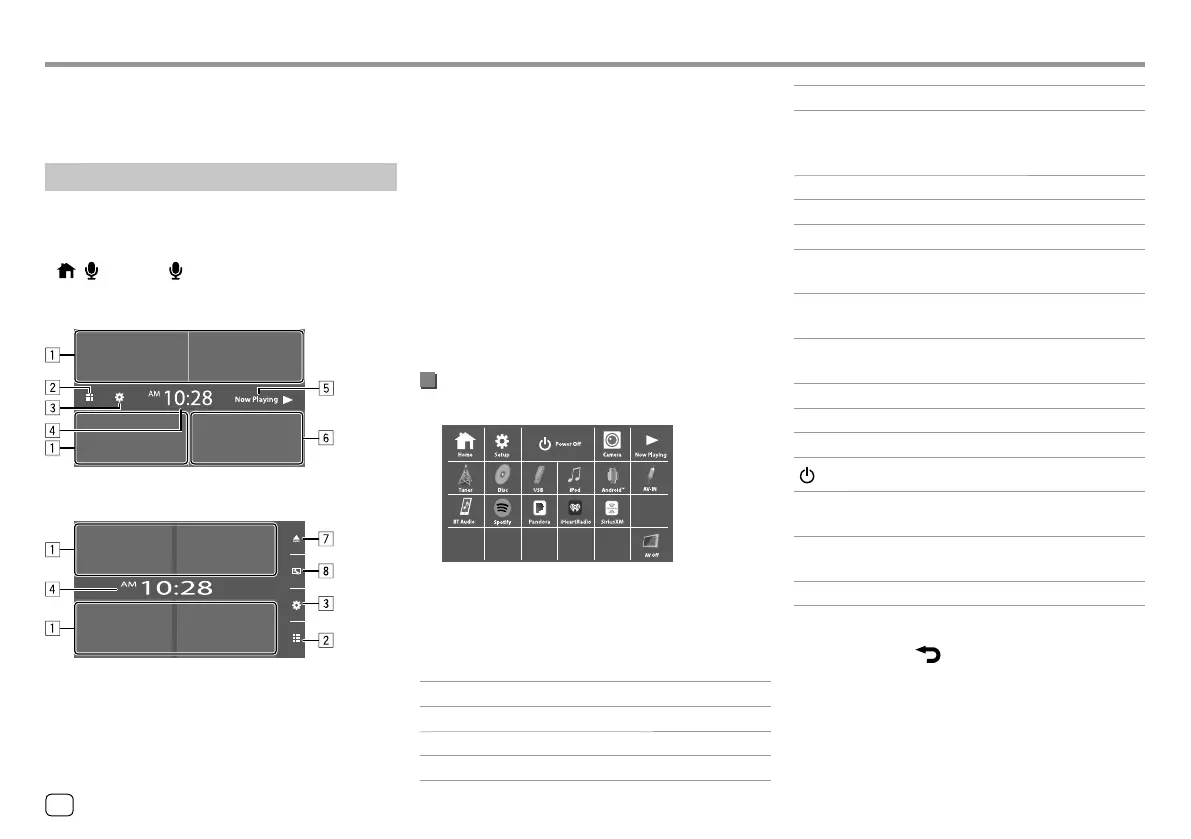Various Screens and OperationsVarious Screens and Operations
Touching the operation keys performs the following
actions:
1 Selects or changes the playback source.
2 Displays all playback sources and options.
3 Displays the <Settings> screen.
4 Displays the <Clock> screen.
5 Only for KW-V250BT/KW-V25BT: Displays the
current playing source control screen.
6 Only for KW-V250BT/KW-V25BT: Displays the
phone control screen.
7 Only for KW-V350BT: Ejects the disc.
8 Only for KW-V350BT: Displays the <User
Customize> screen.
Available playback sources and options
Touch 2 to display the source/option selection screen.
E.g. Source/option selection screen for KW-V250BT/
KW-V25BT
Touching the operation keys performs the following
actions:
[Tuner] Switches to the radio broadcast.
[Disc] Plays a disc.
[USB] Plays files on a USB device.
[iPod] Plays an iPod/iPhone.
[Android™] Plays an Android device.
[AV-IN] Switches to an external component
connected to the AV-IN input
terminal.
[BT Audio] Plays a Bluetooth audio player.
[Spotify] Switches to the Spotify application.
[Pandora]*1 Switches to the Pandora broadcast.
[iHeartRadio]*1 Switches to the iHeartRadio
broadcast.
[SiriusXM]*1 Switches to the SiriusXM® radio
broadcast.
[Maestro]*2 Switches to the source connected
via ADS adapter.
[AV Off] Turns off the AV source.
[Home]*3 Displays the Home screen.
[Setup]*3 Displays the <Settings> screen.
[
Power Off]*3
Turns off the power.
[Camera] Switches to the camera connected
to the rear view camera input.
[Now Playing]*3 Displays the source currently
played back.
[Phone]*4 Displays the phone control screen.
To return to the Home screen
Touch [Home] or [
] on the source/option
selection screen.
*1 Only for KW-V250BT/KW-V25BT/KW-V350BT Region 1.
*2 Only for KW-V350BT Region 1.
*3 Only for KW-V250BT/KW-V25BT.
*4 Only for KW-V350BT Region 1/KW-V350BT Region 4.
You can display or change to other screens at any time
to show information, change the AV source, change
the settings, etc.
Home screen
• You can customize the Home screen. (Pages7
and 45)
• To display the Home screen from other screens, press
- or HOME/ .
KW-V250BT/KW-V25BT
KW-V350BT
6 ENGLISH
03_KWV_2019ST_KR_Body01.indd 603_KWV_2019ST_KR_Body01.indd 6 28/6/2018 12:25:50 PM28/6/2018 12:25:50 PM
