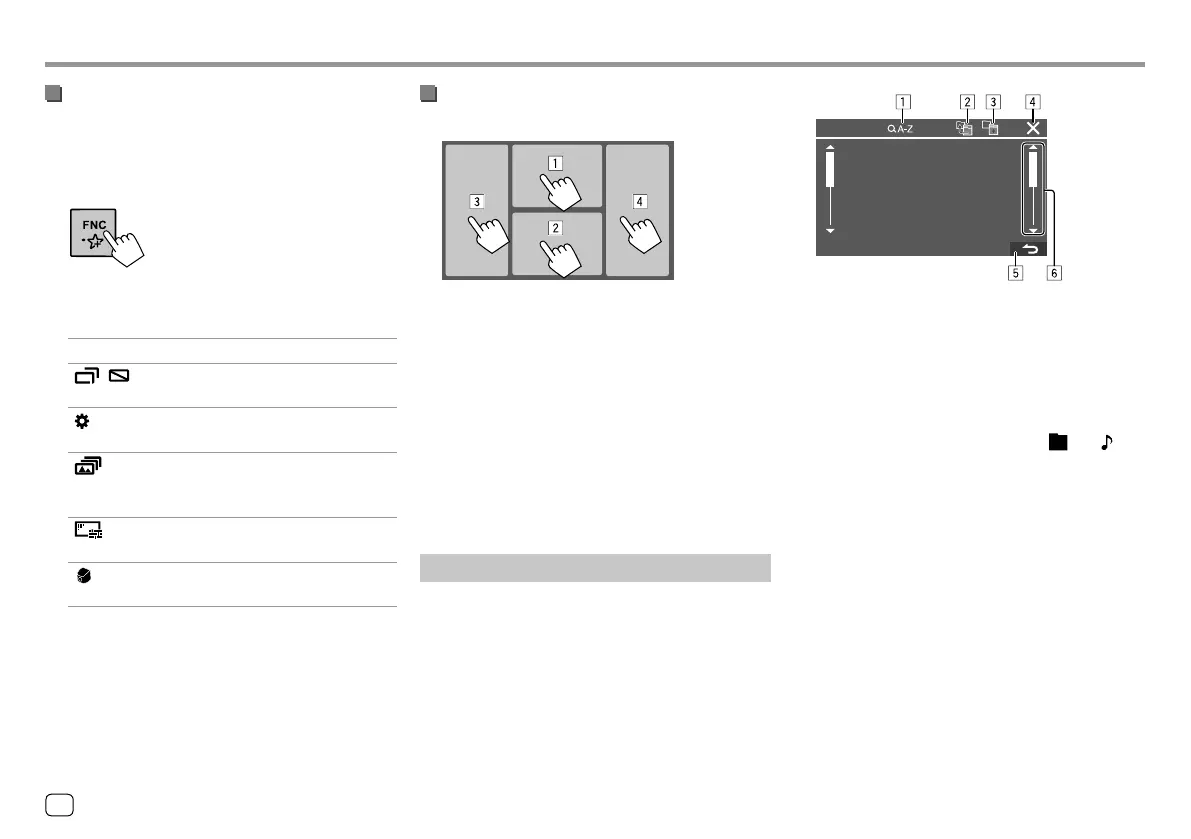Using the pop-up short-cut menu
While displaying the source control screen, you can
jump to another screen by touching the operation
keys on the pop-up short-cut menu.
1 Display the pop-up short-cut menu.
2 Select an item to jump to by touching as
follows.
[ M ]
Ejects the disc from loading slot.
[
- ]
• (Touch) Switches the screen.
• (Hold) Turns off the screen.
[
]*
Displays the <Settings> screen.
(Page 30)
[
]*
Displays the <User Customize>
screen and you can change the
background design. (Page 33)
[
]*
Displays the <Screen
Adjustment> screen. (Page 35)
[
]*
Displays the picture from the
connected rear view camera.
* You can customize these pop-up short-cut menu. For details, see
<Key Customize> on page 38.
To close the pop-up menu
Press FNC on the monitor panel.
Various Screens and OperationsVarious Screens and Operations
Using touch screen operation during
playback
Touching the areas performs the following actions:
1 Displays the video control menu while playing a
video.
2 While playing a video: Displays the source control
screen.
While playing an audio file: Displays the playback
operation keys.
3 Goes to the previous chapter/track.*
4 Goes to the next chapter/track.*
* Not available for video from an external component (AV-IN).
List/setting screen
Below are the common operation keys which appear
on the list/setting screen.
• The appearance of the operation keys may differ,
however the similar operation keys have the same
operations.
• Available operation keys differ depending on the
setting screens. Not all these operation keys are
shown on every screen.
Touching the operation keys performs the following
actions:
1 Enters alphabet search* to list the items in
alphabetical order. When a keypad appears, touch
the first letter you want to search for.
• For “USB” source, you can switch between the
folder list and file list by touching [ ] or [ ].
Then, touch [OK] to start searching.
2 Returns to the root folder.
3 Returns to the upper layer.
4 Closes the current screen.
5 Exits from the current screen or returns to the
previous screen.
6 Changes the page to display more items.
* Alphabet search is not available:
– For Android source
– When the playlist is selected
8
ENGLISH
00_KWV_2019ST_EQ_EN.indb 800_KWV_2019ST_EQ_EN.indb 8 29/6/2018 11:56:58 AM29/6/2018 11:56:58 AM
