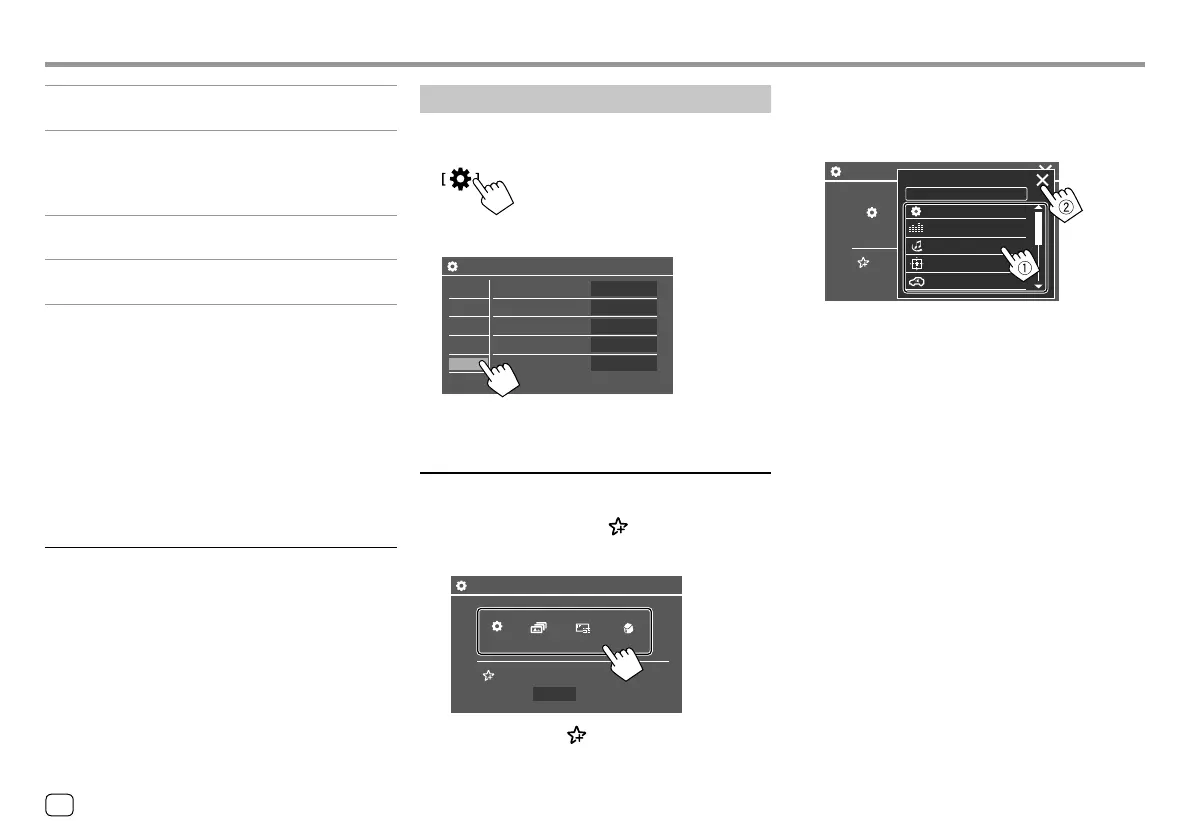<Application Version>
Updates the system application.
<System Version>
Updates the system.
• If you turn the ignition switch off then on after
selecting <Update>, the unit will reset.
<DVD Version>
Updates the DVD system application.
<DAB module Version>*
Updates the Digital Radio (DAB) module application.
The system update starts. It may take a while.
If the update has been completed successfully,
“Update Completed” appears, then reset the unit.
• Do not disconnect the USB device while updating.
• If the update has failed, turn off the ignition switch
and then on the ignition switch, and retry the
update.
* Only for KW-V255DBT.
<Open Source Licenses>
Shows the Open Source Licenses.
SettingsSettings
Key settings
Display the <Key Customize> screen.
On the Home screen, touch as follows:
Then, on the <Settings> screen, touch [Key].
Settings
Equalizer
Sound Effect
Fader / Balance
Speaker / X’over
Time Alignment
Enter
Enter
Enter
Enter
Enter
Display
Input
System
Audio
Key
E.g. Key settings screen
<Key Customize>
You can customize the pop-up short-cut menu (page
8).
• You can also customize the (favorite) button.
1 Select the menu to customize.
FNC
Screen
Adjustment
Rear Camera
-
Settings Background
Key1 Key2
Favorite
Key3 Key4
Key Customize
Sound Effect
• To customize the (favorite) button, touch the
icon under favorite instead.
2 Select an item (1) you want to display in
the selected menu, then touch [ × ] to set
(
2).
FNC
-
Settings
Key1
Key Customize
Key1 Customize
Settings
Car Setting
Fader / Balance
Sound Effect
Equalizer
3 Repeat steps 1 and 2 to replace the other
menus.
38
ENGLISH
00_KWV_2019ST_EQ_EN.indb 3800_KWV_2019ST_EQ_EN.indb 38 29/6/2018 11:57:05 AM29/6/2018 11:57:05 AM
