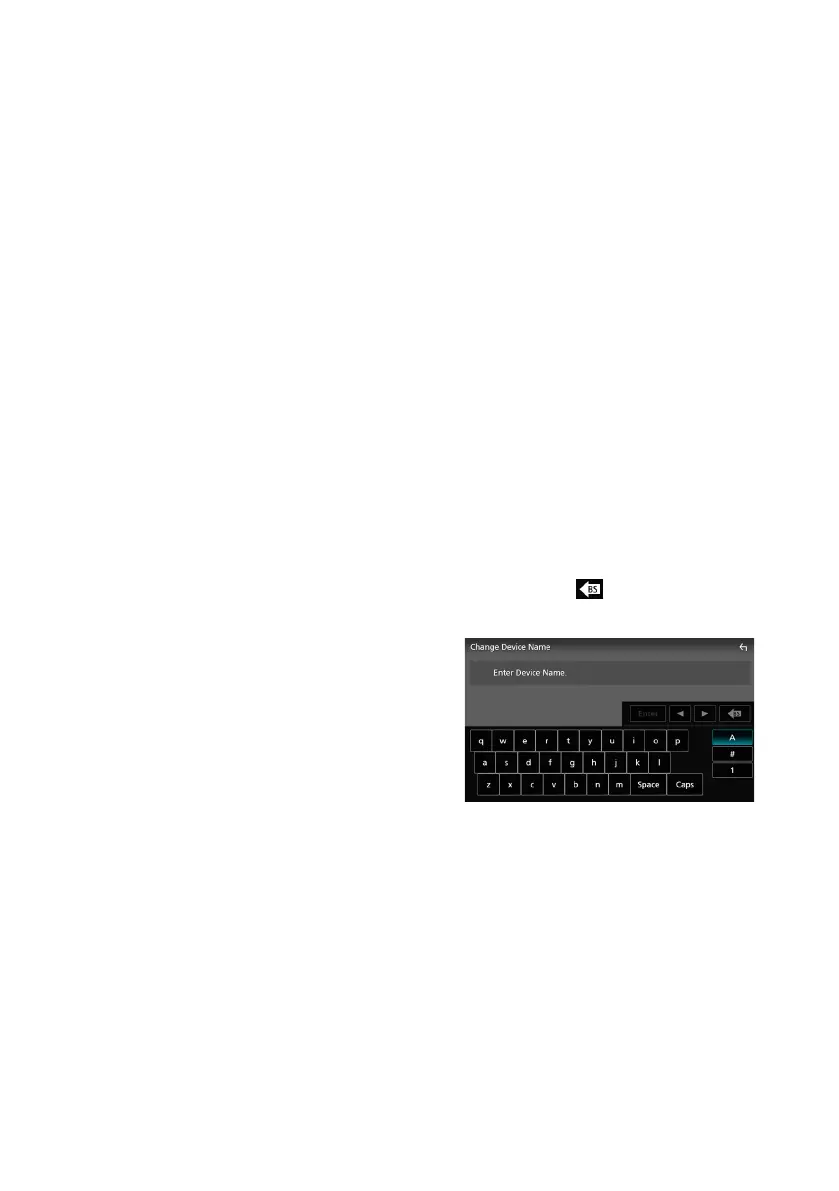Setup
64
■ [Device Name]
If you select [ON] for [Bluetooth], you can
change the Bluetooth device name.
See Change the device name (P.64).
■ [PIN Code]
If you select [ON] for [Bluetooth], you can
change the PIN code.
See Change the PIN Code (P.55).
■ [Device address]
Display the Bluetooth device address.
■ [TEL SETUP]
You can make various settings for the Hands-
Free function.
See Hands-Free Setup (P.62).
■ [Wi-Fi SETUP]
You can change the device name and display
the device address, password. See Change
the device name (P.64).
■ [Speech Quality Adjust]
Adjust the speech quality.
[Microphone Level] : Adjust the level of
microphone gain. Default is “0”.
[Echo Cancel Level] : Adjust the level of
echo cancellation. Default is “0”.
[Noise Reduction Level] : Reduce the noise
generated in the surrounding environment
without changing the microphone volume.
Use this function when the voice of caller is
not clear. Default is “0”.
■ [iPod Bluetooth Connection]
See Select the method of making
connections for outputting sound from
the iPod source (P.27).
■ [AV-OUT]
You can select an AV source to be output
from the AV OUTPUT port.
OFF, iPod, USB or AV-IN
• You cannot select AV-IN if the Video input
terminal is used for camera.
• You cannot select iPod if it is connected via
Bluetooth or Apple CarPlay is connected.
• If you select iPod as the main source, you
cannot select USB as the AV output source.
• If you select USB as the main source, you
cannot select iPod as the AV output source.
• If you select HDMI as the main source, files
with sampling rates higher than 96 kHz in
USB selected as the AV output source are
skipped.
• If you select Bluetooth audio, HD Radio,
Wireless Mirroring, Apple CarPlay or
Android Auto as the main source, you
cannot select USB or iPod as the AV output
source.
■ [Reset Android Auto Wireless
Connection]
You can change the password for wireless
Android Auto.
The system of the unit is rebooted after
selecting [YES].
Ñ Change the device name
1
Touch [Device Name] in the Connections
& AV setting menu.
or
Touch [Wi-Fi SETUP] and then touch
[Device Name].
Change Device Name screen appears.
2
Touch and hold [ ].
3
Input the device name.
4
Touch [Enter].
