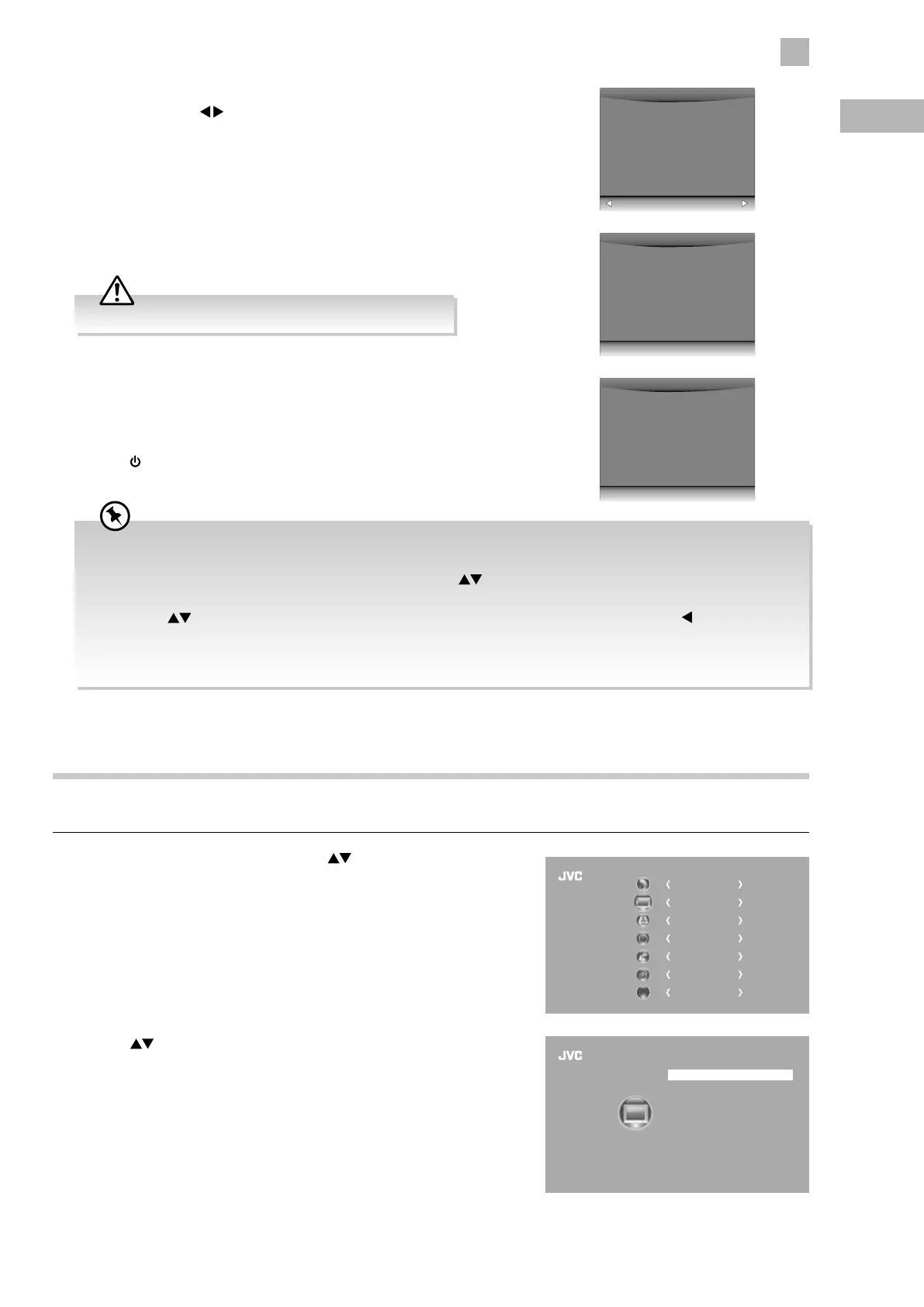29
5
Customising TV Settings
GB
2. Press the buttons to select the following picture options and then
press the OK button.
7. When the download is complete, the TV will automatically upgrade the
software.
8. When the update is complete, the TV will return to standby mode.
9. Press the
button on the right side panel of the TV or on the remote control
to switch on the TV.
6. If you select Ye s , the over air download will start. Press the EXIT button if
you want to stop the download and exit the menu.
CHANNEL
PICTURE
SOUND
TIME
OPTION
LOCK
EXIT
EXIT
Picture Mode
Colour Temperature
Aspect Ratio
Noise Reduction Middle
Screen
Backlight
Standard
Medium
Auto
6
PICTURE
5. If the TV detects the latest firmware, the Over Air Download screen
will appear. Press the
buttons to select Yes / No for the upgrade
procedure.
EXIT
Download
20%
Software Update(OAD)
71%
Yes No
New FW is available for upgrading
TV Version V0.01
Stream Version v0.03
Yes to upgrade.
No to ignore this upgrade.
Picture Setting
Allows you to set your preferred picture mode.
1. Press the MENU button and then press the
buttons to select the
PICTURE menu and then press the OK button.
During download, please do not turn off or unplug your TV.
If you encounter problems after the software update, we recommend that you restore your TV to the factory default
settings. To do this, follow the steps below:
1. Press the MENU button to go to the MAIN menu. Press the
buttons to select OPTION and then press the OK
button.
2. Press the
buttons to select Restore Factory Default and then press the OK button. Press the button to select
Yes to reset the setting.
3. The TV will restore all settings and go to the First Time Installation. Follow the First Time Installation steps (refer to
page 17-19 for details).