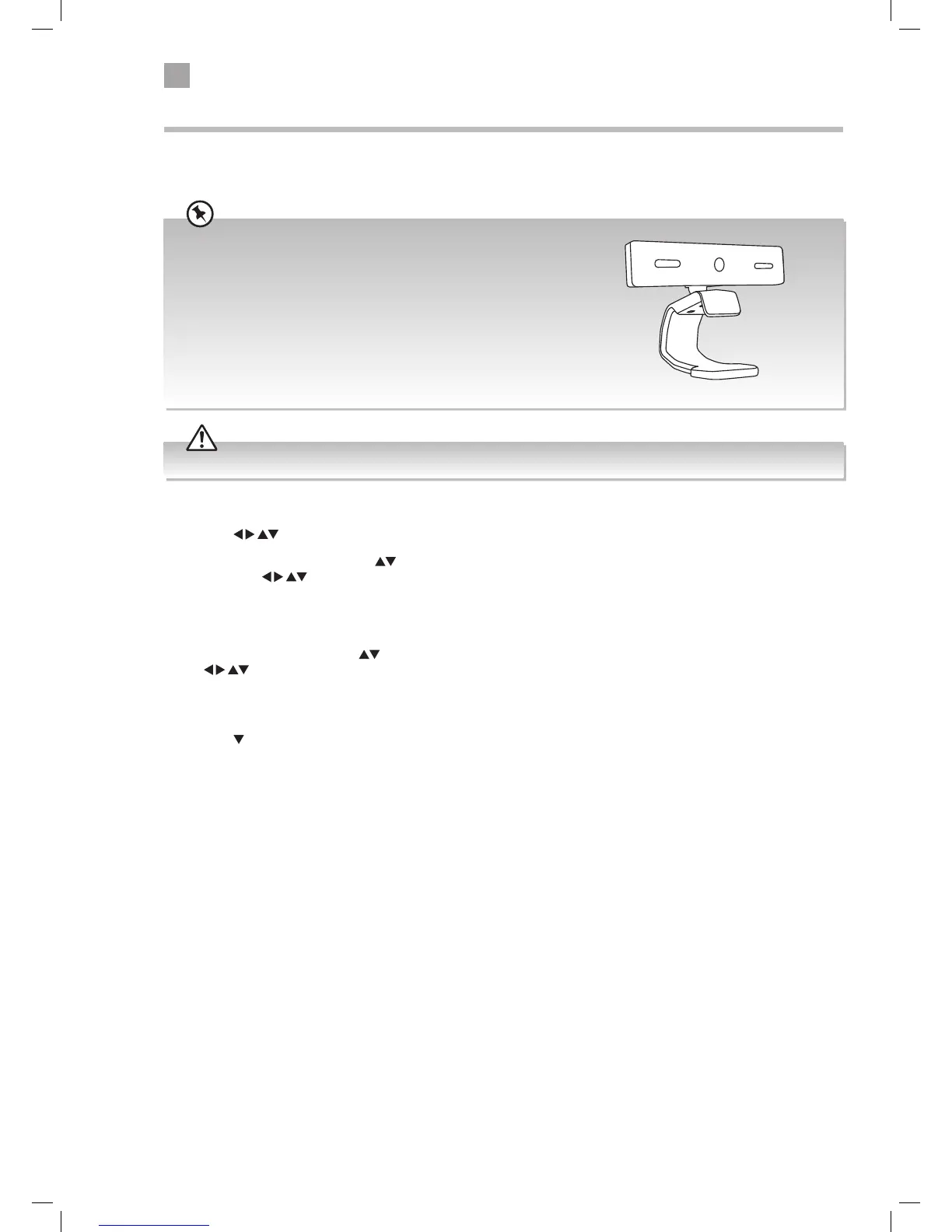Using Skype
As part of the Smart functionality, your TV has a Skype app pre-installed. With Skype on your TV you can speak to family and
friends from the comfort of your sofa. To video chat you have to use a specific TV camera.
Skype camera needed for this TV (not supplied).
To use video chat or call in the Skype app you must use the following
Skype TV camera. The camera can be bought from Currys by going to
currys.co.uk and enter the sku number 100420.
Digihome TV Camera for Skype
Model: Vesca100
Sku: 100420
This camera is compatible with the following JVC Smart TVs: LT-32C740, LT-39C740 and LT-50C740.
You can still instant message using Skype if you don't have a TV camera.
1. Press the
buttons to highlight the Skype app then press OK.
2. To enter your Skype Name press the
buttons to highlight Skype name then press OK. A keyboard will appear on the
screen use the
buttons to select each letter and press OK to confirm each letter.
3. Once you have entered your Skype Name highlight OK on the keyboard and press OK.
Enter your Password
4. To enter your Password press the
buttons to highlight Password then press OK. A keyboard will appear on the screen use
the
buttons to select each letter and press OK to confirm each letter.
5. If you want to save your password so you don't have to enter it each time then press the GREEN button to switch this on or
off. If you do save your password remember other users will be able to access your Skype account.
6. Press the
button to select Sign in then press OK. You will briefly see a connecting screen then you will be connected. If you
haven't connected the TV camera (not supplied) you will only be able to Instant Message your friends and family.
For Skype (video chat function) to work properly both parties must have a fast internet connection, the faster the better.
LT-39C740_IB.indd 32 17/07/2014 09:47