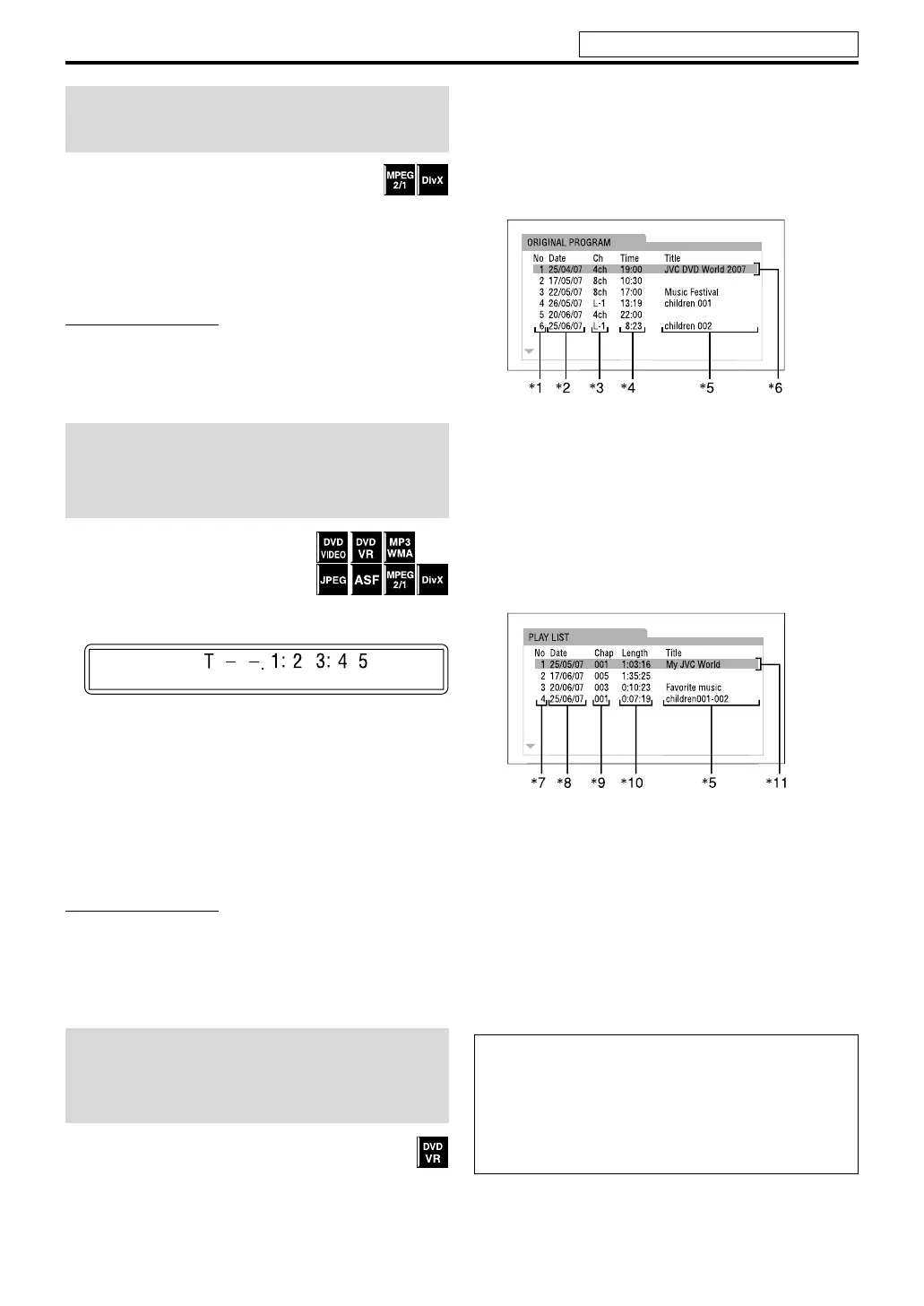19
Playback
While playing back a long file, you can skip
within the file by intervals of about 5 minutes.
7During playback
Press Cursor 3/2.
Each time you press the button, the playback position skips
to the beginning of the next or previous interval.
NOTE
• Intervals are automatically assigned from the beginning of a
file.
• This feature is available only within the same file.
• This feature may not work for some discs/files.
7During playback or while stopped.
1 Press TITLE/GROUP.
“– –” appears on the display
window.
Example: During DVD VIDEO playback
2 While the display window shows
“– –”, use the number buttons (0-
10, h 10) to enter a desired
number.
The system starts playback from the first chapter/
track/file of the selected title/group/program/playlist.
• For details on using the number buttons, see “How to
use the number buttons”. (See page 18.)
NOTE
• When locating a program on a DVD VR, the PG indicator
lights up on the display window.
• When locating a playlist on a DVD VR, the PL indicator
lights up on the display window.
• This feature may not work for some discs/files.
.
7During playback or while stopped.
1 Press TOP MENU/PG or
MENU/PL.
The control display is shown on the TV screen and the
system starts playback of the first program/playlist.
• The PLAY LIST is shown only when the playlist is on
the DVD VR disc.
TOP MENU/PG: shows the ORIGINAL PROGRAM.
Example:
*1:Program number
*2:Date recorded
*3: Recording source (TV station, the input terminal of
the recording equipment etc.)
*4: Start time of recording
*5: Title of the original program/playlist (The title may
not be displayed depending on the recording
equipment.)
*6:Current program
MENU/PL: shows the PLAY LIST.
Example:
*7:Playlist number
*8: Creation date of playlists
*9: Number of chapters
*10:Total playing time
*11:Current playlist
2 Press Cursor Y/5 to select the
desired program/playlist.
The system starts playback of the selected program/
playlist.
To clear the control display
Press ENTER.
Skipping by intervals of
about 5-minutes
Locating a desired title/
group/program/playlist
using the number buttons
Selecting the desired
program/playlist from the
control display
About the play mode on a DVD VR disc
• Original program (ORIGINAL PROGRAM):
The system can play back the original picture in the
recorded order.
•Playlist (PLAY LIST):
The system can play back a playlist edited by recording
equipment.
See page 16 for button locations.
EN_TH-U1[B]-03body.fm Page 19 Wednesday, July 25, 2007 4:06 PM