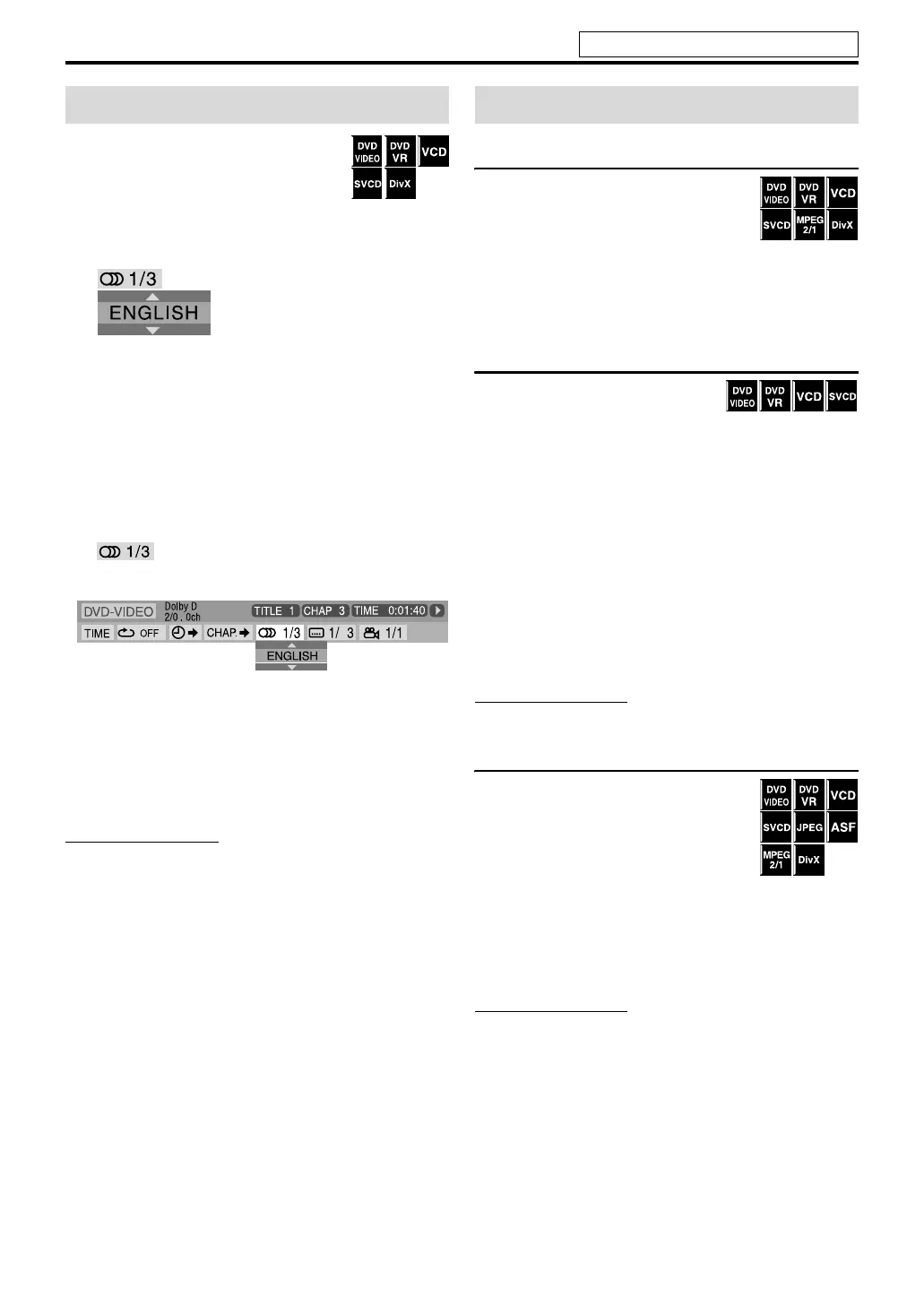27
Advanced operations
7During playback of a disc/file containing
audio in several languages
When using the AUDIO button:
1 Press AUDIO.
Example (DVD VIDEO): “ENGLISH” is selected out of
the 3 audio languages recorded.
2 Press AUDIO repeatedly or Cursor
Y/5 to select the desired audio.
When using the on-screen bar:
• For DivX, you cannot change the audio language using
the on-screen bar.
1 Press ON SCREEN twice.
The on-screen bar appears on the TV screen.
2 Press Cursor 3/2 to highlight
.
3 Press ENTER.
4 Press Cursor Y/5 to select the
desired audio.
5 Press ENTER.
6 Press ON SCREEN.
The on-screen bar disappears.
NOTE
• Some subtitle or audio languages are abbreviated in the pop-
up window. See “The language codes list”. (See page 34.)
• “ST”, “L”, or “R” is displayed when playing a VCD
respectively representing “stereo”, “left sound” and “right
sound”.
When playing an SVCD, “ST1”, “ST2”, “L1”, “R1”, “L2”, or
“R2” is displayed.
• While playing DVD VR/DivX, the audio stream is displayed
by its number like “1” or “2”.
• While playing DVD VR having two audio streams of
multichannel and stereo, the indication changes like “1”,
“ST2”, “L2”, or “R2”.
Frame-by-frame playback
7During playback
Press 8 repeatedly.
Each time you press the button, the still
picture advances by one frame.
To return to normal playback
Press the play button for the corresponding source (DVD 3
or USB MEMORY 3).
Playing back in slow-motion
7During playback
1 Press 8 at the point
where you want to start playback
in slow-motion from.
The system pauses playback.
2 Press SLOW 9.
Playback in forward slow-motion starts.
Each time you press the button, the playback speed
becomes faster (1/32, 1/16, 1/8, 1/4, 1/2).
For DVD VIDEO only:
• To play back in reverse slow-motion, press SLOW (.
To return to normal playback
Press DVD 3.
NOTE
• Sound cannot be heard during slow-motion playback.
Zooming in
7During playback or while paused
1 Press ZOOM while
holding SHIFT.
Each time you repeat the procedure,
the scene magnification changes.
2 While zoomed in, press Cursor 3/
2/Y/5 to move zoom-in area.
To return to normal playback
Press ZOOM repeatedly while holding SHIFT, to select OFF.
NOTE
• The number of the magnification steps varies depending on
the disc/file.
• During slide-show playback of JPEG, zooming in is not
available. In such a case, press 8 to pause slide-show
playback, then zoom in.
•During playback, Cursor (3/2/Y/5) may not work in
step 2.
Selecting the audio Special picture playback
See page 20 for button locations.
EN_TH-U1[B]-03body.fm Page 27 Wednesday, July 25, 2007 4:06 PM
