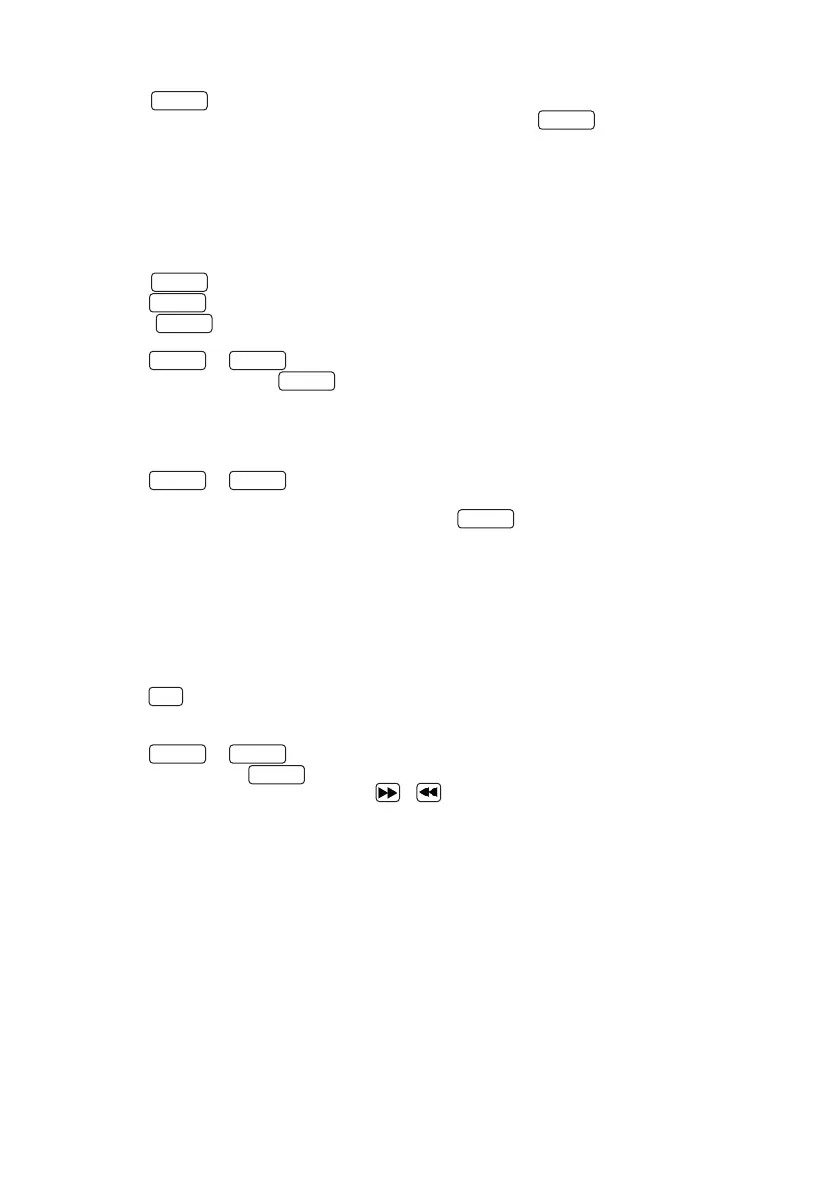Starting the automatic station search again
• Press the
MENU
button to retrieve the DAB menu.
“FULL SCAN” will show on the display. Start the search with the
Enter
button.
• During the search the display will show the number of stations found so far.
• If no stations are found during the search, then “NO DAB” will be displayed for approx. 2 seconds
and then change to the display “FULL SCAN”.
Pleasethencheckthattheantennaisconnectedcorrectlyortrytondadifferentposition-forthe
device to achieve a better reception.
Manual tuning of ensembles
• Press the
MENU
button to retrieve the DAB menu.
• Press the
TUN+
button until “MANUAL” shows in the display.
• Using the
Enter
button,thefunctionisconrmedandthedisplaywillshowthestationwhichis
currently set with the corresponding frequency.
• Press the
TUN+
or
TUN-
buttons to manually select another channel.
•Conrmselectionusingthe
Enter
button. Then the signal level will be shown in the display,
another press of the button will load the current ensemble.
Selecting a DAB+ station
The stations saved alphabetically in the stations list can be retrieved as follows:
• Press the
TUN+
or
TUN-
buttons on the remote control to scroll backwards or forwards in the
stations list.
• When you have selected the desired station, press the
Enter
button on the remote control or
wait 2 seconds for the playback to start. “LOADING” appears in the display.
•Ifthereceptionlevelfortheselectedstationisnotsufcientfortrouble-freeplayback,
then”OFF AIR”will appear in the display. Please then select a different station.
Saving stations in station memory
Thereare20memoryspacesavailabletomakeiteasiertondDABstations.Toassignthememory,
proceed as follows:
• Select a station to be saved
• Press the
PRG
buttonuntilthedisplayashesandshowsamemoryspace.Anemptymemory
space is indicated by “EMPTY”, an assigned space is shown with its frequency. You can also
re-assign a memory space which is already in use.
• Press the
TUN+
or
TUN-
buttons to select a memory space.
•Conrmsaveusingthe
Enter
button. “STORED”ashesbrieyonthedisplay.
• The stations can now be selected with the or buttons.
13