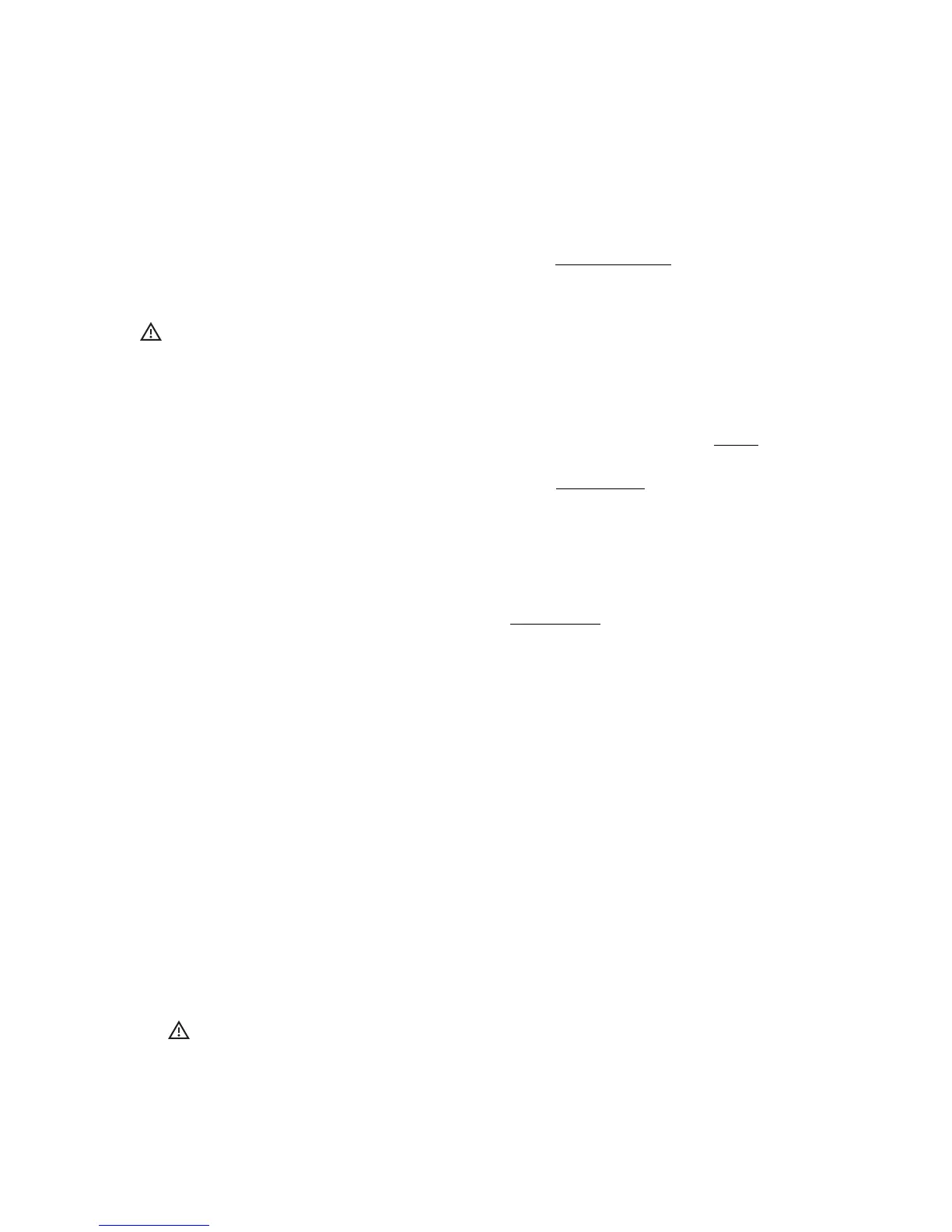2.4 Start Playing
Here’s a quick overview of how to start interacting with the 12 Step!
2.4.1 Initial State
Upon first powering up, the 12 Step will be on the default “Chromatic Scale” preset (the display will
read “CHrO”). This preset should behave like a normal keyboard — each key plays a note when
pressed and stops when released.
Note: The initial preset may change if any editing has been done, but the factory state of the 12 Step
should load with the Chromatic Scale preset when first powered on.
2.4.2 Playing Notes
To play notes on the 12 Step, simply step on one of the keys (just not the special “Select” key).
Typically, a note (or notes) will turn on when the key is pressed and turn off when the key is
released —!this behavior can be changed using the various Note Modes.
2.4.3 Changing Presets
Preset changing is handled using the 12 Step’s Select key. Simply do the following:
1. Press and hold the Select key until all of the 12 Step’s red LEDs begin to flash, then release the
key. The 12 Step is now in what is referred to as “Select Mode”.
2. Step on one of the numbered keys to switch to the preset associated with that particular
number. After selecting a preset the 12 Step will automatically load it and exit preset selection
mode.
3. Start playing!
Advanced Info
The 12 Step is able to hold up to 64 presets, but how exactly are they accessed? Like so:
1. Enter Select Mode by holding down the 12 Step’s Select key.
2. Press the 12 Step’s Enter key.
3. Use the -Oct/-10 and +Oct/+10 keys (the keys to the immediate left and right of the Select
key) to select a “decade” (10s, 20s, 30s, 40s, etc) —!the current decade will be shown on the
12 Step’s display.
4. Step on one of the numbered keys to fill in the final digit of the decade (e.g. stepping on
key 7 in the 30s decade will load preset 37). The preset will load and be ready to go.
Note: The 12 Step will remember which decade it’s in if Select Mode is entered again. Scrolling
through the decades every time is not necessary.
Getting Started 20
