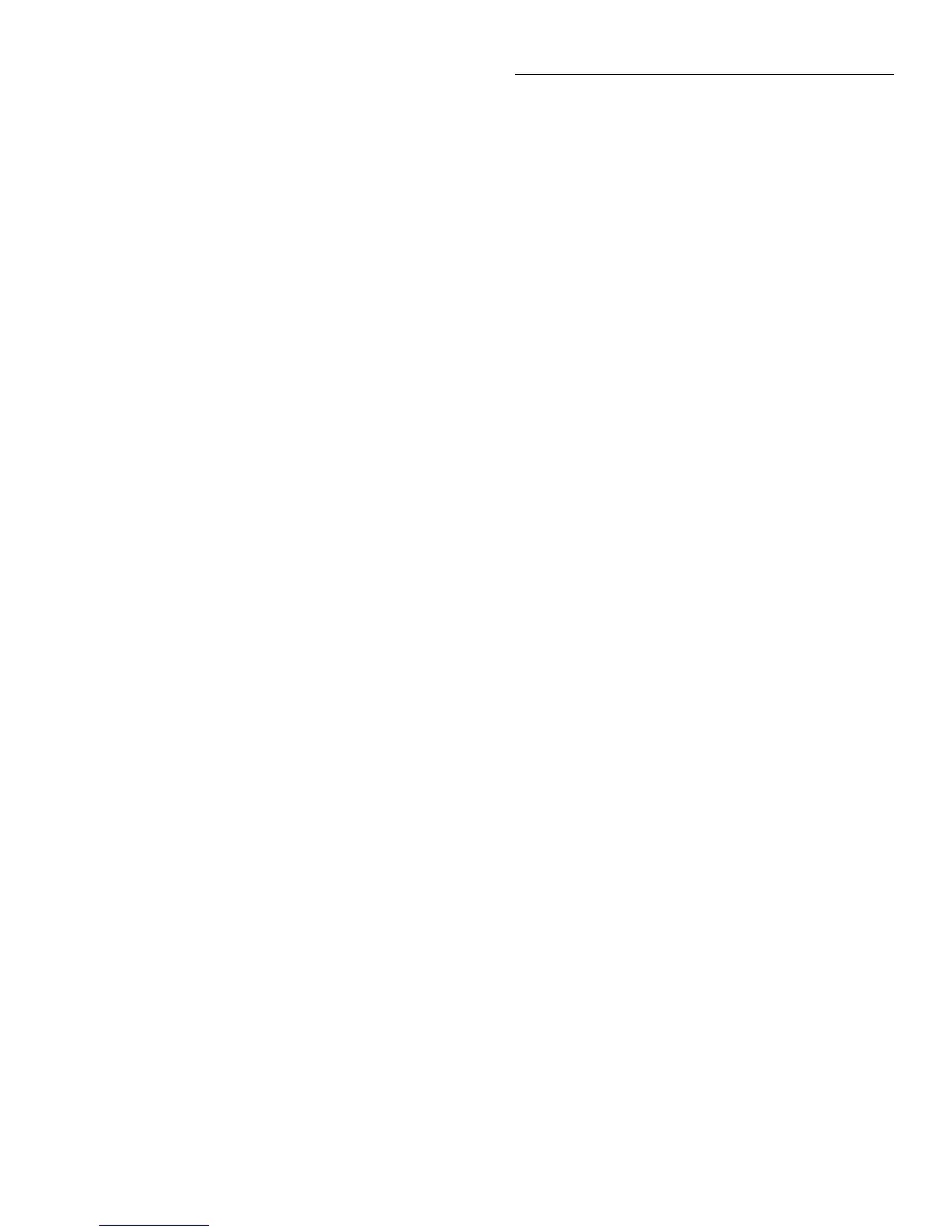Troubleshooting
2-15
2.10.1 Using Built-In Test
There are several ways to run the Built-In Test, including:
1. Run the AUTOMATIC Built-In-Test as explained in
paragraph 2.10.2, and note the first (lowest numbered)
test that has failed. Always address the lowest numbered
test failure first because that failure could cause subse-
quent tests to fail.
2. Familiarize yourself with the failed circuit. Documenta-
tion for the Built-In Tests is provided in paragraph 2.11.
Be sure to read the documentation for the complete se-
ries. For example, if test 202.4 fails, read the documen-
tation for all 202 series tests.
3. Manually run the test that failed as explained in para-
graph 2.10.3. Keep in mind that many of the pass/fail
type tests require that one or more circuit exercise tests
be run first. Using the manual step looping mode will
“freeze” instrument operation after a test is run.
4. After manually running the test, use the test documenta-
tion and your troubleshooting expertise to locate the
problem.
5. After repairing the instrument, start again at step 1 to
check the integrity of the repair and to see if there are
any other failures.
2.10.2 AUTOMATIC Testing
1. Display the MAIN MENU by pressing the MENU key.
2. Select TEST, and press ENTER to display the SELF-
TEST MENU.
3. Place the cursor on BUILT-IN-TEST, and press ENTER
to display the following menu:
BUILT-IN TEST
AUTOMATIC MANUAL
4. Place the cursor on AUTOMATIC, and press ENTER.
The following prompt is displayed:
TEST BANK
FULL OPEN-INPUTS HI-TO-AMPS
Select FULL then YES or NO repeat mode.
In the non-repeat mode (NO), the testing process stops
after all tests have been performed one time. In the con-
tinuous repeat mode (YES), the testing process loops
around and repeats indefinitely until the EXIT key is
pressed to stop the tests.
5. Place the cursor on the desired repeat mode selection
(NO or YES), and press ENTER to start the testing pro-
cess. The instrument displays the number of the test be-
ing run to the right, and the number to the left is the
measured value. If a failure occurs, an asterisk (*) ap-
pears at the right hand end of the display and remains on
for the remainder of the tests.
6. If the non-repeat mode is selected, the testing process
automatically stops when all the tests have been per-
formed. If the continuous repeat mode is selected, you
will have to manually stop the testing process by press-
ing EXIT. When EXIT is pressed, all the tests in a series
already started will be allowed to finish.
When the testing process stops, the following message
is displayed:
All tests complete *
Press ENTER to review or EXIT
The asterisk (*) is only displayed if a failure occurs.
7. If all the tests passed (no asterisk displayed), use the
EXIT key to back out of the menu structure. Otherwise,
press ENTER to display the test number of the first fail-
ure. You can display any additional failures by using the
left and right arrow keys. With a failed test displayed,
pressing the INFO key provides an abbreviated descrip-
tion of the failure. Paragraph 2.11 provides detailed doc-
umentation for troubleshooting the defective circuit.
When finished, use EXIT to back out of the menu struc-
ture.
2.10.3 MANUAL Testing
1. Display the MAIN MENU by pressing the MENU key.
2. Select TEST, and press ENTER to display the SELF-
TEST MENU.
3. Place the cursor on BUILT-IN-TEST, and press ENTER
to display the following menu:
BUILT-IN TEST
AUTOMATIC MANUAL
4. Select MANUAL, and press ENTER to display the cur-
rently selected test series number, for example:
Test number: 100
This test number indicates that the 100 series tests can
be performed. In this case there is only one test, test
100.1.
5. Use the left or right arrow keys to display the desired test
series number. For example, if you wish to run test
202.5, display the series 202 test number.
Test number: 202
6. With the desired test series number displayed, press EN-
TER. The following menu displayed:
SELECT LOOPING
SINGLE CONTINUOUS STEP
7. Place the cursor on the desired looping selection, and
press ENTER.
