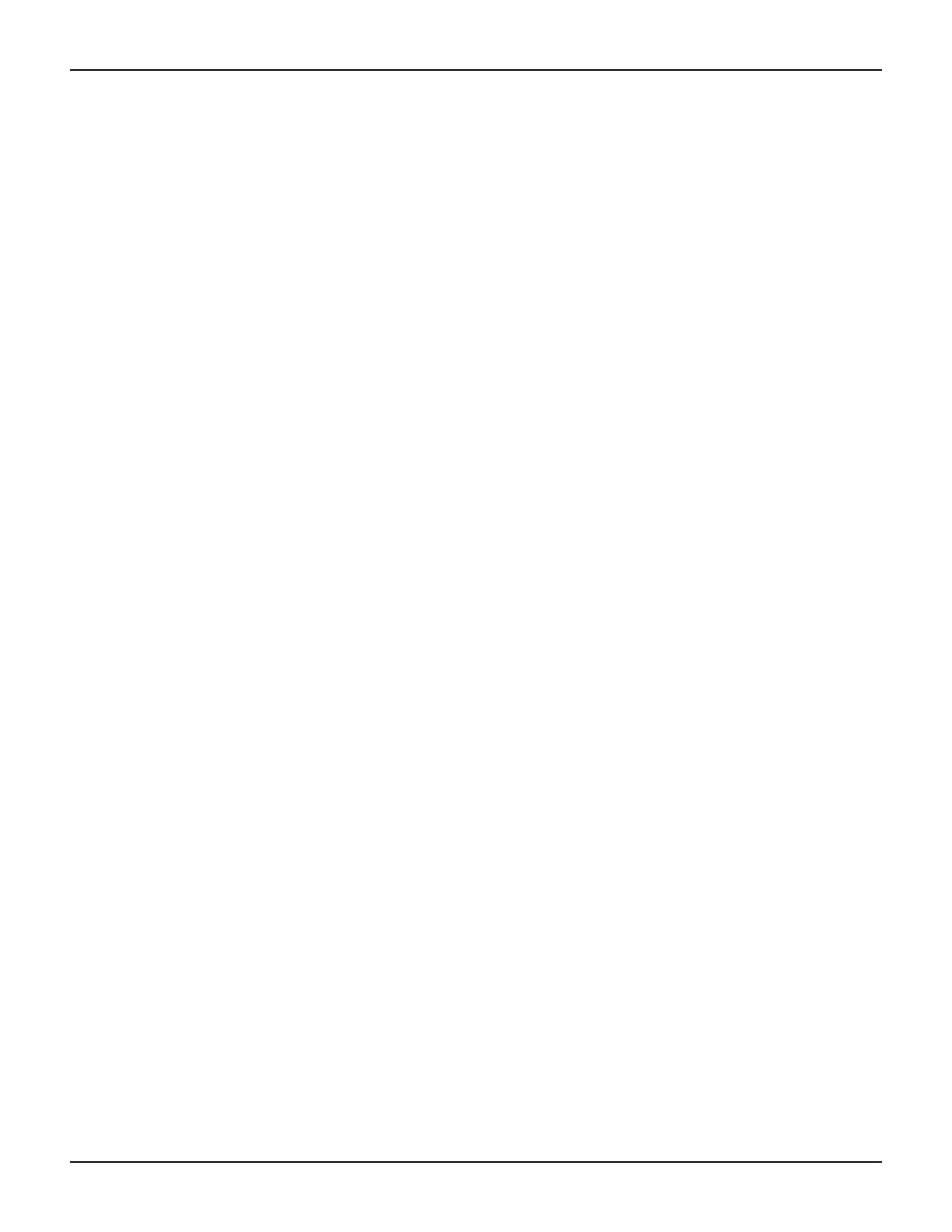2600AS-900-01 Rev. B / September 2008 Return to Section Topics 2-17
Series 2600A System SourceMeter® Instruments User’s Manual Section 2: Remote Operation
How do I use other programs?
Reference See the LabVIEW and Visual Basic documentation for details on using those
programs.
Basic source-measure examples using LabVIEW and Visual Basic are shown below. See also
Section 3 for more examples to load and run scripts.
Using LabVIEW
The source-measure example using LabVIEW is shown in Figure 2-11. The test steps are:
1. Reset instrument.
2. Select source voltage function.
3. Set source output voltage.
4. Turn on output.
5. Take current measurement.
6. Reset instrument.
The command sequence for this source-measure example is shown below:
The commands above are sent out in LabVIEW using either GPIB or VIS VIs. Refer to the
LabVIEW documentation for information on using VIs.
localnode.prompts = 0 -- Disable prompts.
reset() -- Reset Series 2600A.
smua.source.func = smua.OUTPUT_DCVOLTS --
--
Select voltage source
function.
smua.source.levelv = volts -- Set voltage source level.
smua.source.output = smua.OUTPUT_ON -- Turn on source output.
print(smua.measure.i()) --
--
Take and return current
reading.
reset() -- Reset Series 2600A.
