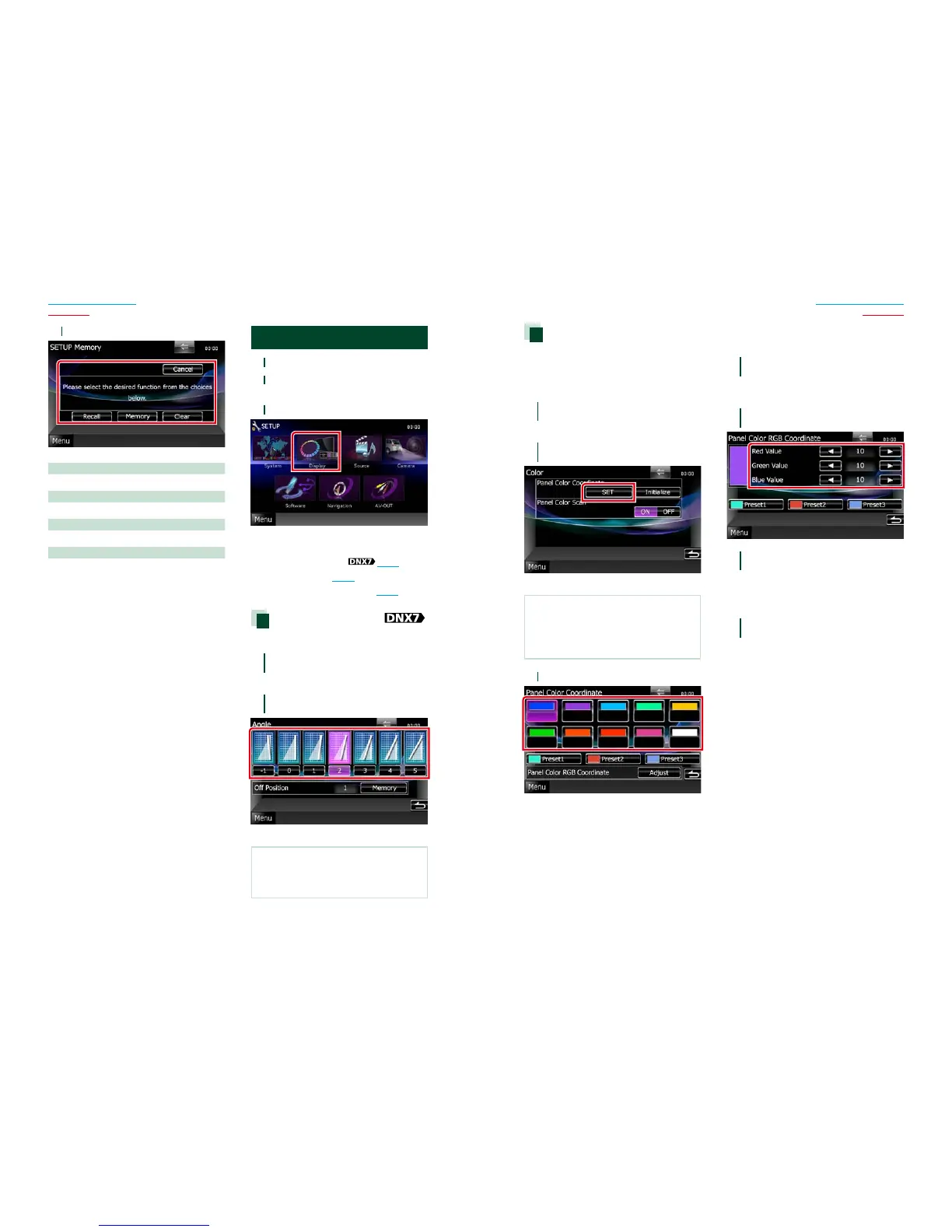8282 83
Return to the Top page
Setting Up
Return to the Top page
Setting Up
3
Follow the instruction on the screen.
Recall
Recalls the memorized settings.
Memory
Memorizes the current settings.
Clear
Clears the currently memorized settings.
Cancel
Quits memorization/recalling of settings.
Display Setup
1
Touch [Menu] on any screen.
2
Touch [SETUP].
SETUP Menu screen appears.
3
Touch [Display].
Display Menu screen appears.
See the following section for each setting.
• Control monitor angle
(P.82)
• Adjust panel color (P.83)
• Changing background image (P.84)
Monitor angle control
Youcanadjustthepositionofthemonitor.
1
Touch [Angle] in the Display Menu
screen.
Angle setup screen appears.
2
Select a below number that
represents your desired angle setting.
Default is “0”.
NOTE
• You can store the current monitor angle as the
angle during power off. Touch [Memory] when
the desired angle is selected.
Panel color coordinate
Youcansetthescreenandbutton
illuminationcolor.
Theselectableitemsdifferdependingonthe
unit.
1
Touch [Color] in the Display Menu
screen.
Color screen appears.
2
Touch [SET] of
[Panel Color Coordinate].
Panel Color Coordinate screen appears.
NOTE
• You can touch [SET] or [Initialize] when
[Panel Color Scan] is set to off.
• Touch [Initialize] to reset the settings to the
default settings.
3
Touch the desired color.
Registering original color
Youcanregisteryouroriginalcolor.
1
Touch [Adjust] in the Panel Color
Coordinate screen.
Panel Color RGB Coordinate screen
appears.
2
Use [2] and [3] to adjust each color
value.
3
Touch the desired preset key for 2
seconds.
Panel color scan
Youcansetthepanelcolortocontinuously
scanthroughthecolorspectrum.
1
Touch [ON] of [Panel Color Scan] in
the Color screen.
Panel Color Scan is set to on.
