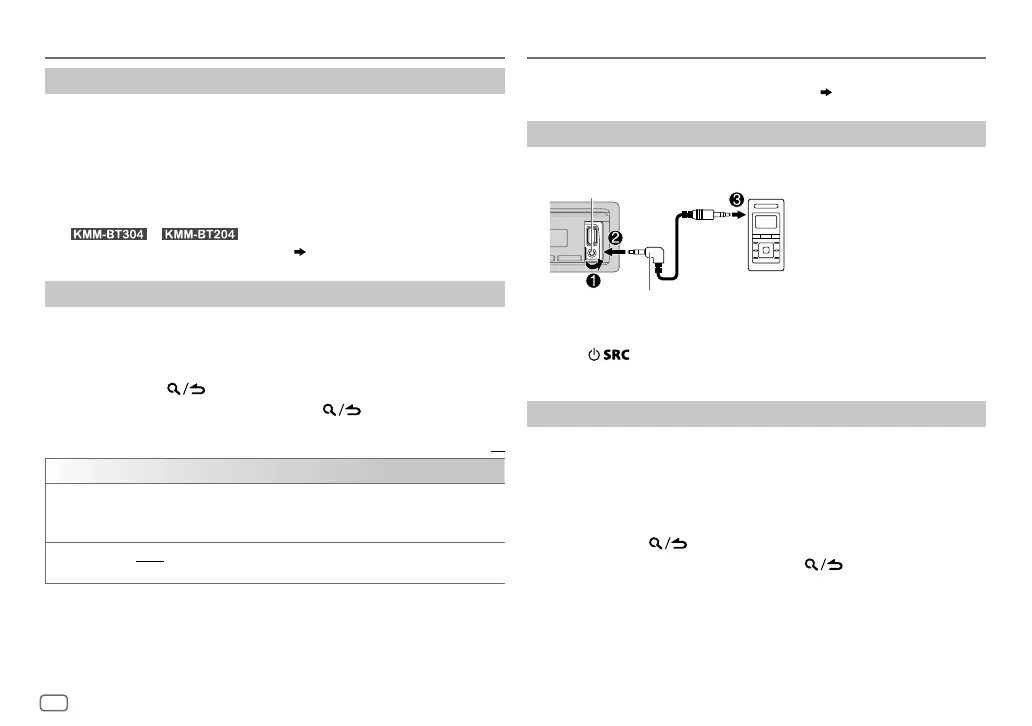10
ENGLISH
USB/iPod/ANDROID
Settings to use KENWOOD Remote application
KENWOOD Remote application is designed to control t he KENWOOD car
receiver’s operations from the iPhone/iPod (via USB input terminal).
Preparation:
Install the latest version of KENWOOD Remote application on your device
before connecting. For more information, visit
<www.kenwood.com/cs/ce/>.
For
/ , you can also make the settings in the
same way as connection via Bluetooth.
( 18)
Other settings
1
Press the volume knob to enter
[FUNCTION]
.
2 Turn the volume knob to select an item (see the following table),
then press the knob.
3 Repeat step 2 until the desired item is selected or activated.
4 Press and hold to exit.
To return to the previous setting item, press .
Default:
XX
USB
MUSIC DRIVE DRIVE CHANGE
:The next drive (
[DRIVE 1]
to
[DRIVE 4]
) is selected
automatically and playback starts.
Repeat steps
1
to
3
to select the following drives.
SKI P SEARCH 0.5%
/
1%
/
5%
/
10%
: While listening to iPod USB or ANDROID source, selects
the skip search ratio over the total files.
Preparation:
Select
[ON]
for
[BUILT-IN AUX]
for
[SOURCE SELECT]
.
( 5)
Start listening
1
Connect a portable audio player (commercially available).
2 Press repeatedly to select AUX.
3 Turn on the portable audio player and start playback.
Set the AUX name
While listening to a portable audio player connected to the unit...
1 Press the volume knob to enter
[FUNCTION]
.
2 Turn the volume knob to select
[SYSTEM]
, then press the knob.
3 Turn the volume knob to select
[AUX NAME SET]
, then press the knob.
4 Turn the volume knob to select an item, then press the knob.
AUX
(default)/
DVD
/
PORTABLE
/
GAME
/
VIDEO
/
TV
5 Press and hold to exit.
To return to the previous setting item, press .
AUX
Auxiliary input jack
Portable audio
player
3.5mm stereo mini plug with “L” shaped connector
(commercially available)
