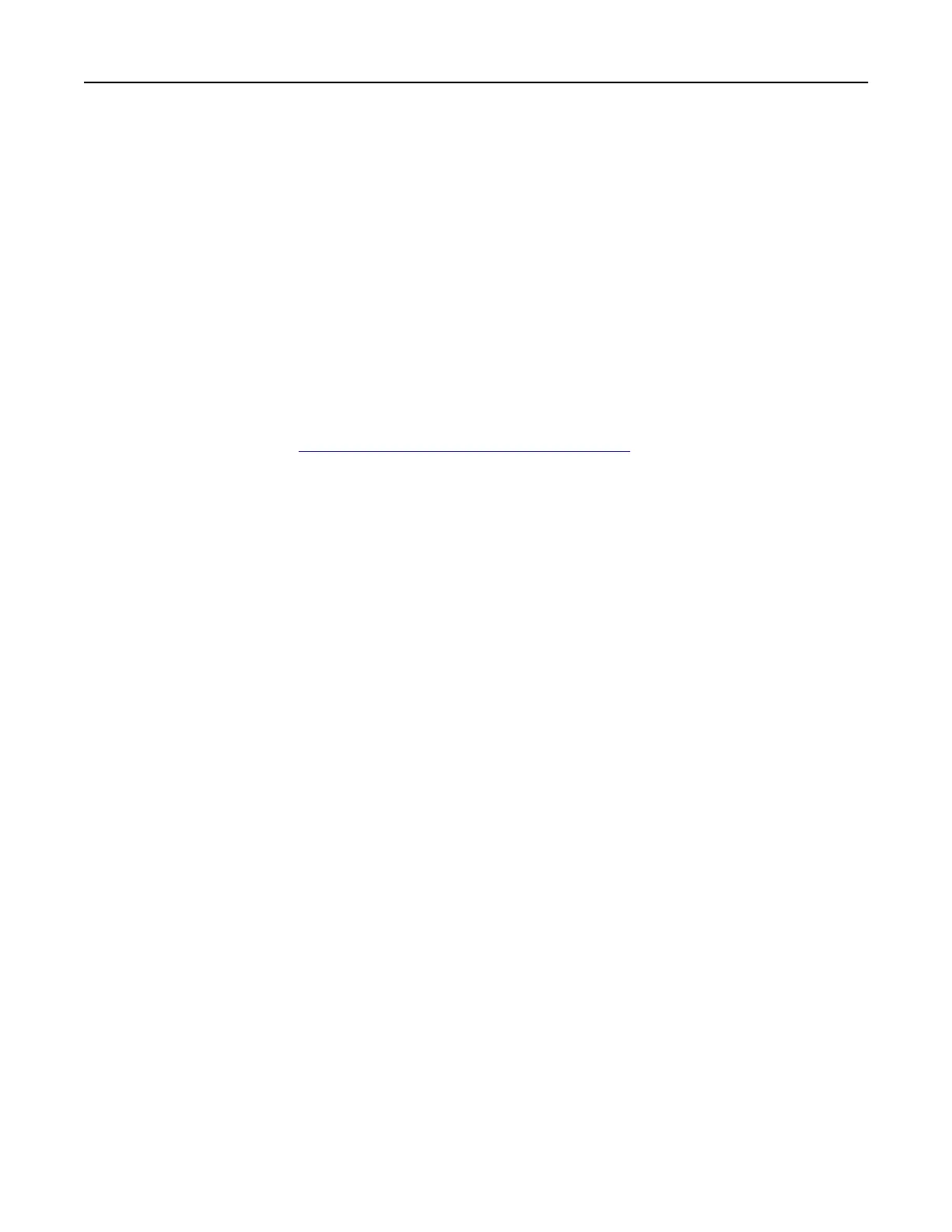Using the Embedded Web Server
Note: This functionality is available only in network printers or printers connected to print servers.
Use the Embedded Web Server to:
• Check printer supplies status.
• Configure supply notifications.
•
Configure
printer settings.
• Configure network settings.
• View reports.
To access the Embedded Web Server for your printer:
1 Obtain the printer IP address by printing the network setup page or menu settings page, and then finding
the TCP/IP section.
For more information, see
“Printing the Network Setup Page” on page 14.
Notes:
• The IP address appears as four sets of numbers separated by periods, such as 123.123.123.123.
• If you are using a proxy server, then temporarily disable it to load the web page correctly.
2 Open a web browser, and then type the printer IP address in the address
field.
3 Press Enter.
Printing a menu settings page
From the home screen, touch Settings > Reports > Menu Settings Page.
Printing the Network Setup Page
From the home screen, touch Settings > Reports > Network > Network Setup Page.
Using the keyboard on the display
Do one or more of the following:
• Drag a finger over the key to announce the character.
• Lift the finger to enter or type the character in the field.
• Press Backspace to delete characters.
• To hear the content in the input
field,
press Tab, and then press Shift + Tab.
Learning about the printer 14
