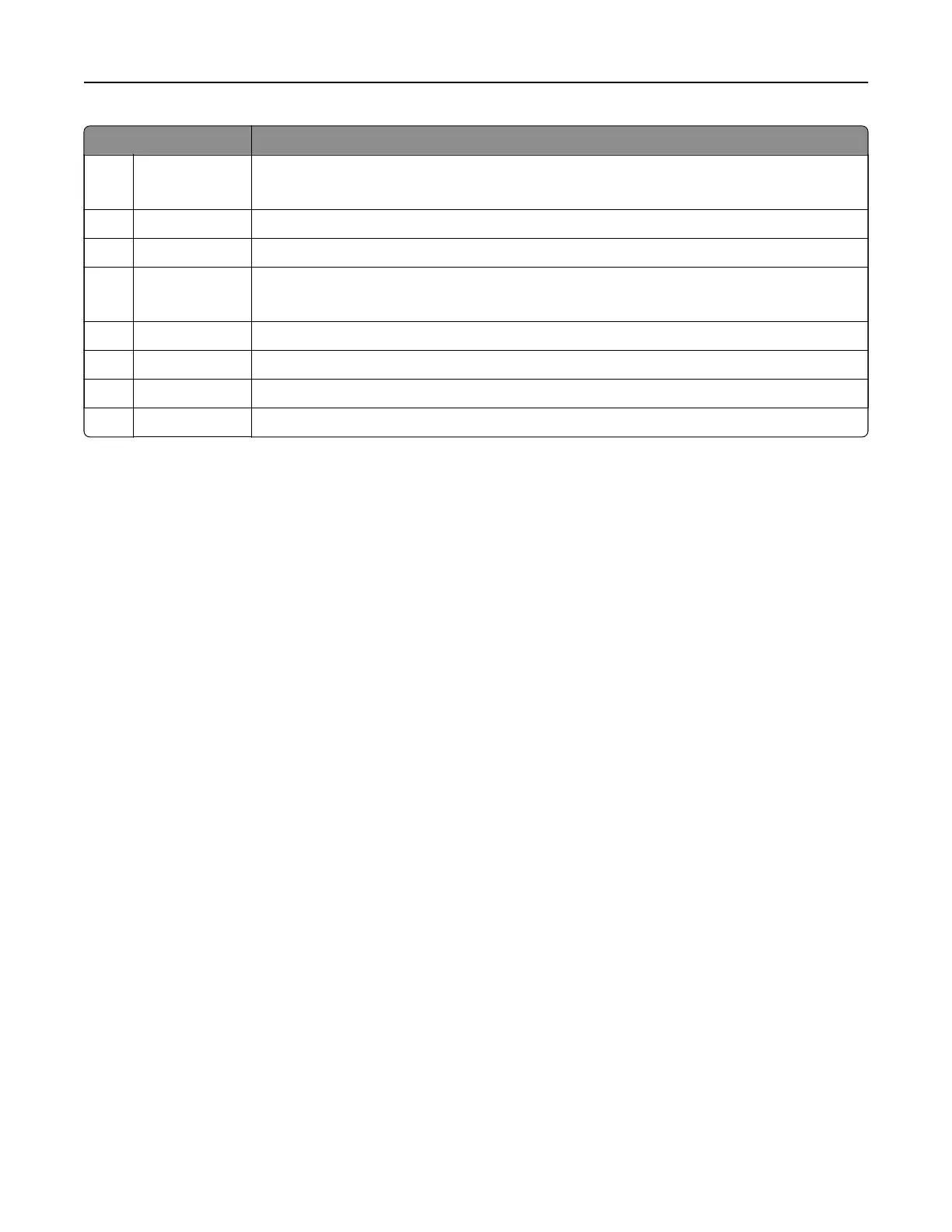Touc h To
5 USB Drive
• View, select, or print photos and documents from a flash drive.
• Scan photos and documents to a
flash
drive.
6 Address Book Access, create, and organize contacts.
7 Settings Access the printer menus.
8 Job Queue Show all the current print jobs.
Note: You can also access this setting by touching the top section of the home screen.
9 Held Jobs Show the print jobs that are held in the printer memory.
10 FTP Scan and save documents directly to an FTP server.
11 Scan Center Send scanned documents to one or more destinations.
12 Shortcut Center Organize all shortcuts.
Customizing the home screen
1 Open a web browser, and then type the printer IP address in the address field.
Notes:
• View the printer IP address on the printer home screen. The IP address appears as four sets of
numbers separated by periods, such as 123.123.123.123.
• If you are using a proxy server, then temporarily disable it to load the web page correctly.
2 Click Settings > Device > Visible Home Screen Icons.
3 Select the icons that you want to appear on the home screen.
4 Apply the changes.
Using Display Customization
Before using the application, make sure to do the following:
• Access the Embedded Web Server, and then configure the application.
• Enable and
configure
Slideshow Settings and Wallpaper Settings.
Changing the wallpaper image
1 From the home screen, touch Change Wallpaper.
2 Select an image to use.
3 Apply the changes.
Running a slide show from a
flash
drive
1 Insert a
flash
drive into the USB port.
2 From the home screen, touch Slideshow.
Images appear in alphabetical order.
Setting up and using the home screen applications 16
