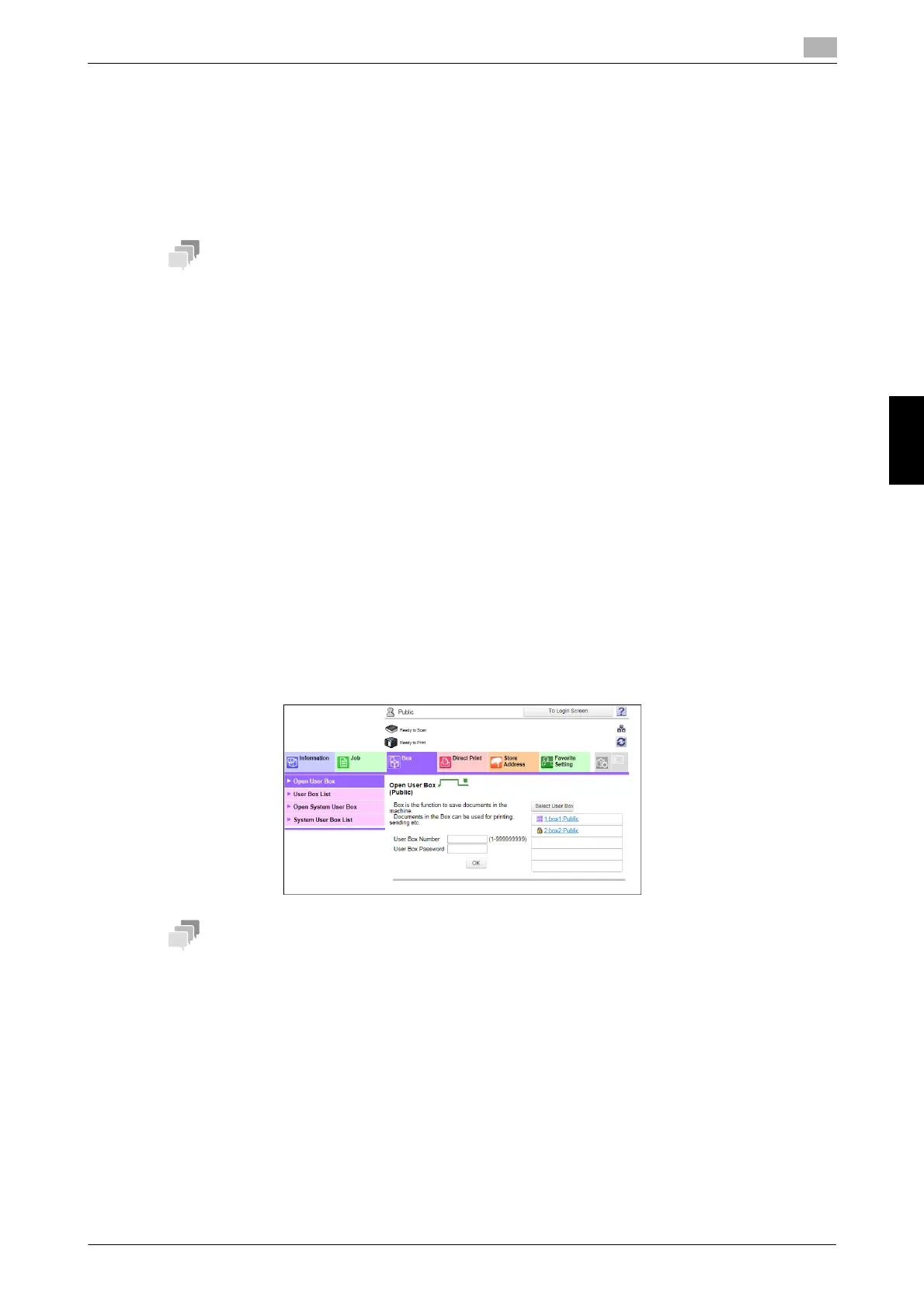bizhub C658/C558/C458/C368/C308/C258 5-41
5.5 User Box
5
Frequently Asked Questions Chapter 5
5.5 User Box
5.5.1 Q1. Can I create a User Box, or print or download a file in a User Box from
my computer?
A1. Yes. Use Web Connection or the Windows file sharing function to create a User Box or manage files in
a User Box without leaving your desk.
- To use the Windows file sharing function, use Web Connection to configure the SMB server setting
and create a Public User Box to share the file in advance. For details, refer to the User's Guide CD.
- The Windows file sharing function is available only for files saved in a Public User Box using the User
Box mode or the scan/fax mode.
Operation procedure: Using Web Connection
1 Start the Web browser.
2 Enter the IP address of the machine in the URL field, and then press [Enter].
% You can check the IP address from [Utility] - [Device Information].
% When user authentication or account tracking is enabled, fill in the [User Name] and [Password],
then click [Login].
3 Click the [Box] tab.
4 Complete the following steps:
% Create/edit/delete a User Box.
% Print/send a file in a User Box.
% Download a file in a User Box to your computer.
% Copy/move/delete a file in a User Box.
- The file size of up to 400 MB can be downloaded to your computer at one time.
- If the file size exceeds 400 MB, specify the page range setting before downloading to limit the file size
to download at one time to less than 400 MB.
Operation procedure: Using the Windows file sharing function
1 Open the network on your computer.
2 Find the host name of this machine.
% To view the host name of this machine, select [Utility] - [Administrator Settings] - [Network Settings]
- [SMB Settings] - [SMB Server Settings] - [SMB Server Common Settings] - [SMB Host Name].
