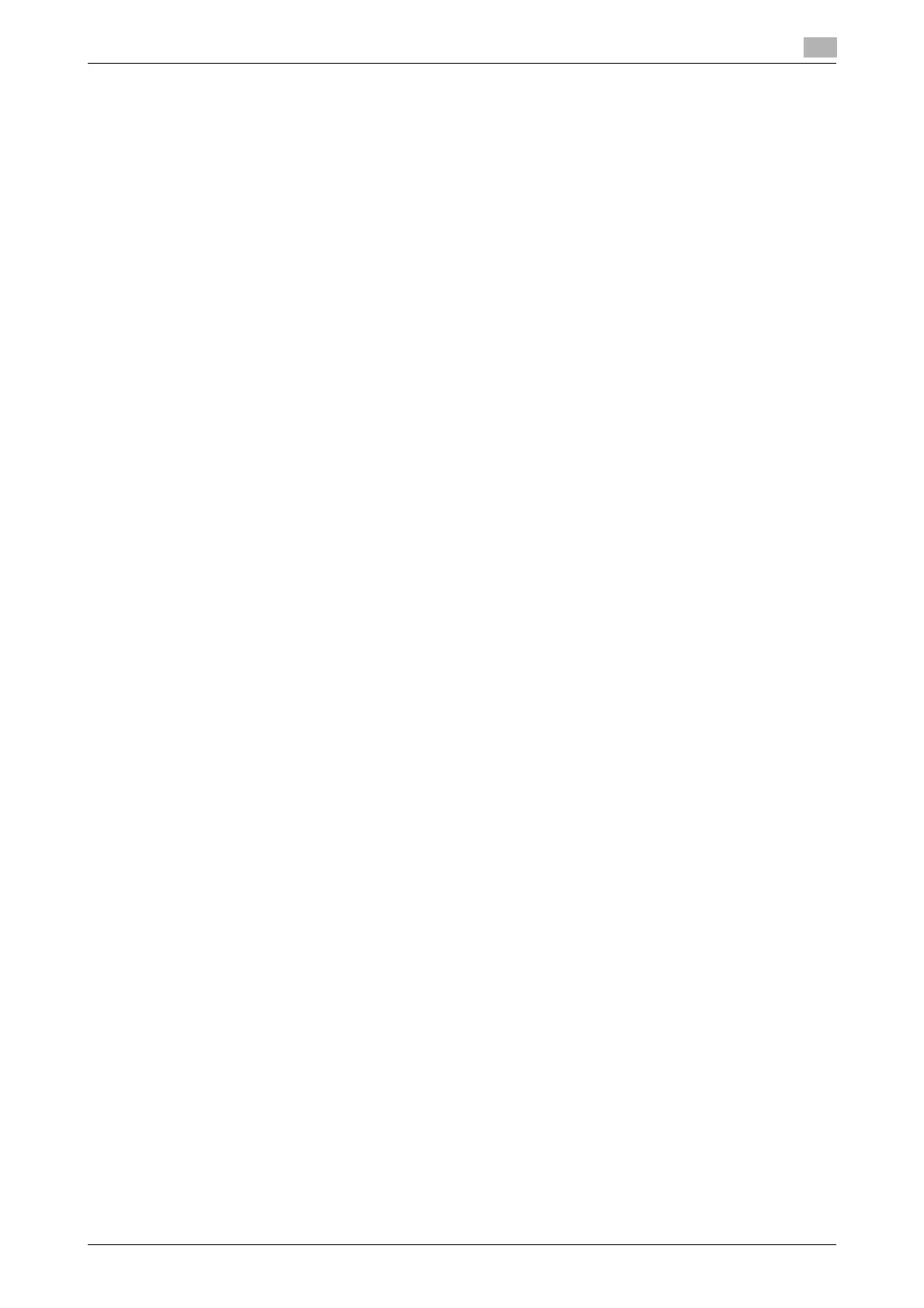bizhub C554e/C454e/C364e/C284e/C224e 3-15
3.2 Scan-to-Send function
3
Checking computer information
Check the host address and user ID, and write them down.
1 Display the Properties window of the computer.
% In Windows 8, right-click on the Start window, then select [All apps] - [Computer]. On the toolbar,
select [Computer] - [System properties].
% In Windows Vista/7, from the Start menu, select [Computer] - [System properties].
% In Windows XP, open the Start menu, and right-click on [My Computer], and select [Properties].
2 Check the computer name, and write it down in the Host address column of the checklist.
3 Open the command prompt.
% In Windows 8, right-click on the Start window, then select [All apps] - [Command Prompt].
% In Windows Vista/7, from the Start menu, select [All Programs] - [Accessories] - [Command Prompt].
% In Windows XP, open the Start menu, and select [Programs] - [Accessories] - [Command Prompt].
4 Check the user name, and write it down in the User ID column of the checklist.
Configuring your computer
Create a new folder, and enable the sharing settings.
0 This operation requires administrator privileges for your computer.
1 Display the Network and Sharing Center window to configure a sharing setting.
% In Windows 8, right-click on the Start window, select [All apps] - [Control Panel] - [Network and In-
ternet] - [Network and Sharing Center] - [Change advanced sharing settings], then select the [Turn
on file and printer sharing] check box.
% In Windows 7, from the Start menu, select [Control Panel] - [Network and Internet] - [Network and
Sharing Center] - [Change advanced sharing settings] then select the [Turn on file and printer shar-
ing] check box.
% In Windows Vista, open the Start menu, select [Control Panel] - [Network and Sharing Center], then
turn on [File sharing].
% For Windows XP, the control panel setting is not required.
2 Create a new folder, and write down the folder name in the File path column of the checklist.
3 Only for Windows XP, check the folder options.
% Double-click the folder, select [Tools] - [Folder Options...] then click the [View] tab.
% Clear the [Use simple file sharing (Recommended)] check box.
4 Configure the setting to share the folder created in Step 2. Right-click on the folder, then click [Proper-
ties].
% For Windows XP, right-click on the folder, then click [Sharing and Security].
5 Click the [Sharing] tab, then click [Advanced Sharing].
% For Windows XP, [Advanced Sharing] does not appear.
6 Select the [Share this folder] check box, then click [Permissions].
7 Select [Everyone] from the [Group or user names:] list, then select all of the [Allow] check boxes.
