
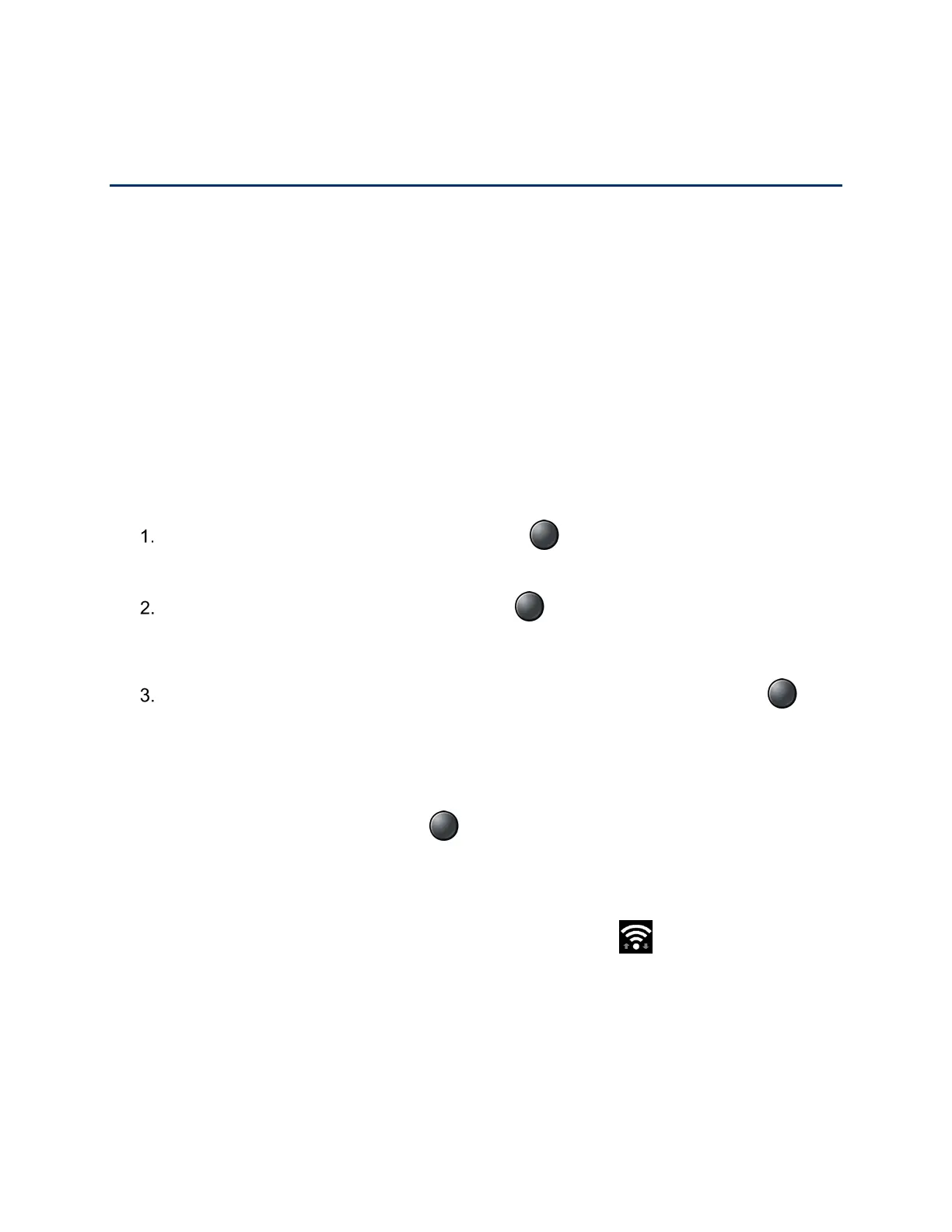 Loading...
Loading...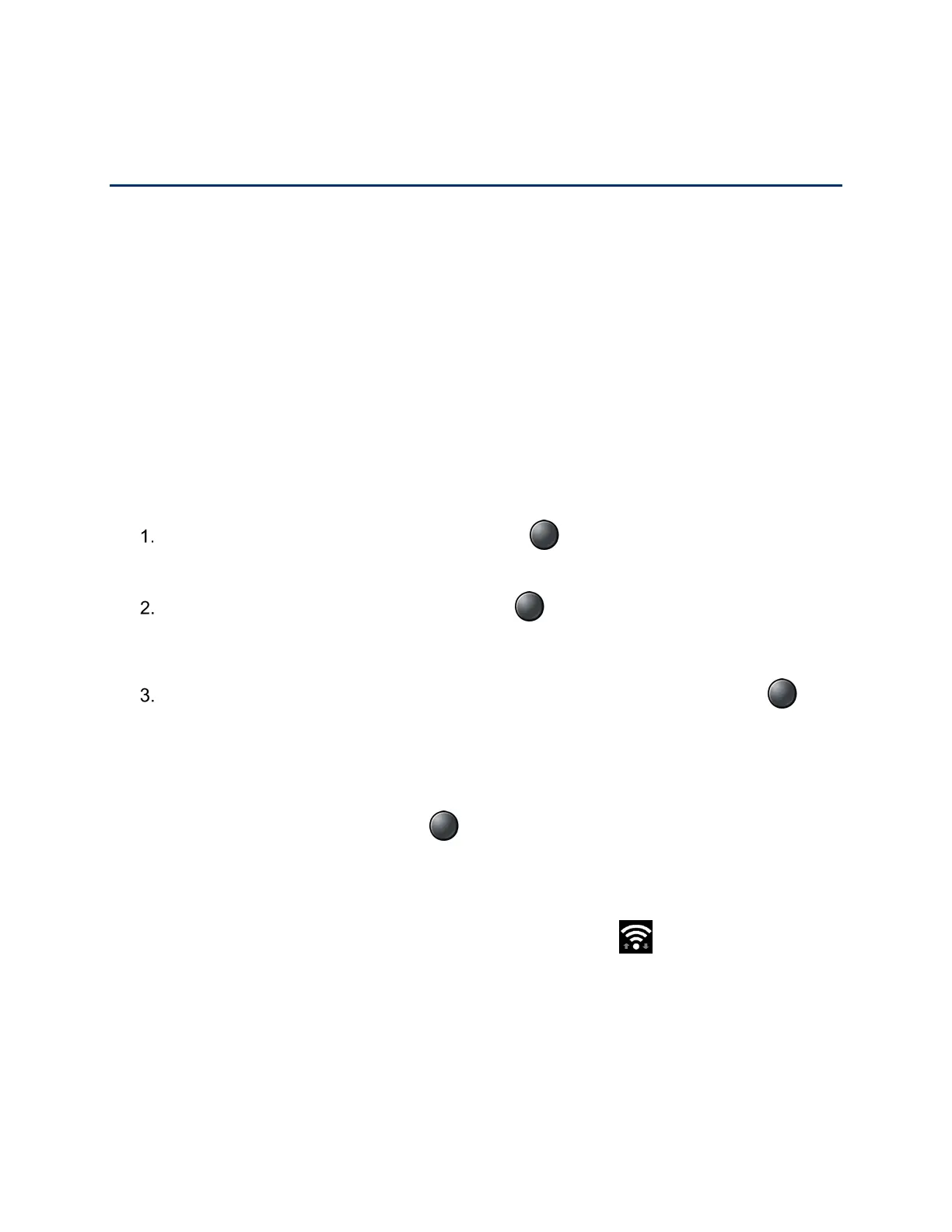
Do you have a question about the Kyocera DURAXV EXTREME and is the answer not in the manual?
| Display | 2.6 inches |
|---|---|
| Rear Camera | 5 MP |
| Operating System | KaiOS |
| MIL-STD-810G | Yes |
| Network Technology | GSM / CDMA / HSPA / EVDO / LTE |
| 2G bands | GSM 850 / 900 / 1800 / 1900 |
| Speed | HSPA, LTE |
| GPRS | Yes |
| EDGE | Yes |
| SIM | Nano-SIM |
| Phonebook | Yes |
| Call records | Yes |
| Alert types | Vibration; MP3, WAV ringtones |
| Loudspeaker | Yes |
| 3.5mm jack | Yes |
| WLAN | Wi-Fi 802.11 b/g/n, hotspot |
| Bluetooth | 4.1, A2DP, LE |
| GPS | Yes, with A-GPS |
| Radio | No |
| USB | microUSB 2.0 |
| Browser | HTML |
| Java | No |
| Expandable Storage | microSD |
| Water Resistance | IP68 dust/water resistant |
| 3G bands | HSDPA 850 / 1900 / 2100 |
| 4G bands | LTE band 2(1900), 4(1700/2100), 5(850), 12(700), 13(700) |
| Status | Available. Released 2017, January |
| Display type | TFT, 16M colors |
| Second display | 1.08 inches, monochrome |
| Card slot | microSD |
| Messaging | SMS, MMS, Email |
| Stand-by | Up to 432 h (3G) |
| Talk time | Up to 8 h (3G) |
| Resolution | 240 x 320 pixels |











