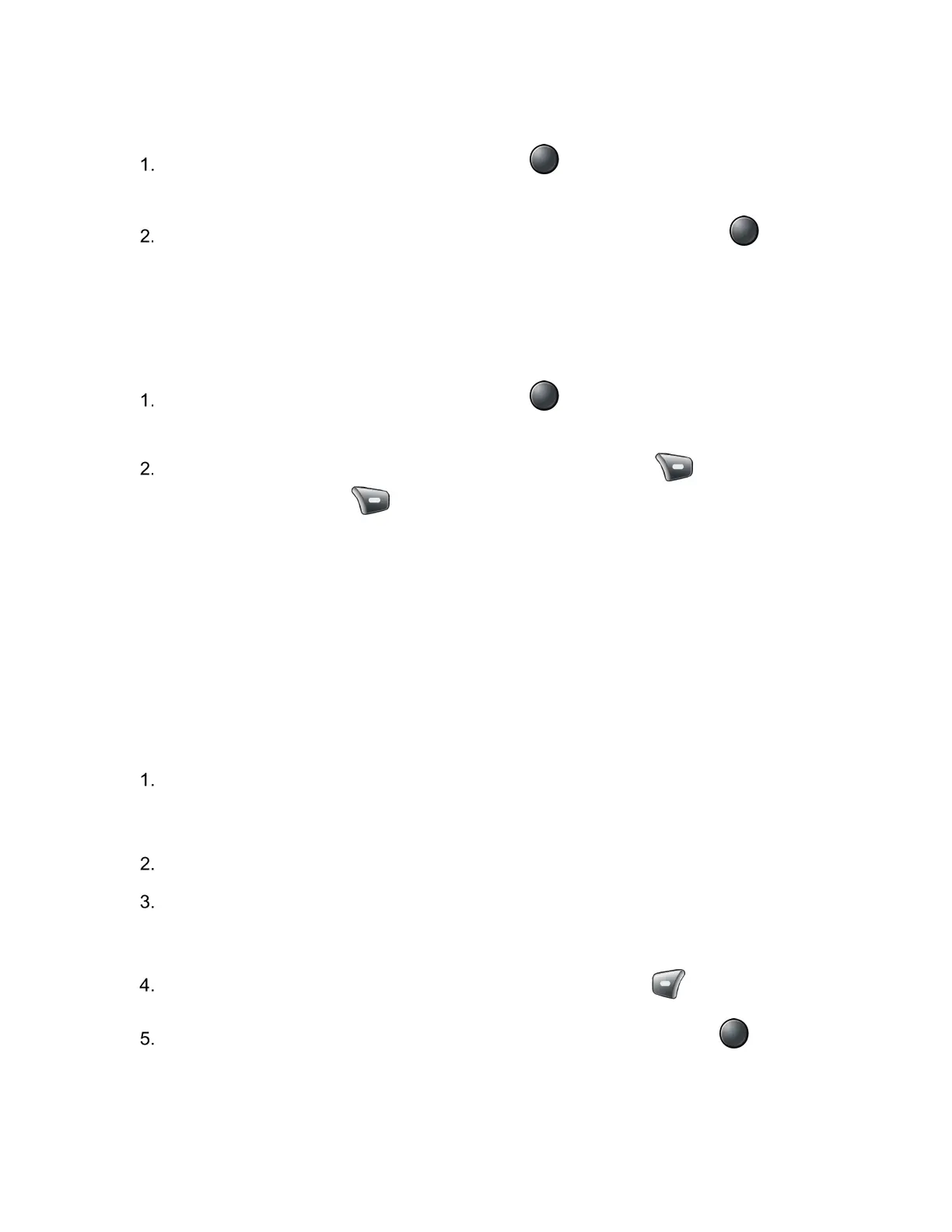Connections 62
Disconnect a Bluetooth Device
From the Idle screen, press the Center soft key [Menu] > Settings & tools >
Settings > Wireless & networks > Bluetooth > Paired devices.
Highlight the device you want to disconnect and press the Center soft key [Select]
> OK.
Unpair from a Bluetooth Device
You can make your phone forget its pairing connection with another Bluetooth device. To
connect to the other device again, you may need to enter or confirm a passcode again.
From the Idle screen, press the Center soft key [Menu] > Settings & tools >
Settings > Wireless & networks > Bluetooth > Paired devices.
Highlight the device you want to unpair, press the Right soft key [Edit], and then
press the Right soft key [Forget].
Send and Receive Information Using Bluetooth
You can use Bluetooth to transfer information between your phone and another Bluetooth
enabled device such as a phone or notebook computer. The first time you transfer information
between your phone and another device, you need to enter or confirm a security passcode.
After that, your phone and the other device are paired you will not need to exchange passcodes
to transfer information in the future.
Send Information from Your Phone to Another Device
You can send the following types of information, depending on the device you are sending to:
Set the receiving device to discoverable mode. You may also need to set it to "Receive
Beams" or "Receive Files". Refer to the device’s documentation for instructions on
receiving information over Bluetooth.
On the phone, open the application that contains the information or file you want to send.
Follow the steps for the type of item you want to send. For example:
Pictures and videos (in Gallery): See Send Pictures and Videos.
If you are prompted to turn on Bluetooth, press the Left soft key [Turn on].
Highlight the name of the receiving device and press the Center soft key [Select].
