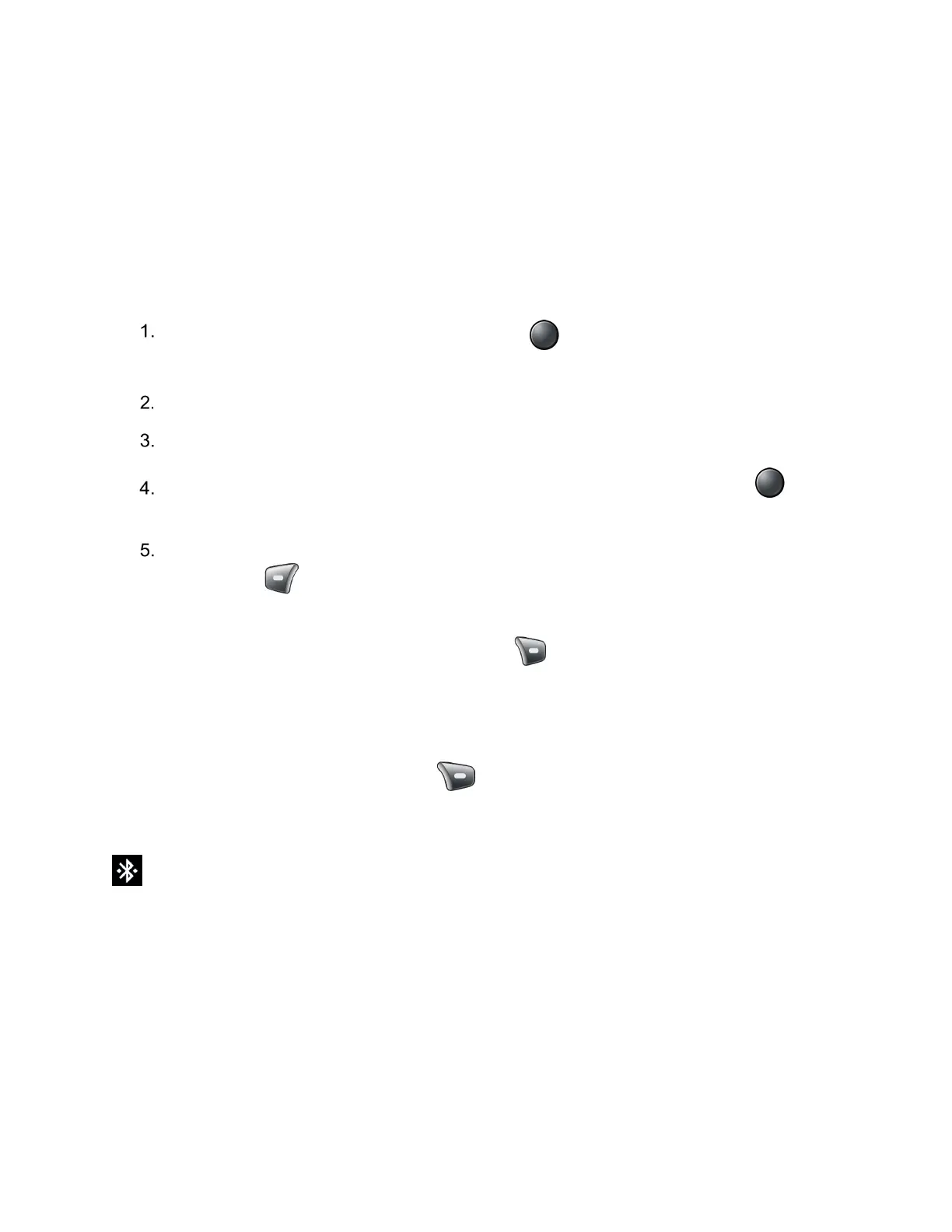Connections 61
Pairing (Connect to Other Devices)
Pairing with other devices makes your phone ready for connecting to them.
Note: Other devices’ Bluetooth must be turned on before pairing.
Important:
Perform the pairing process at a secure location.
Important:
It is recommended to use a passcode of at least eight digits for pairing with a
device without a predefined PIN.
From the Idle screen, press the Center soft key
[Menu]
>
Settings & tools
>
Settings
>
Wireless & networks
>
Bluetooth
.
If Bluetooth is not switched on, select
Bluetooth
>
On
to turn Bluetooth on.
Select
Pair new device
. Your phone will show a list of nearby Bluetooth devices.
Highlight the device name you want to connect and press the Center soft key
[Select]. Your phone then automatically tries to pair with it.
If prompted, enter the passcode supplied with the connecting device, and then press the
Left soft key [Pair].
To change the connection settings, select Paired devices, highlight the connected
device name and press the Right soft key [Edit].
▪ Highlight the Name field to change the connected device name.
▪ Mark or unmark the Use for check boxes to set the connection type.
▪ Press the Right soft key [Forget] to remove the connection.
The pairing and connection status is displayed below the device name in the Paired devices list.
When the Bluetooth headset or car kit is connected to your phone, the Bluetooth connected icon
is displayed in the status bar.
Note: Due to different specifications and features of other Bluetooth-compatible devices,
display and operations may be different, and functions such as transfer or exchange
may not be possible with all Bluetooth-compatible devices.
Unpair from a Bluetooth Device
Unpairing from other devices makes your phone forget its pairing connection with them. To
connect to the other devices again, you may need to enter or confirm a passcode again.
