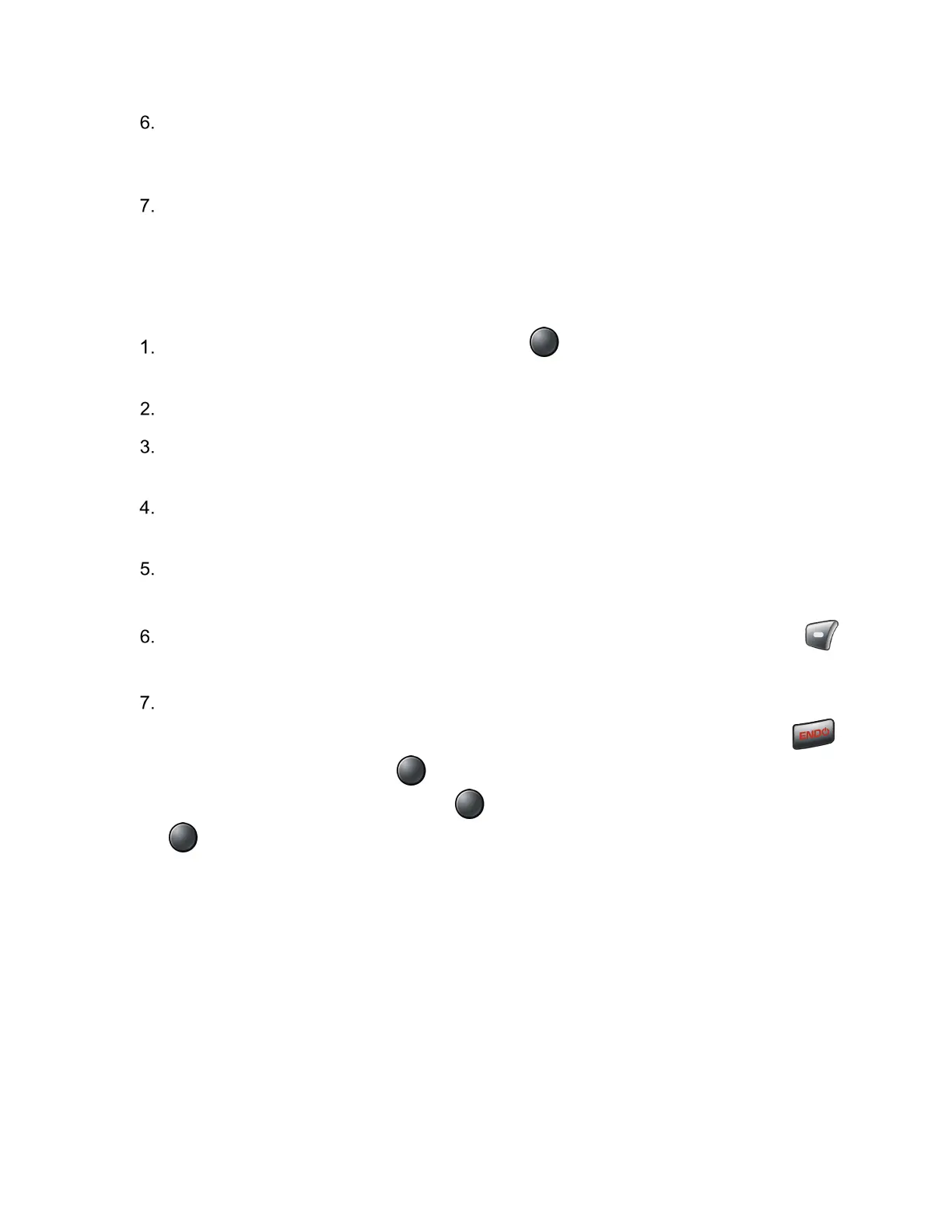Connections 63
If prompted, accept the connection on the receiving device, and enter the same
passcode on both your phone and the other device, or confirm the auto-generated
passcode.
On the receiving device, accept the file.
Receive Information from Another Device
Your phone is capable of receiving a wide variety of file types with Bluetooth, including pictures,
videos, music, or contacts.
From the Idle screen, press the Center soft key [Menu] > Settings & tools >
Settings > Wireless & networks > Bluetooth.
If Bluetooth is not switched on, select Bluetooth > On to turn Bluetooth on.
Select Pair new device and keep this screen open to make your phone visible to
unpaired devices.
On the sending device, send one or more files to your phone. Refer to the device’s
documentation for instructions on sending information over Bluetooth.
If prompted, enter the same passcode on both your phone and the other device, or
confirm the auto-generated passcode.
When your phone receives a file transfer request notification, press the Left soft key
[Accept].
When the file is transferred, a transfer complete notification is displayed on the
notification screen. To access the notification screen, press the END/POWER key
and press the Center soft key [Menu] > Notifications. Then, highlight the relevant
notification, press the Center soft key [View], and press again the Center soft key
[OK] to open the received file.
Virtual Private Networks (VPN)
From your phone, you can add, set up, and manage virtual private networks (VPNs) that allow
you to connect and access resources inside a secured local network, such as your corporate
network.
Prepare Your Phone for VPN Connection
Depending on the type of VPN you are using at work, you may be required to enter your login
credentials or install security certificates before you can connect to your company’s local
network. You can get this information from your network administrator.
