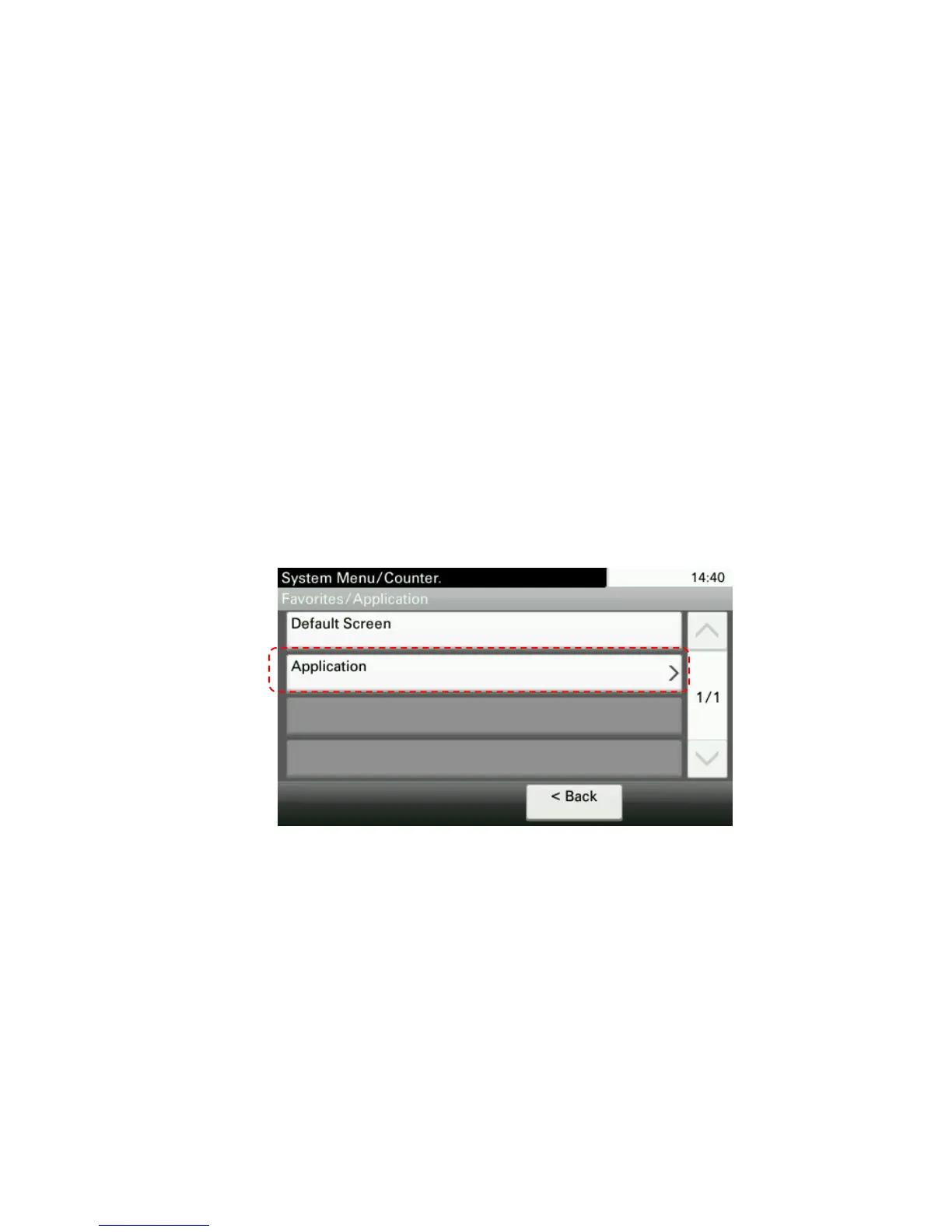16
6. Setup
6.1 Files Required
TeachingAssistant.pkg
PrintBubbleSheet.pkg
6.2 MFP Setup
1. Ensure the MFP is updated to the latest available firmware level.
2. MFP must be connected to a network port and link lights must be active.
3. MFP can have at least two empty application slots (under System Menu > Applications).
4. A4 Desktop MFPs require a compatible CF-card to be installed prior to installing applications.
6.3 Installation on A4 Desktop MFP
1. Copy both .pkg files to the root of a clean USB flash drive.
2. At the MFP control panel, open System Menu/Counter >Favorites/ Application
3. Log in as Administrator when prompted. The default login name is Admin and the default
password is Admin (Note: Enter capital A when entering ‘Admin’ as both login name and
password fields are case-sensitive).
4. Press Application button.
5. Press Menu button.