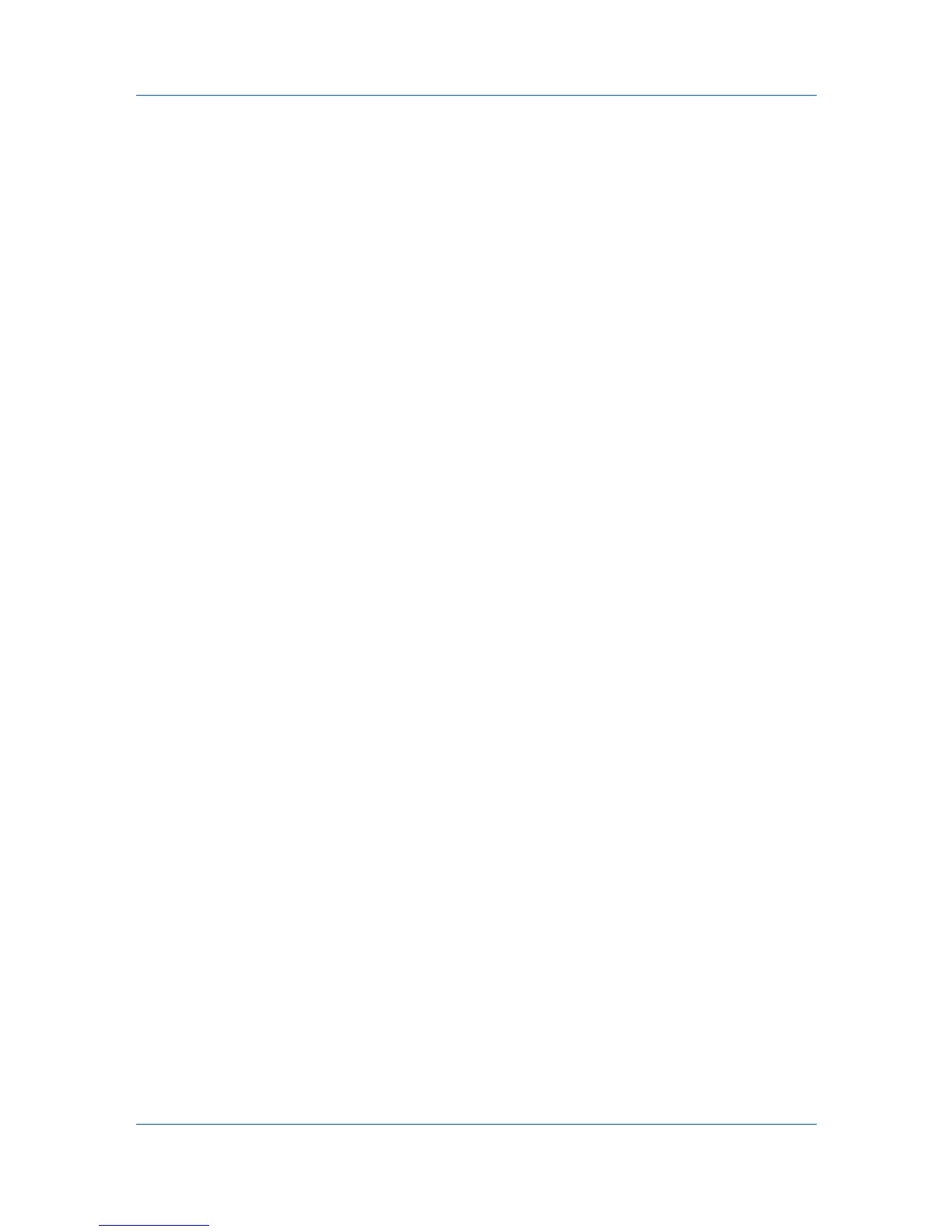Device Settings
5
On the printing system’s operation panel, enter the Login user name and
password to print all jobs under the Login user name. You can print from any
printing system managed by the Policy Manager server.
User Settings
User Settings lets you specify user and department names, select the default
unit of measure, and change the driver display language.
In a client/server environment, this feature is unavailable to a client logged in as
a restricted user.
Identification
Identification lets you identify your print job with a User name and
Department name, to a maximum of 31 characters. The User name can be
used to identify a print job stored on the hard disk.
Setting User Identification
You can type User name and Department information.
1
In Device Settings > User, type your preferred name in the User name text
box.
2
Type your department or group name in the Department text box.
You can type up to 31 characters in the User name and Department text
boxes.
3
Click OK in the User Settings and Properties dialog box.
Units
You can set Inches or Millimeters as the unit of measurement. This is used for
the following settings:
Custom page size setting in the Page Sizes dialog box in the Basic tab.
Spacing setting in the Add Watermark and Edit Watermark dialog boxes in
the Advanced tab.
Poster settings in the Layout tab.
Gutter settings in the Finishing tab.
Selecting a Unit of Measurement
You can select a unit for displaying measurements in the user interface.
1
In Device Settings > User Settings, select Inches or Millimeters.
2
Click OK in the User Settings and Properties dialog boxes.
Language Preference
The Language preference option specifies the user interface language of
Device Settings in Properties and all tabs of Printing Preferences.
Available languages vary depending on your locale and your computer settings.
2-13 User Guide