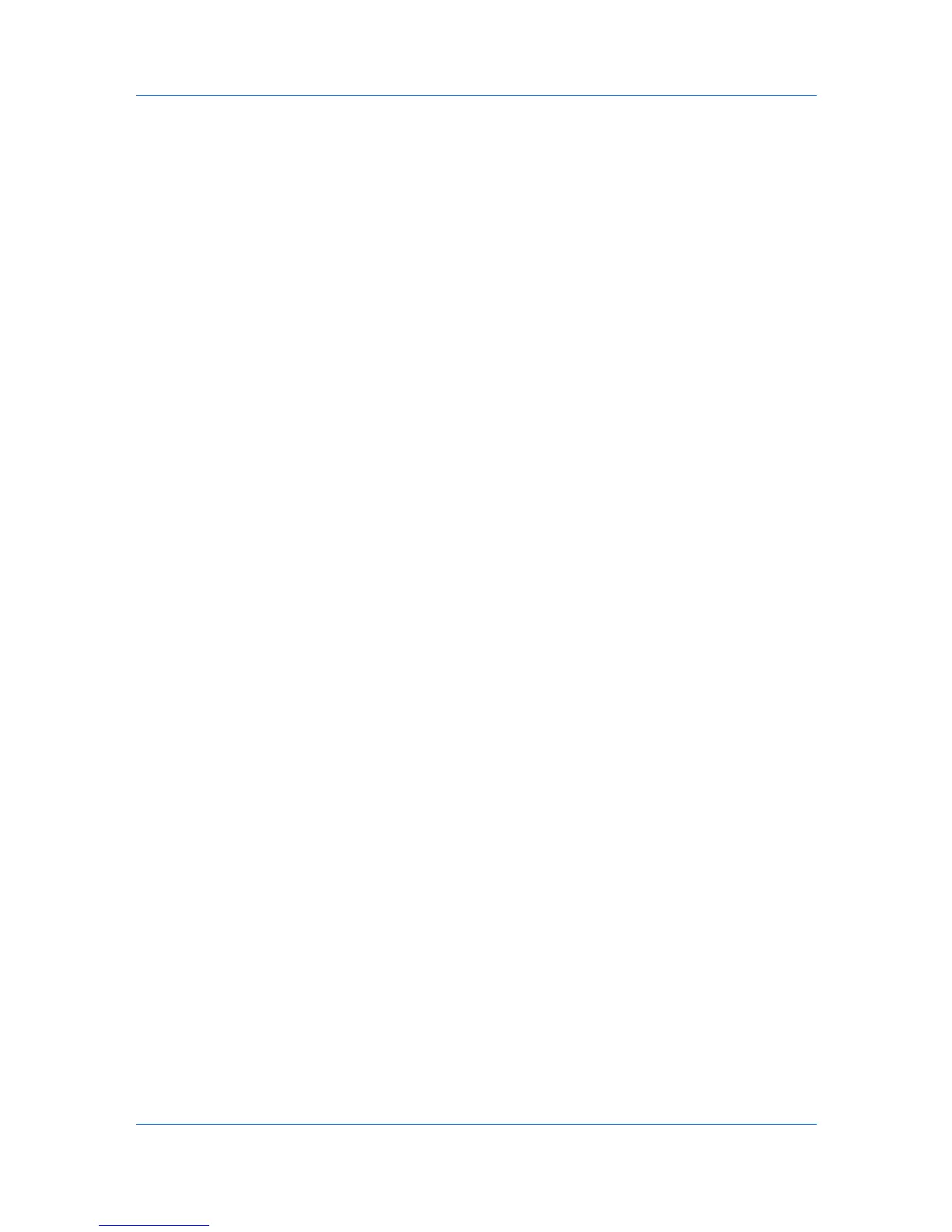Imaging
2
In the Adjustment list, select Edit.
3
In Adjustment Settings > Custom color adjustment, select Custom 1,
Custom 2, or Custom 3.
4
Select HSL (hue, saturation and lightness).
5
Under Select Preview image, click the icon to select one of three different
images. Different colors are emphasized in each of the photographs to aid in the
color adjustment process.
6
Adjust the distribution and balance of hues.
For coordinated hue adjustment, from the Modify list, select Master. Drag the
Hue slider to increase or decrease the value between -180 and +180.
For specific hue adjustment, from the Modify list, select Red, Yellow, Green,
Cyan, Blue, or Magenta. Drag the Hue slider to increase or decrease the value
between -10 and +10.
7
Drag each slider to adjust the Saturation, Lightness, and Contrast between -
10 and +10.
8
Click OK to save the new HSL settings.
Adjusting Color Balance
Color balance adjusts only the relative values of the colors red, green, and blue
of RGB, or cyan, magenta, and yellow of Full color.
1
In Imaging > Color mode, select Full color.
2
In the Adjustment list, select Edit.
3
In Adjustment Settings > Custom color adjustment, select Custom 1,
Custom 2, or Custom 3.
4
Select Color balance.
5
Under Select Preview image, click the icon to select one of three different
images. Different colors are emphasized in each of the photographs to aid in the
color adjustment process.
6
Under each color bar, drag the slider to adjust the relative values of each color
between –10 and +10.
7
If you want to return all Color balance settings to zero, click Reset.
8
Click OK to save the new Color balance settings. The side panel displays these
new settings.
7-10 User Guide