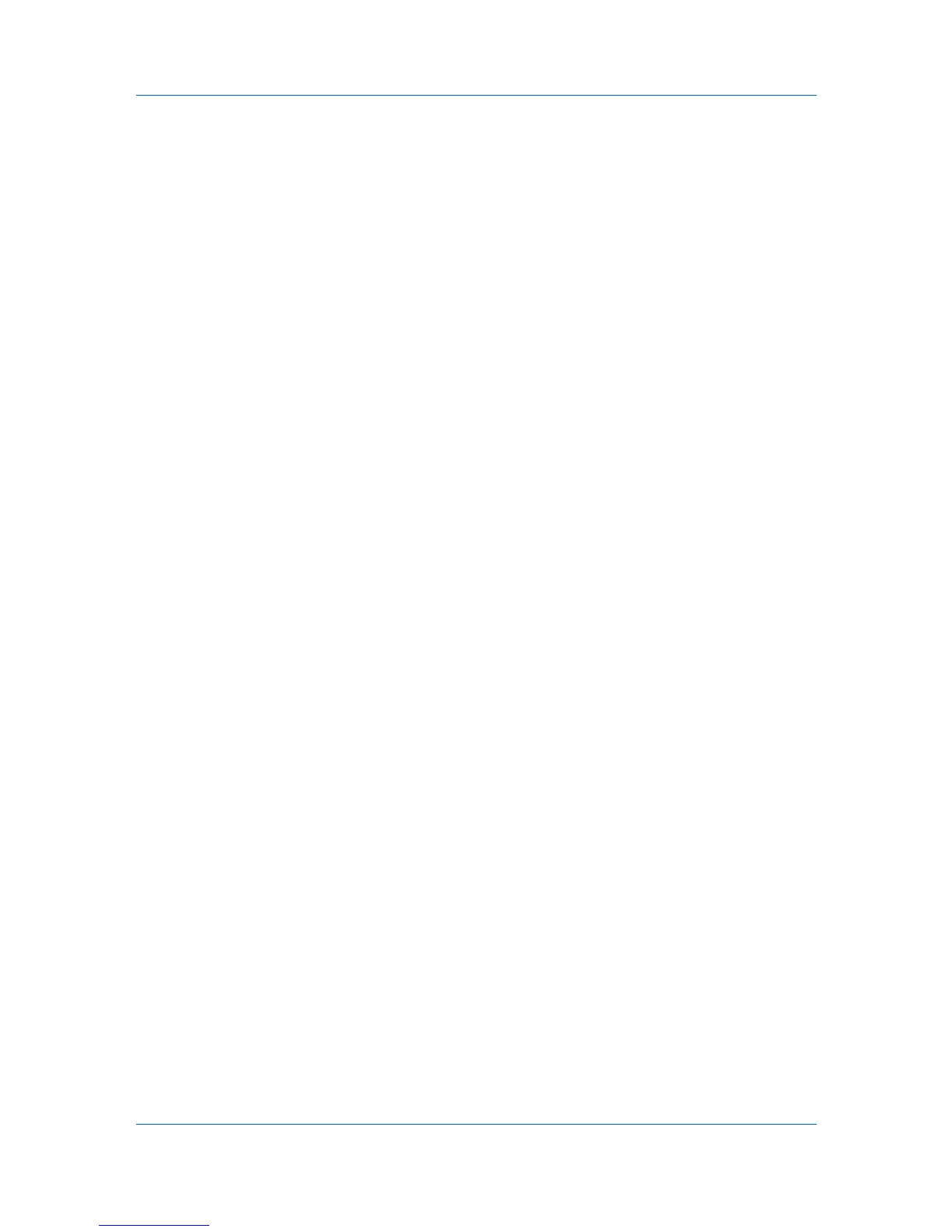Quick Print
To remove a feature from the Quick Print tab, select the feature under
Selected controls, and click the left arrow to move the feature to Available
controls. To use only the Profiles in the Quick Print tab, move all features
to Available controls.
Click the up and down arrows to change the position of the features under
Selected controls. The feature at the top appears on the left in the Quick
Print tab.
To restore the list to factory default options, click Reset.
5
After making your selections, click OK.
Profiles
In Profiles, you can save printer driver settings as a profile. You can select
multiple options in any Printing Preferences tabs, save them as a profile, and
use all of them at once when you apply the profile. The profiles list always
includes a Factory Default profile that returns the driver options to their default
settings. The profiles can include Common Profiles, which are installed as
optional components through the Optional Printer Components, and any
custom profiles created. A maximum of 26 profiles can be established in one
driver, including the Factory Default profile. Settings made in Device Settings
cannot be saved to a profile.
Selecting a Profile
You can select and apply a profile from the Quick Print tab or from the Profiles
dialog box.
Quick Print tab
1
In the Quick Print tab, select a Profile. The side panel displays a summary of
the selections. Above the settings you can click the icons to choose between
images of tone adjustment, the printing system, or page layout.
2
Click Apply.
Profiles dialog box
1
In any of the Printing Preferences tabs, click Profiles.
2
In the Profiles dialog box, select a profile. The dialog box displays a summary
of the settings for that profile.
3
Click Apply.
4
Click OK.
Saving a Profile
The Save button lets you create your own profiles. You can select the printing
options you want in the driver, then save the driver settings including your
customizations as a profile. You can then use that profile to print the same type
of print job again without having to reselect all the settings. In Printing
Preferences, the Profiles button appears at the bottom of all the tabs.
Printer Driver 3-4