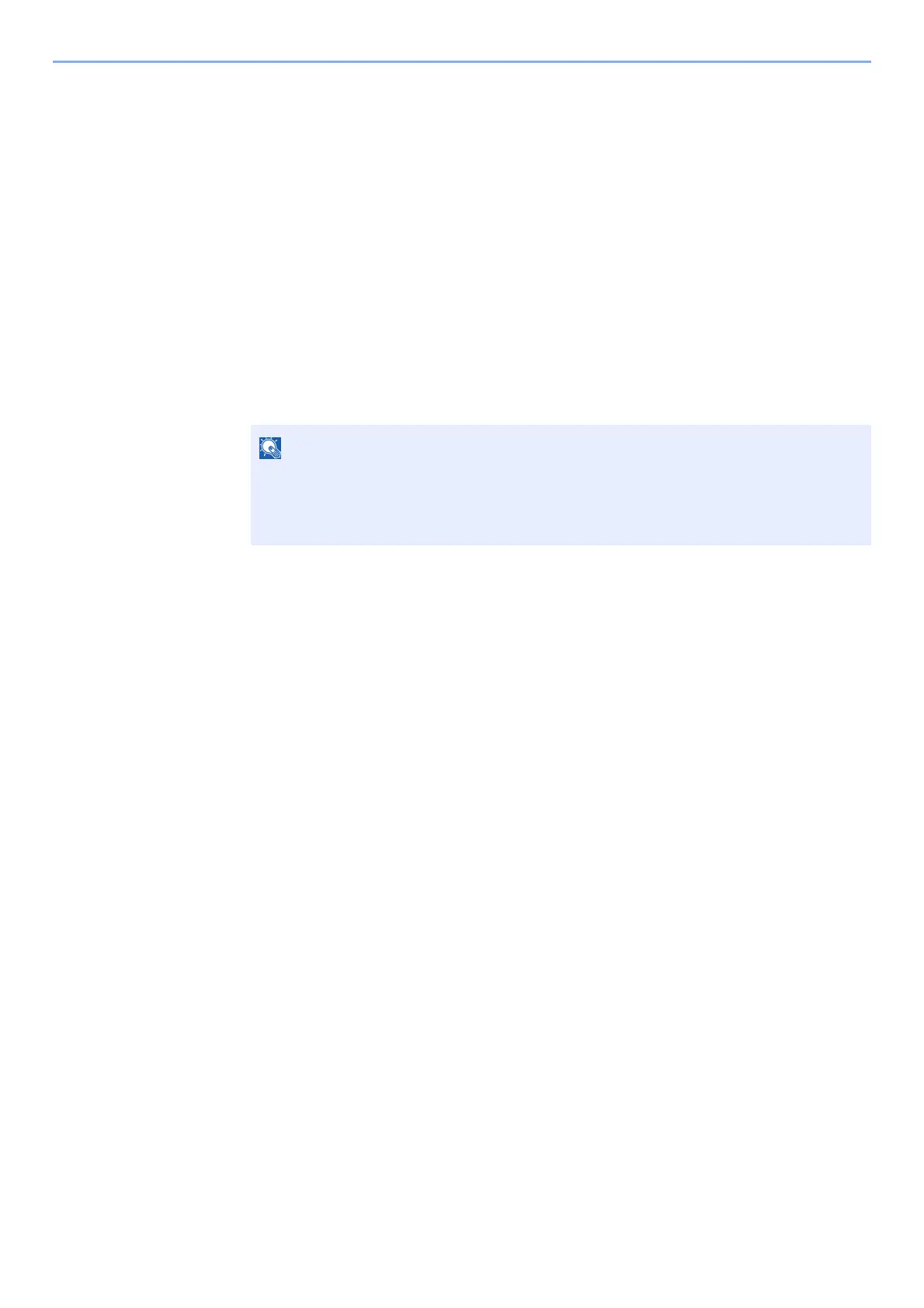4-16
Printing from PC > Printing Data Saved in the Printer
Deleting the Documents Stored in the Proof and Hold
Box
1
Display the screen.
1 [Document Box/USB] key > [▲] [] key > [Job Box] > [OK] key > [▲] [] key >
[Quick/Proof] > [OK] key
2 Select the creator of the document, and select the [OK] key.
2
Delete the document.
1 Select the document to delete, and [Select] > [OK] key.
The file is selected. A checkmark will be placed on the right of the selected file.
Select the checkmarked file and select [Select] again to cancel the selection.
2 [▲] [] key > [Delete] > [OK] key > [Yes]
The document is deleted.
Select [Menu] to perform the following operations.
•[Select All]: Select all files.
•[Clear All]: Cancel all the file selections.
•[Detail]: Display the details for the selected document.
