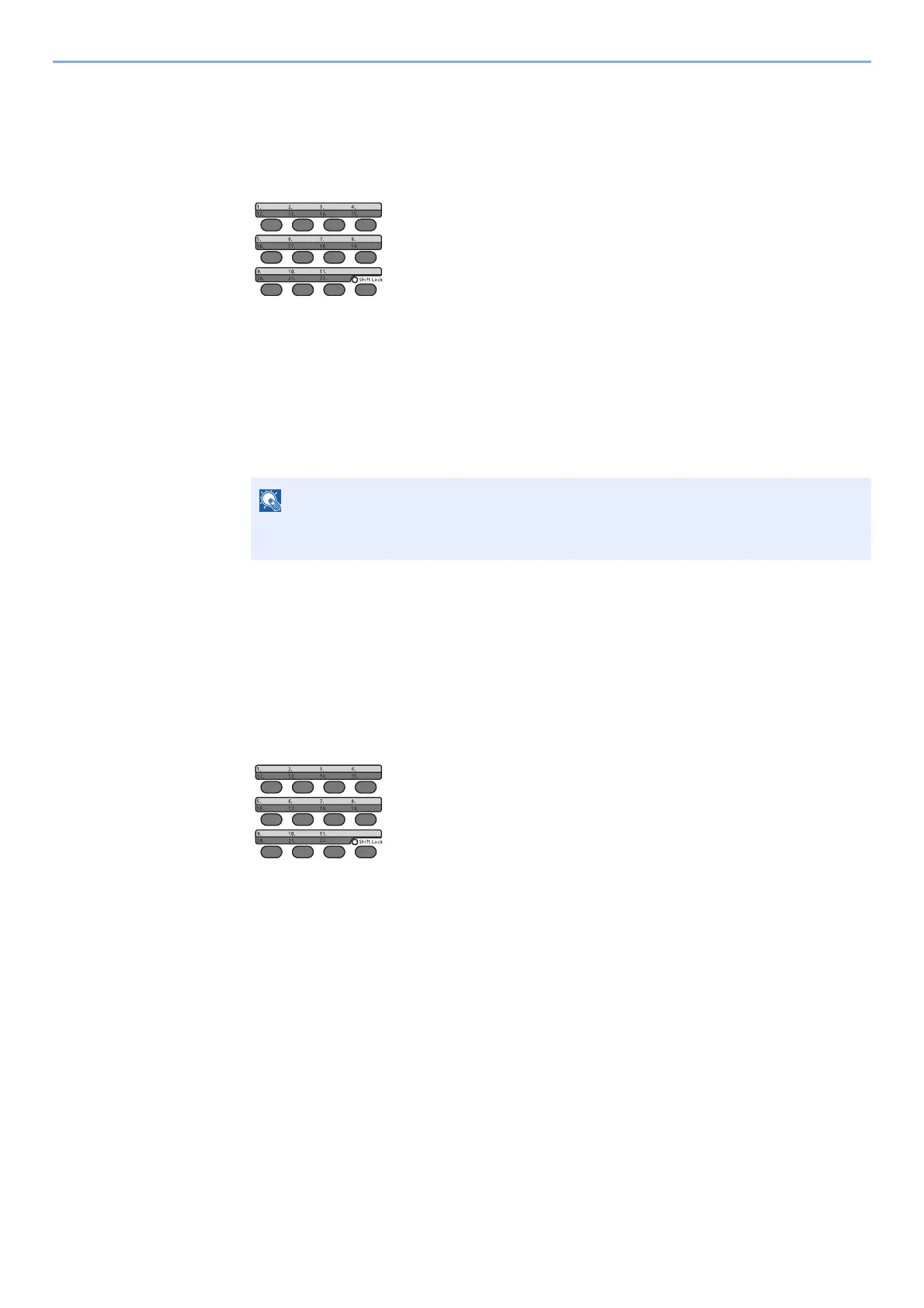3-26
Preparation before Use > Registering Destinations in the Address Book
Editing One Touch Key
1
Select the One Touch Key to edit.
1 Press the One Touch Key to edit and hold it (2 seconds or more).
2 [▲] [] key > key number > [OK] key
When an unregistered One Touch Key number is selected, the Address Book appears. The One
Touch Key can be registered by selecting the destination from the Address Book.
2
Edit the destination.
1 [▲] [] key > [Edit] > [OK] key
2 Select the new destination, and select the [OK] key > [Yes]
Register the changed destination.
Deleting One Touch Key
1
Select the One Touch Key to delete.
1 Press the One Touch Key to delete and hold it (2 seconds or more).
2 [▲] [] key > key number > [OK] key
When an unregistered One Touch Key number is selected, the Address Book appears. The One
Touch Key can be registered by selecting the destination from the Address Book.
2
Delete the destination.
[▲] [] key > [Delete] > [OK] key > [Yes]
Deletion of the data registered in the One Touch Key.
Select [Detail] and select the [OK] key to show the detailed information of the
destination.
