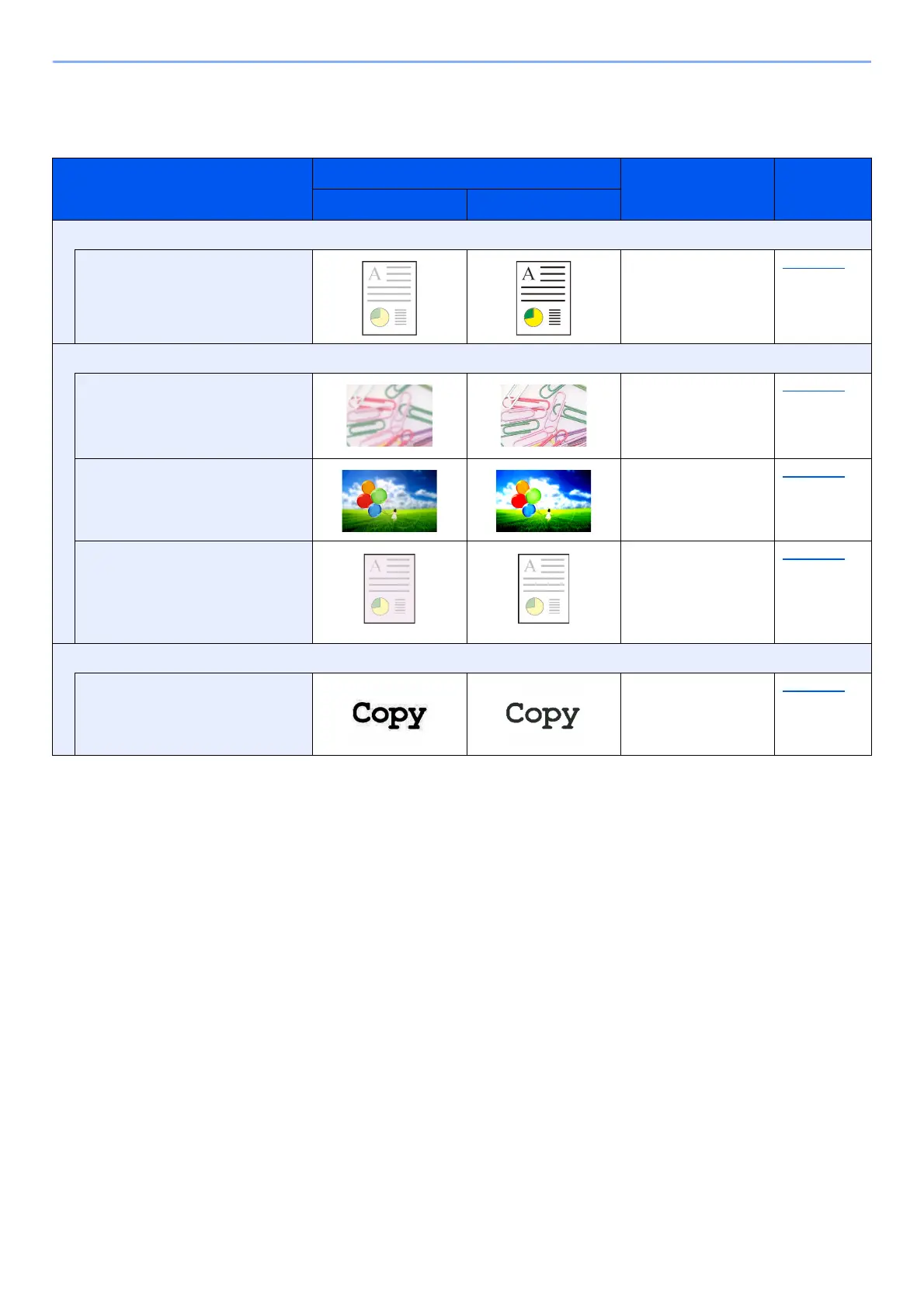xv
> Color and Image Quality Functions
Adjusting Image Quality and Color
To adjust the image quality or color of an image, use the following functions.
I want to...
Sample image
Function Page
Before After
Adjust the color precisely.
Adjust the density. Density page 6-17
Adjust the image quality precisely
Emphasize or blur the image
outline.
Example: Emphasize the image
outlines
Sharpness page 6-19
Adjust the difference between
dark and light parts of the image.
Contrast page 6-20
Darken or lighten the background
(the area with no texts or images)
of a document.
Example: Lightening the
background
Background Density page 6-20
Adjust the scanned image
Decrease the file size and
produce the characters clearly.
File format
[High Comp. PDF]
page 6-23
