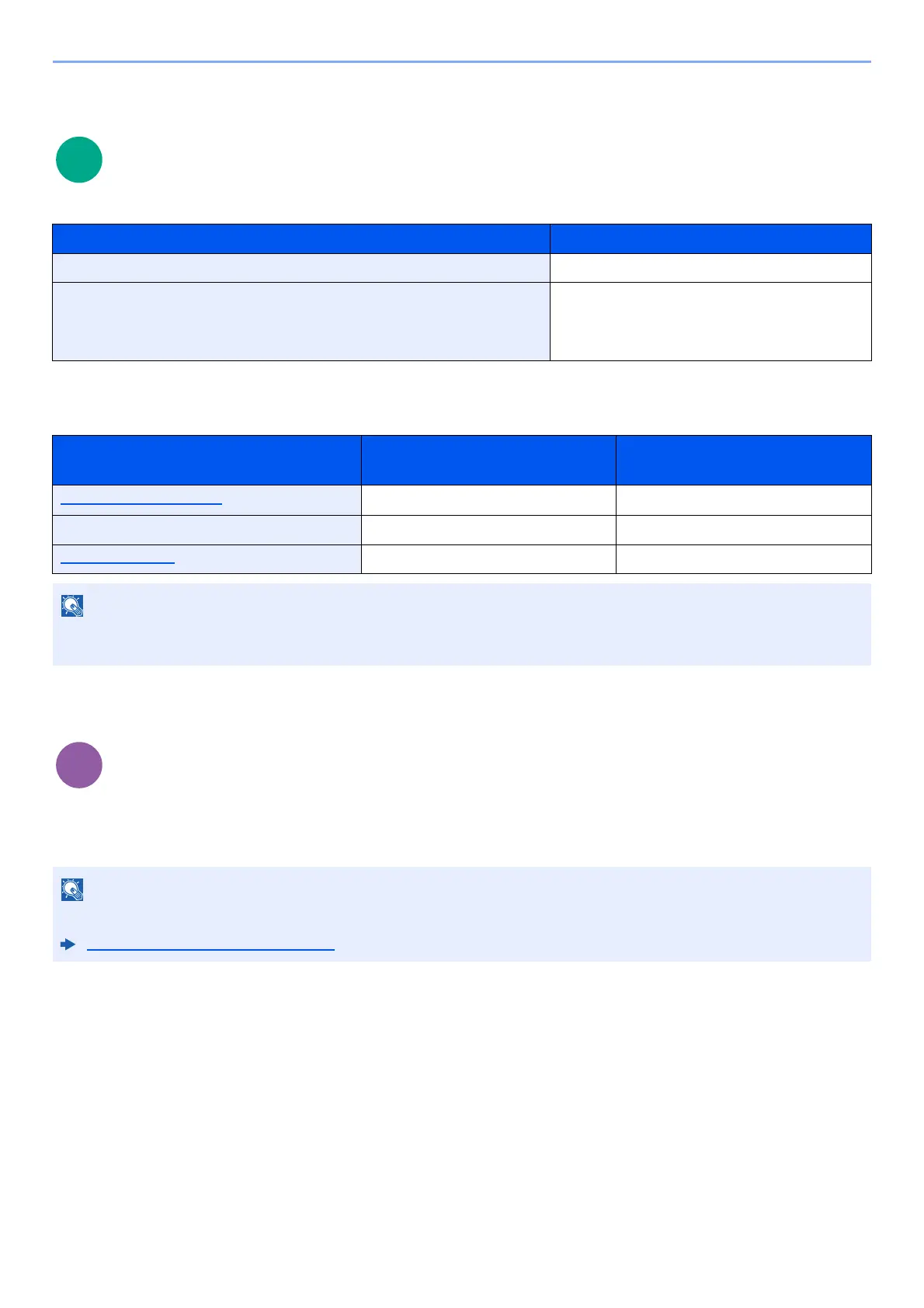6-28
Using Various Functions > Functions
Storing Size
Select size of image to be stored.
Relationship between Original Size, Storing Size, and Zoom
Original Size, Storing Size and Zoom are related to each other. For details, see the table below.
Encrypted PDF
Enter the preassigned password to print the PDF data.
Enter the Password, and select [OK].
Item Description
Same as OrigSize Store an image the same size as the original.
A4, A5, A6, B5, B6, Folio, 216 × 340 mm, Letter, Legal, Statement,
Executive, Oficio II, 16K, ISO B5, Envelope #10, Envelope #9,
Envelope #6, Envelope Monarch, Envelope DL, Envelope C5,
Hagaki (Cardstock), Oufuku Hagaki (Return postcard), Youkei 4, Youkei 2
Select from standard sizes.
Original Size and the size you wish to
store as are
the same different
Original Size (page 6-15) Specify as necessary. Specify as necessary.
Storing Size Select [Same as Original Size]. Select the desired size.
Zoom (page 6-11) Select [100%] (or [Auto]). Select [Auto].
When you select Storing Size that is different from Original Size, and select the Zoom [100%], you can store the image
as the actual size (No Zoom).
For details on entering the password, refer to the following:
Character Entry Method (page 11-8)
