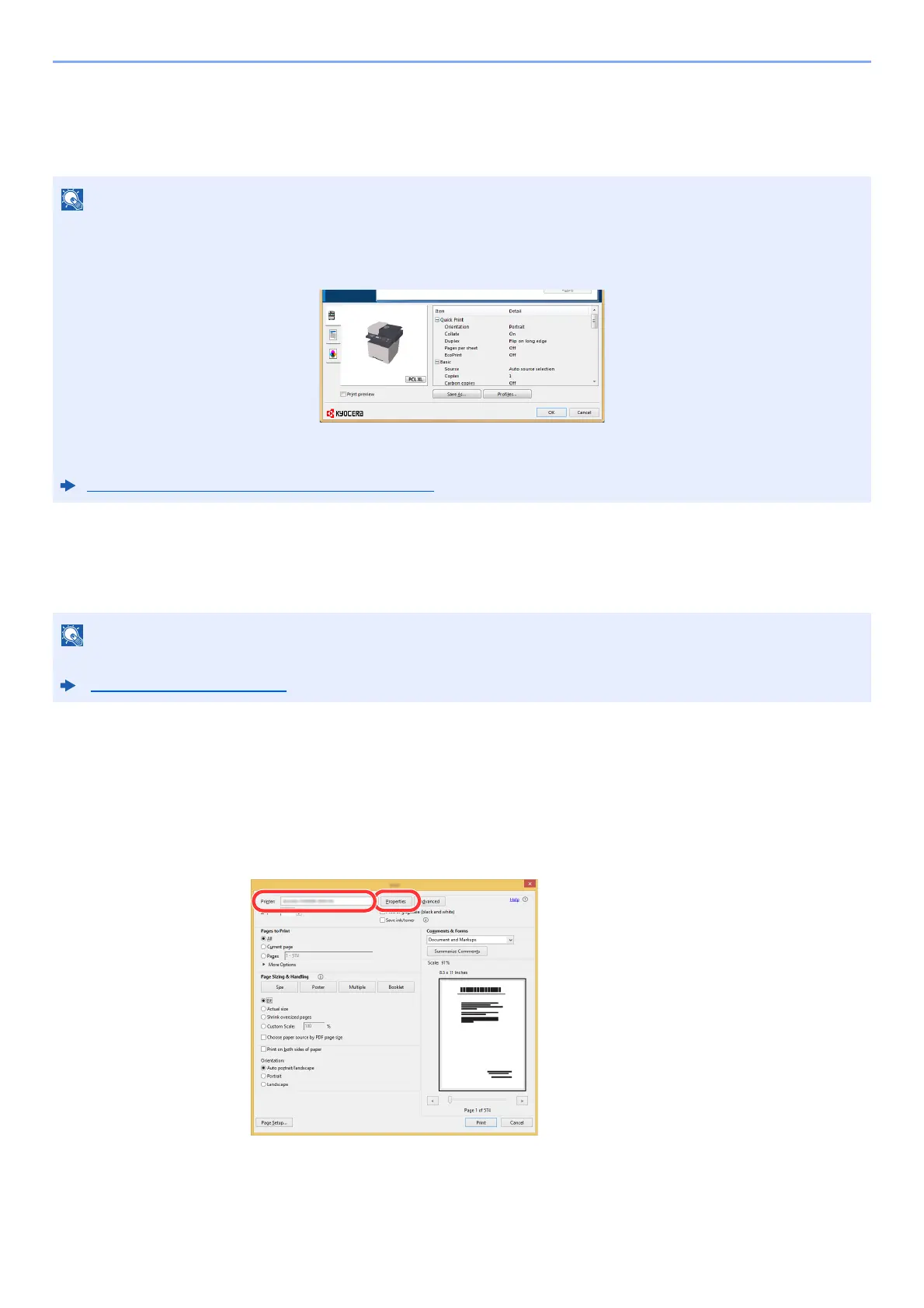4-4
Printing from PC > Printing from PC
Printing from PC
This section provides the printing method using the KX DRIVER.
Printing on Standard Sized Paper
If you loaded a paper size that is included in the print sizes of the machine, select the paper size in the [Basic] tab of the
print settings screen of the printer driver.
1
Display the screen.
Click [File] and select [Print] in the application.
2
Configure the settings.
1 Select the machine from the "Printer" menu and click the [Properties] button.
• To print the document from applications, install the printer driver on your computer from the supplied DVD
(Product Library).
• In some environments, the current settings are displayed at the bottom of the printer driver.
• When printing the cardstock or envelopes, load the cardstock or envelopes in the multipurpose tray before
performing the following procedure.
Loading Paper in the Multipurpose Tray (page 5-5)
Specify the paper size and media type to print from the operation panel.
Orig./Paper Set. (page 8-16)
