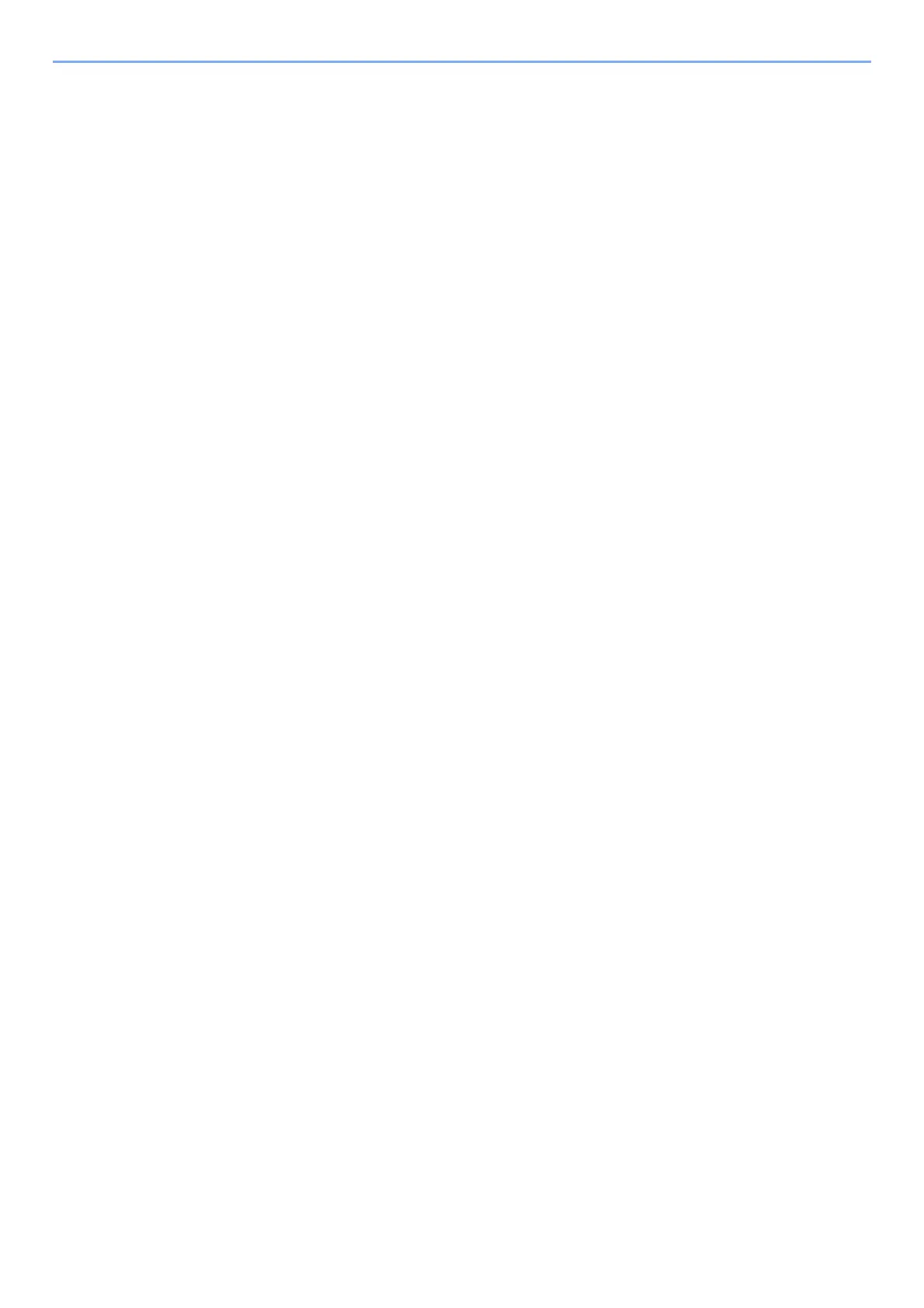5-24
Operation on the Machine > WSD Scan
4
Scan the originals.
Procedure using this machine
1 [▲] [▼] key > [From Oper. Panel] > [OK] key
2 Select the destination computer, and select the [OK] key.
You can view information on the selected computer by selecting [Detail].
3 Select the [Function Menu] key to set the type of original, file format, etc., as desired.
4 Press the [Start] key.
Sending begins and the software installed on the computer is activated.
Procedure from Your Computer
1 [▲] [▼] key > [From Computer] > [OK] key
2 Use the software installed on the computer to send the images.
