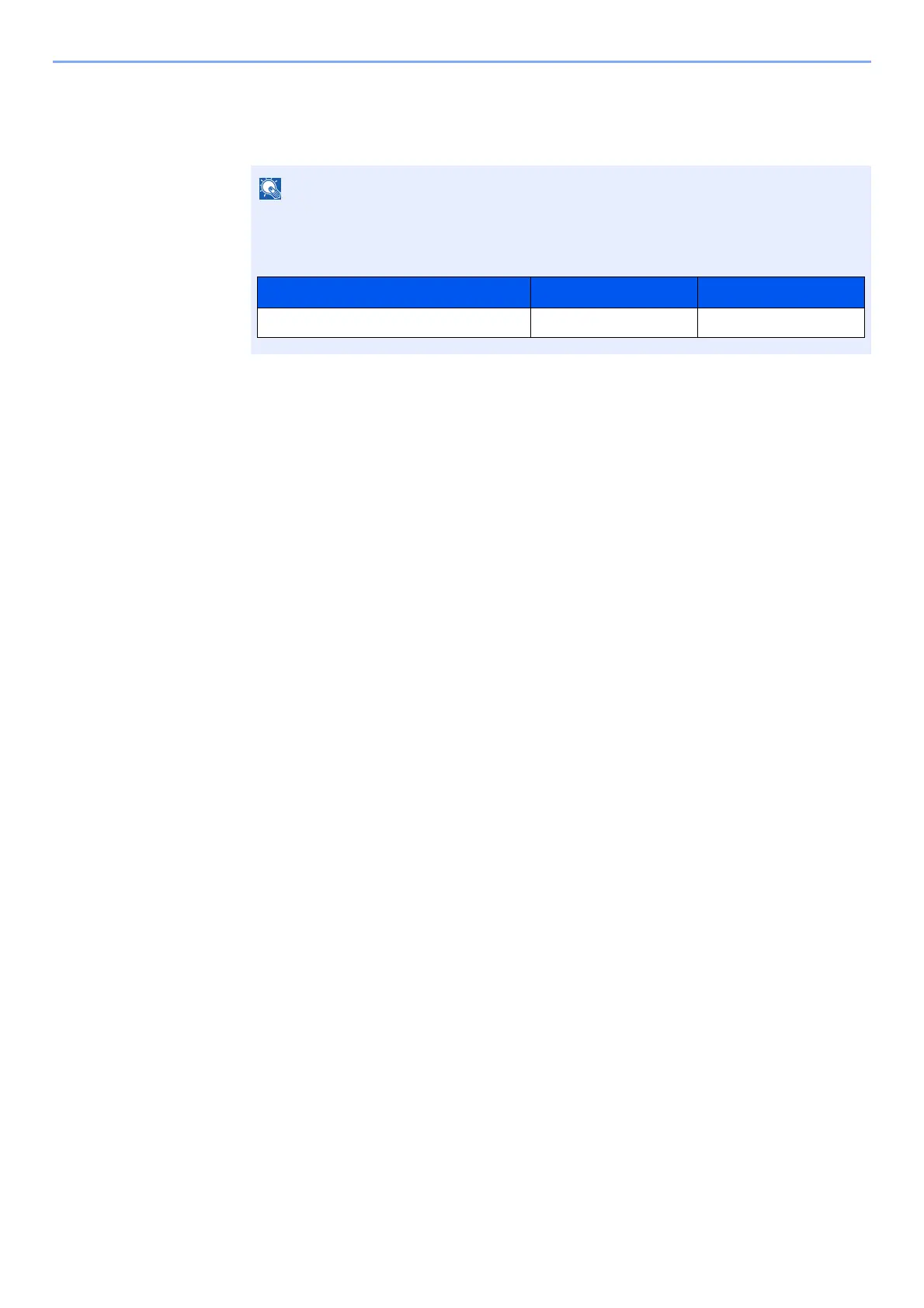9-18
User Authentication and Accounting (User Login, Job Accounting) > Setting User Login Administration
1
Display the screen.
1 [System Menu/Counter] key > [▲] [▼] key > [User/Job Account] > [OK] key
2 [▲] [▼] key > [User Login Set.] > [OK] key
2
Configure the settings.
1 [▲] [▼] key > [Guest Auth. Set.] > [OK] key > [▲] [▼] key > [Guest Property] > [OK] key
2 Register guest user information and functions that are restricted.
Select [Edit], [Change] or [Detail] on each item, enter the information and then select the [OK] key.
Select the [►] key to view the next screen. Select the [◄] key to return to the previous screen.
3
Select the [OK] key.
If the login user name entry screen appears during operations, enter a login user name
and password, and select [
Login
]. For this, you need to login with administrator privileges.
The factory default login user name and login password are set as shown below.
Model Name Login User Name Login Password
ECOSYS M2235dn/ECOSYS M2735dn 3500 3500
