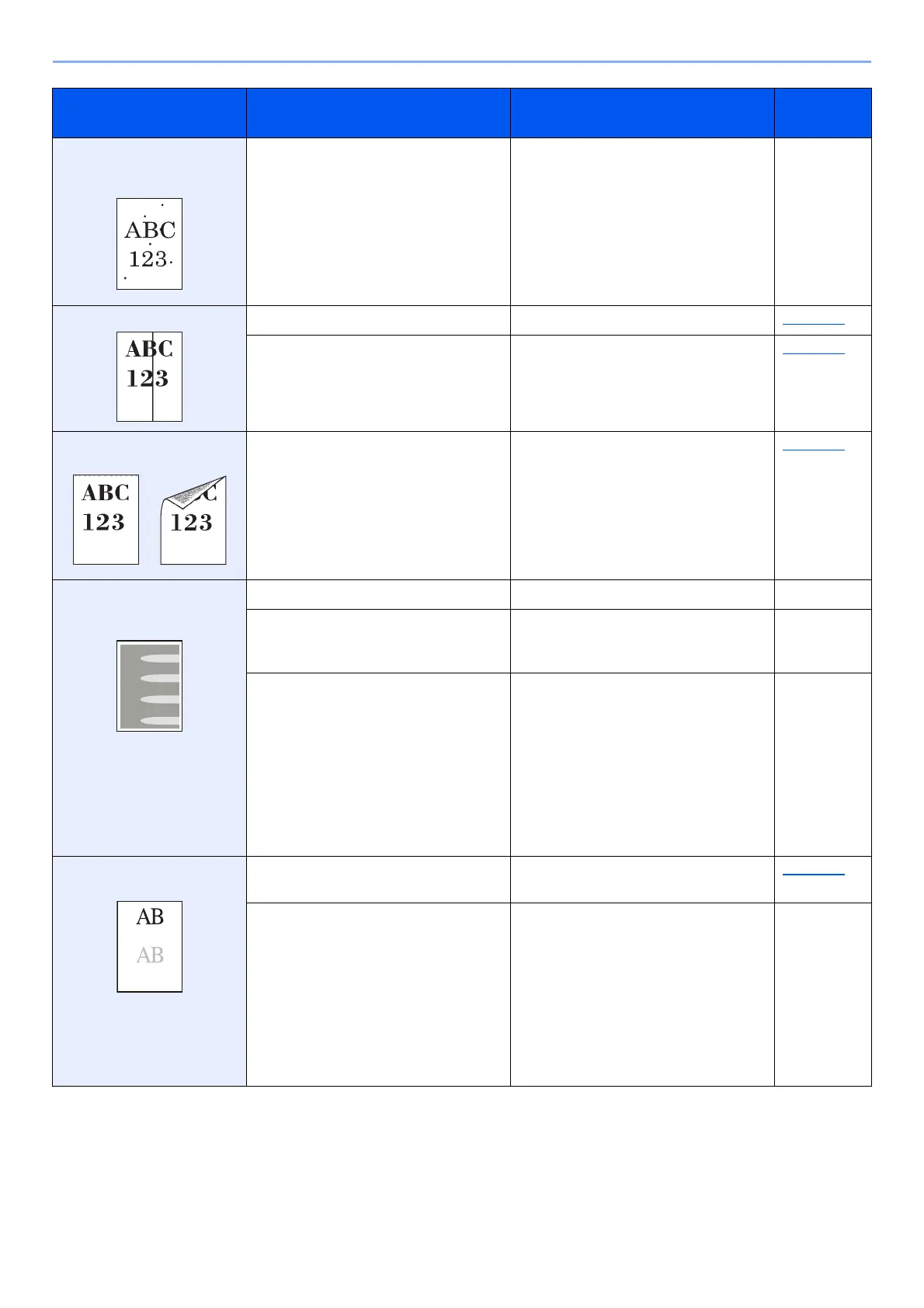10-17
Troubleshooting > Troubleshooting
The altitude is 1000 m or
higher and dots appear in
the image.
― Select the [System Menu/Counter] key
> [Adjustment/Maintenance] >
[Service Setting] > [Altitude
Adjustment], and set to an elevation
one level higher than the current setting.
―
Printouts have vertical lines.
Is the slit glass dirty? Clean the slit glass. page 10-3
― Clean the charger inside of the machine. page 10-4
Dirt on the top edge or back
of the paper.
Is the interior of the machine dirty? Clean the interior of the machine. page 10-4
Part of the image is
periodically faint or shows
white lines.
― Open and then close the front cover. ―
― Select the [System Menu/Counter] key
> [Adjust/Maint.] > [Service Setting] >
[Drum Refresh], and then select [Yes].
―
― Select the [System Menu/Counter] key
> [Adjust/Maint.] > [Service Setting] >
[MC] and decrease the adjustment
value. Decrease the adjustment value 1
level at a time from the current value. If
there is no improvement after the value
is decreased by 1 level, decrease by 1
level again. If there is still no
improvement, return the setting to the
original value.
―
The previous image remains
and lightly printed.
― Make sure the paper type setting is
correct for the paper being used.
page 8-16
― Select the [System Menu/Counter] key
> [Adjustment/Maintenance] >
[Service Setting] > [MC] and increase
the adjustment value. Increase the
adjustment value 1 level at a time from
the current value. If there is no
improvement after the value is
increased by 1 level, increase by 1 level
again. If there is still no improvement,
return the setting to the original value.
―
Symptom Checkpoints Corrective Actions
Reference
Page