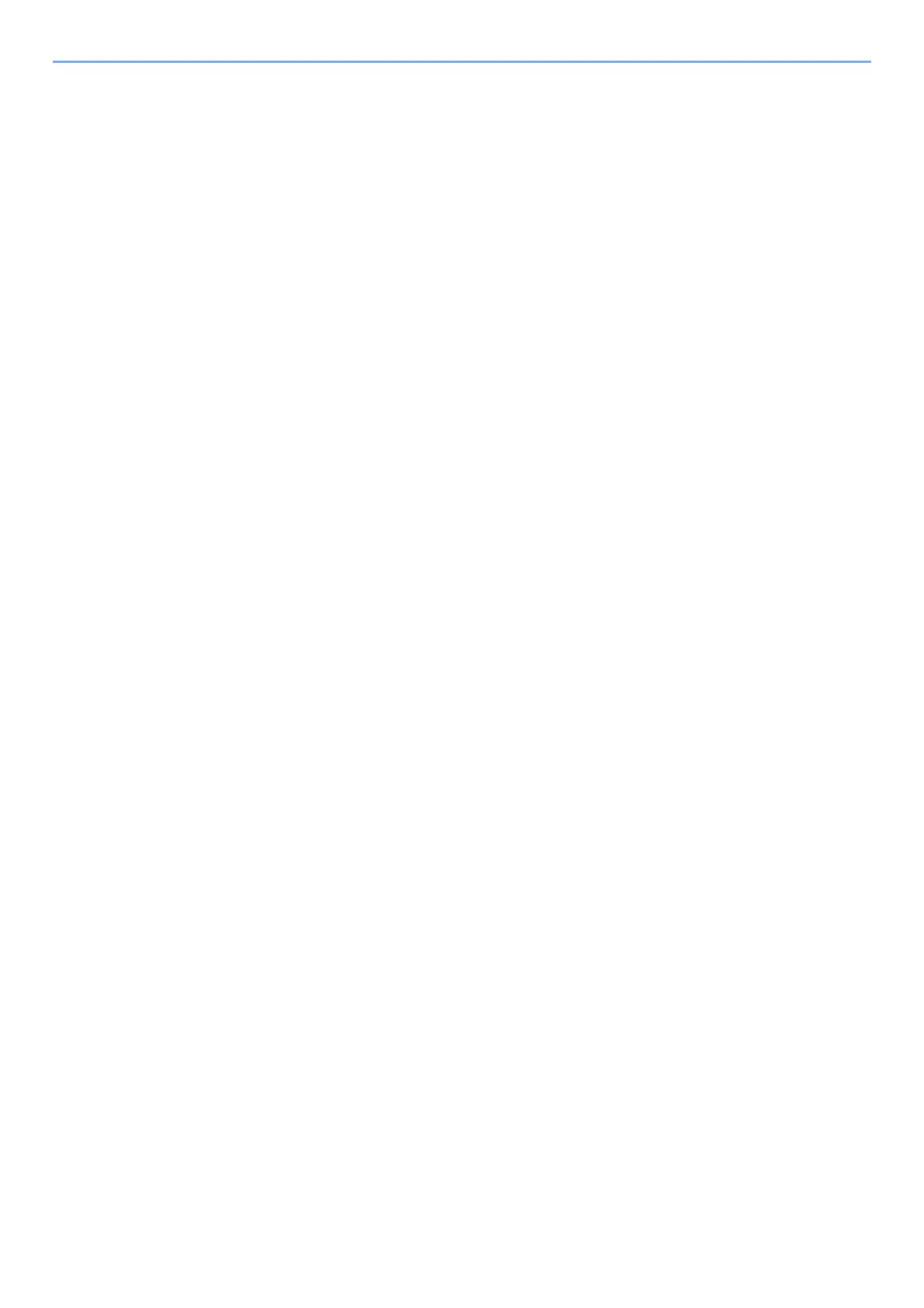vii
Job Accounting for Scan Using WIA ....................................................................... 9-33
Job Accounting for the FAX Transmitted from a Computer .................................... 9-34
Configuring Job Accounting .......................................................................................... 9-35
Default Setting ......................................................................................................... 9-35
Counting the Number of Pages Printed .................................................................. 9-36
Print Accounting Report .......................................................................................... 9-37
Using Job Accounting .................................................................................................... 9-38
Login/Logout ........................................................................................................... 9-38
Unknown User Settings .................................................................................................. 9-39
Unknown ID Job ...................................................................................................... 9-39
Registering Information for a User whose ID is Unknown ....................................... 9-40
10 Troubleshooting ................................................................................... 10-1
Regular Maintenance ...................................................................................................... 10-2
Cleaning .................................................................................................................. 10-2
Cleaning Glass Platen ............................................................................................. 10-2
Cleaning Slit Grass ................................................................................................. 10-3
Cleaning the inside of the Machine ......................................................................... 10-4
Toner Container Replacement ................................................................................ 10-7
Loading Paper ....................................................................................................... 10-10
Using the Maintenance Menu ....................................................................................... 10-11
Troubleshooting ............................................................................................................ 10-12
Solving Malfunctions ............................................................................................. 10-12
Machine Operation Trouble ................................................................................... 10-12
Printed Image Trouble ........................................................................................... 10-15
Responding to Messages ...................................................................................... 10-18
Clearing Paper Jams ..................................................................................................... 10-30
Jam Location Indicators ........................................................................................ 10-30
Remove any jammed paper in Cassette 1 ............................................................ 10-31
Remove any jammed paper in Cassette 2 ............................................................ 10-33
Remove any jammed paper in Cassette 3 ............................................................ 10-35
Remove any jammed paper in the Multipurpose Tray .......................................... 10-37
Remove any jammed paper inside of the Machine .............................................. 10-38
Remove any jammed paper in Rear Cover ........................................................... 10-42
Remove any jammed paper in the Document Processor ...................................... 10-46
11 Appendix ............................................................................................... 11-1
Optional Equipment ........................................................................................................ 11-2
Overview of Optional Equipment ............................................................................. 11-2
Optional Applications .............................................................................................. 11-6
Starting Application Use .......................................................................................... 11-6
Checking Details of Application ............................................................................... 11-7
Character Entry Method .................................................................................................. 11-8
Using the Keys ........................................................................................................ 11-8
Selecting Type of Characters .................................................................................. 11-9
Characters That Can be Entered Using the Numeric Keys ..................................... 11-9
Entering Symbols .................................................................................................. 11-10
Entering Characters .............................................................................................. 11-10
Entering Using the Character Selection Screen .................................................... 11-12
Paper .............................................................................................................................. 11-13
Basic Paper Specifications .................................................................................... 11-13
Choosing the Appropriate Paper ........................................................................... 11-14
Special Paper ........................................................................................................ 11-17
Specifications ................................................................................................................ 11-21
Machine ................................................................................................................. 11-21
Copy Functions ..................................................................................................... 11-22
Printer Functions ................................................................................................... 11-23
Scanner Functions ................................................................................................ 11-23
