
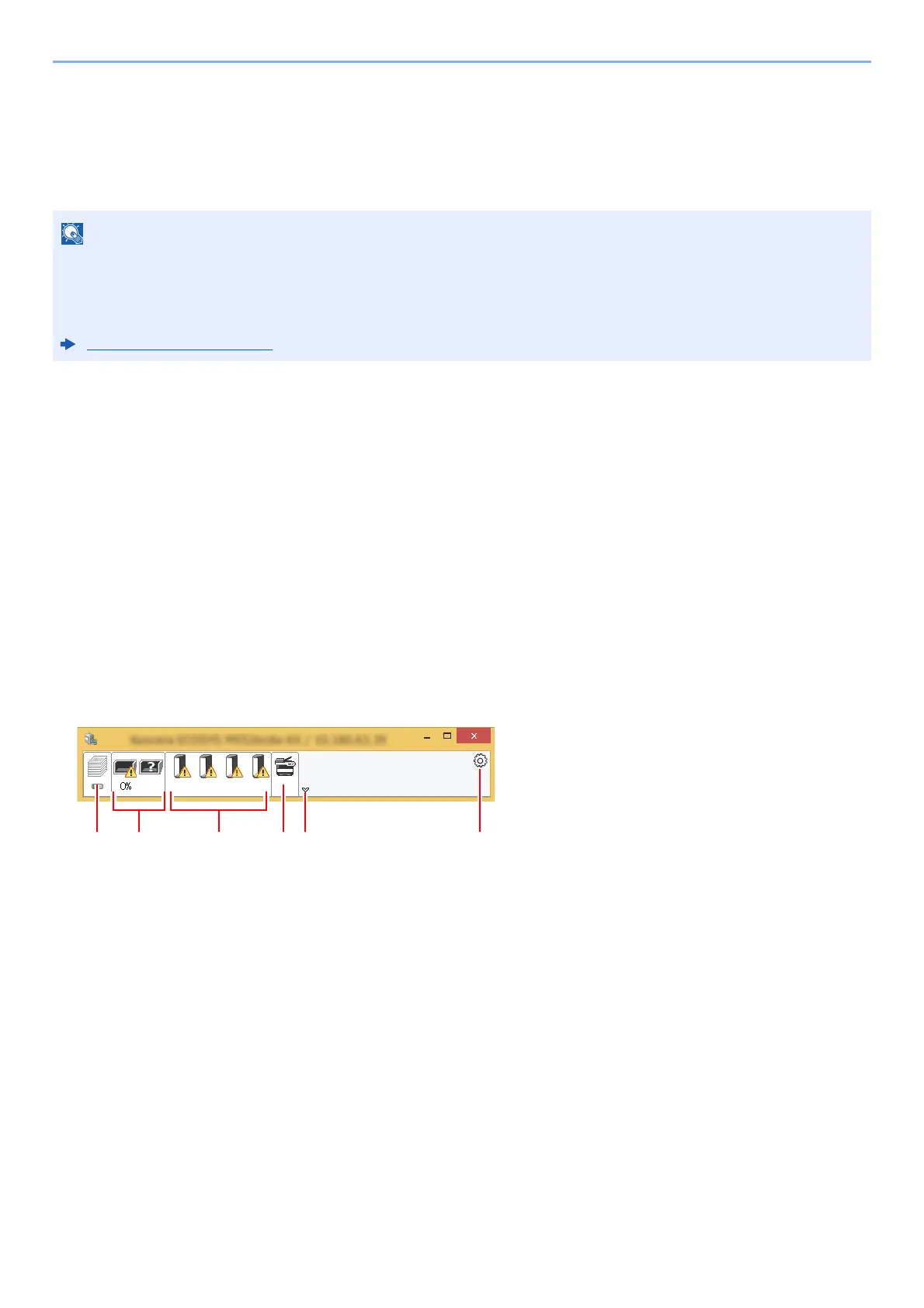 Loading...
Loading...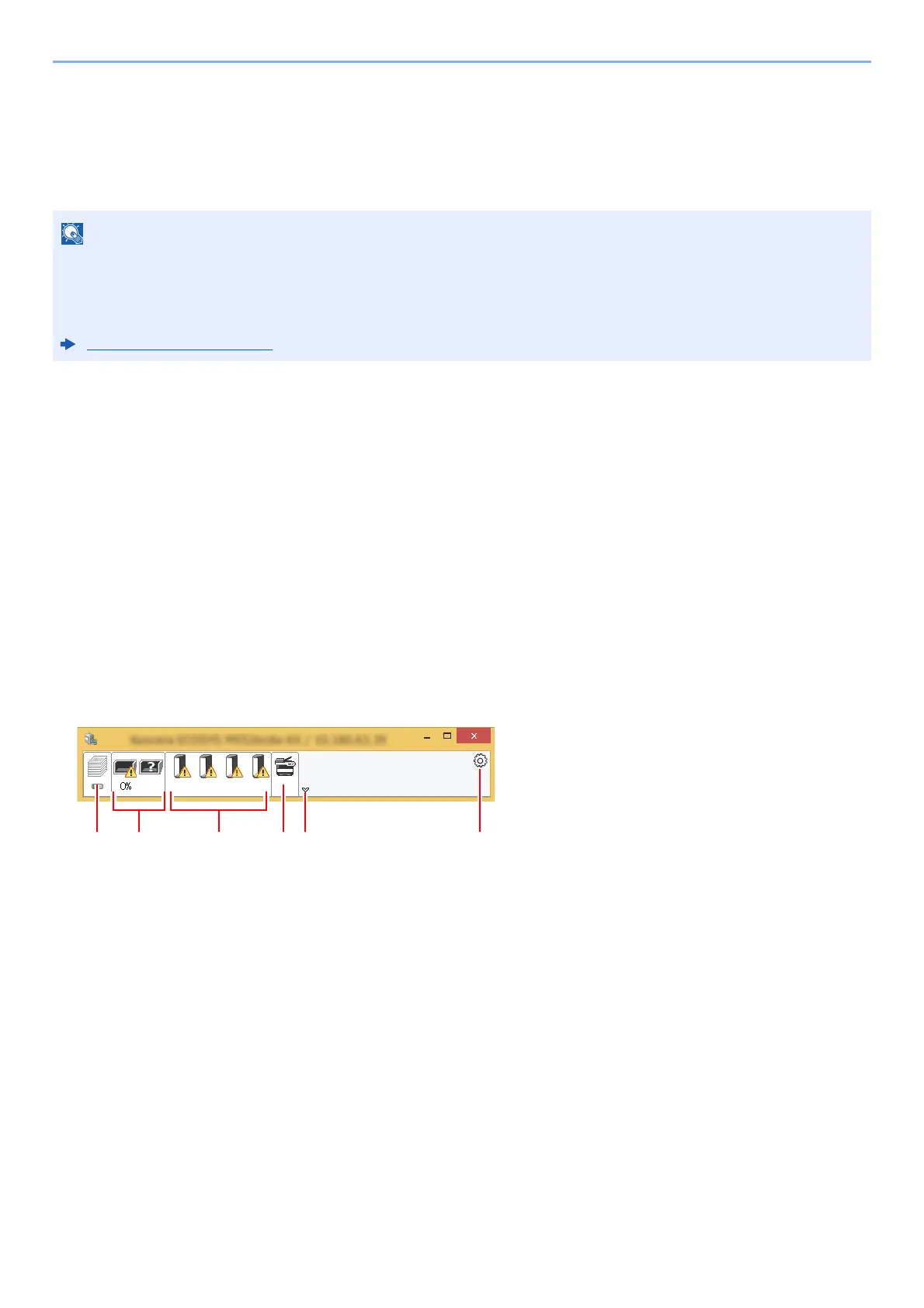
Do you have a question about the Kyocera ECOSYS M5521cdn and is the answer not in the manual?
| Paper input type | Cassette, Paper tray |
|---|---|
| Multi-Purpose tray | Yes |
| Total input capacity | 250 sheets |
| Total output capacity | - sheets |
| Maximum input capacity | 550 sheets |
| Total number of input trays | 1 |
| Maximum number of input trays | 2 |
| Multi-Purpose tray input capacity | 50 sheets |
| Print technology | Laser |
| Duplex printing mode | Auto |
| Time to first page (black, normal) | 11 s |
| Time to first page (color, normal) | 12.5 s |
| Print speed (black, normal quality, A4/US Letter) | 21 ppm |
| Copier resize | 25 - 400 % |
| Maximum copy resolution | - DPI |
| Maximum number of copies | 999 copies |
| N-in-1 copy function (N=) | 2, 4 |
| Time to first copy (black, normal) | 10 s |
| Time to first copy (color, normal) | 12 s |
| Scan to | E-mail, FTP, SMB, USB |
| Scan drivers | TWAIN, WIA |
| Scanner type | Flatbed & ADF scanner |
| Grayscale levels | 256 |
| Scan speed (black) | 30 ppm |
| Scan speed (color) | 23 ppm |
| Optical scanning resolution | 600 x 600 DPI |
| Faxing | Mono faxing |
| Modem speed | 33.6 Kbit/s |
| Fax coding methods | JBIG, MH, MMR (Fax coding method), MR |
| Fax resolution (black) | 400 x 400 DPI |
| Fax transmission speed | 3 sec/page |
| Digital sender | - |
| Printing colors | Cyan, Magenta, Yellow |
| Maximum duty cycle | 30000 pages per month |
| Page description languages | Microsoft XPS, PCL 5c, PCL 6, PCL XL, PostScript 3 |
| Custom media width | 70 - 216 mm |
| Custom media length | 148 - 356 mm |
| Duplex media weight | 60 - 120 g/m² |
| Paper tray media weight | 60 - 163 g/m² |
| Non-ISO print media sizes | Legal |
| ISO A-series sizes (A0...A9) | A4, A5, A6 |
| ISO B-series sizes (B0...B9) | B5, B6 |
| Maximum ISO A-series paper size | A4 |
| Multi-Purpose Tray media weight | 60 - 220 g/m² |
| Processor frequency | 800 MHz |
| Compatible memory cards | SD, SDHC |
| Maximum internal memory | 1536 MB |
| Sound pressure level (printing) | 46.2 dB |
| Display | LCD |
| Product color | Black, White |
| Market positioning | Business |
| Wi-Fi | No |
| Cabling technology | 10/100/1000Base-T(X) |
| Ethernet LAN data rates | 10, 100, 1000 Mbit/s |
| Mobile printing technologies | Apple AirPrint, Google Cloud Print, Mopria Print Service |
| Standard interfaces | Ethernet, USB 2.0 |
| AC input voltage | 220 - 240 V |
| AC input frequency | 50 - 60 Hz |
| Power consumption (ready) | 41 W |
| Power consumption (sleep) | 1 W |
| Power consumption (printing) | 345 W |
| Power consumption (average operating) | - W |
| Mac operating systems supported | Mac OS X 10.10 Yosemite, Mac OS X 10.11 El Capitan, Mac OS X 10.8 Mountain Lion, Mac OS X 10.9 Mavericks |
| Sustainability certificates | ENERGY STAR |
| Certification | TÜV/GS, CE, ISO 9001, ISO 14001 |
| Depth | 429 mm |
|---|---|
| Width | 417 mm |
| Height | 495 mm |











