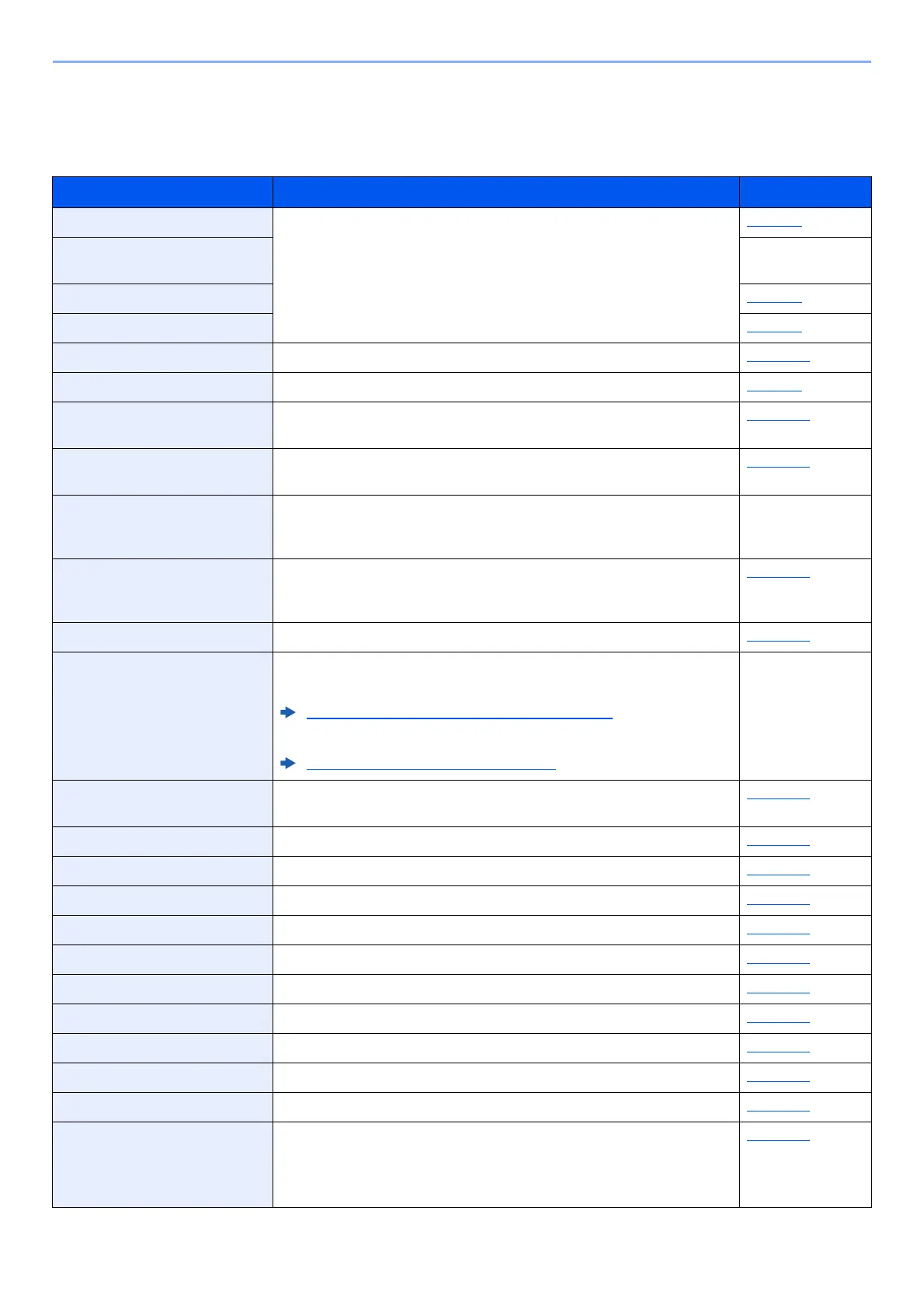8-3
Setup and Registration (System Menu) > System Menu
System Menu Settings
This section explains the functions that can be configured in System Menu. To configure the settings, select the item in
System Menu and select the setting item. For details on each function, see the table below.
Item Description Reference Page
Report Print Print reports to check the machine settings, status, and history. Settings
for printing reports can also be configured.
page 8-5
Admin Rpt Set. Refer to the FAX
Operation Guide.
Result Rpt Set. page 8-6
Job Log History page 8-6
Counter This counts the number of pages printed or scanned. page 2-43
Network Setting Configures network settings. page 8-7
Primary Network Specify the network to be used for the send function, the network
authentication and connecting to external address book.
page 8-16
I/F Block Set. This allows you to protect this machine by blocking the interface with
external devices such as USB hosts.
page 8-17
Security Level The Security Level setting is primarily a menu option used by service
personnel for maintenance work. There is no need for customers to use
this menu.
—
Restart Restart the machine without turning the power switch off. Use this to deal
with any unstable operation by the machine. (Same as the computer
restart.)
page 8-17
Op Functions You can use the optional applications installed on this machine. page 8-17
User/Job Account Configures settings related to machine management.
User Login:
Overview of User Login Administration (page 9-2)
Job Accounting:
Overview of Job Accounting (page 9-22)
—
User Property Allows you to view information about logged in users and edit some of
that information.
page 8-18
Language Select the language displayed on the message display. page 8-19
Default Screen Select the screen appearing right after start-up (default screen). page 8-19
Sound Set options for buzzer sound during the machine operations. page 8-19
Display Bright. Set the brightness of the message display. page 8-19
Orig./Paper Set. Configure settings for originals. page 8-20
Preset Limit Restrict the number of copies that can be made at one time. page 8-24
Measurement Select inch or metric for the unit for paper dimensions. page 8-24
Error Handling Select whether to cancel or continue the job when error has occurred. page 8-25
Date Setting Configure settings related to the date and time. page 8-25
Timer Setting Configure settings related to the time. page 8-26
Function Defaults Defaults are the values automatically set after the warm-up is completed
or the [Reset] key is selected.
Set the defaults for available settings such as copying and sending. Setting
the frequently-used values as defaults makes subsequent jobs easier.
page 8-28
