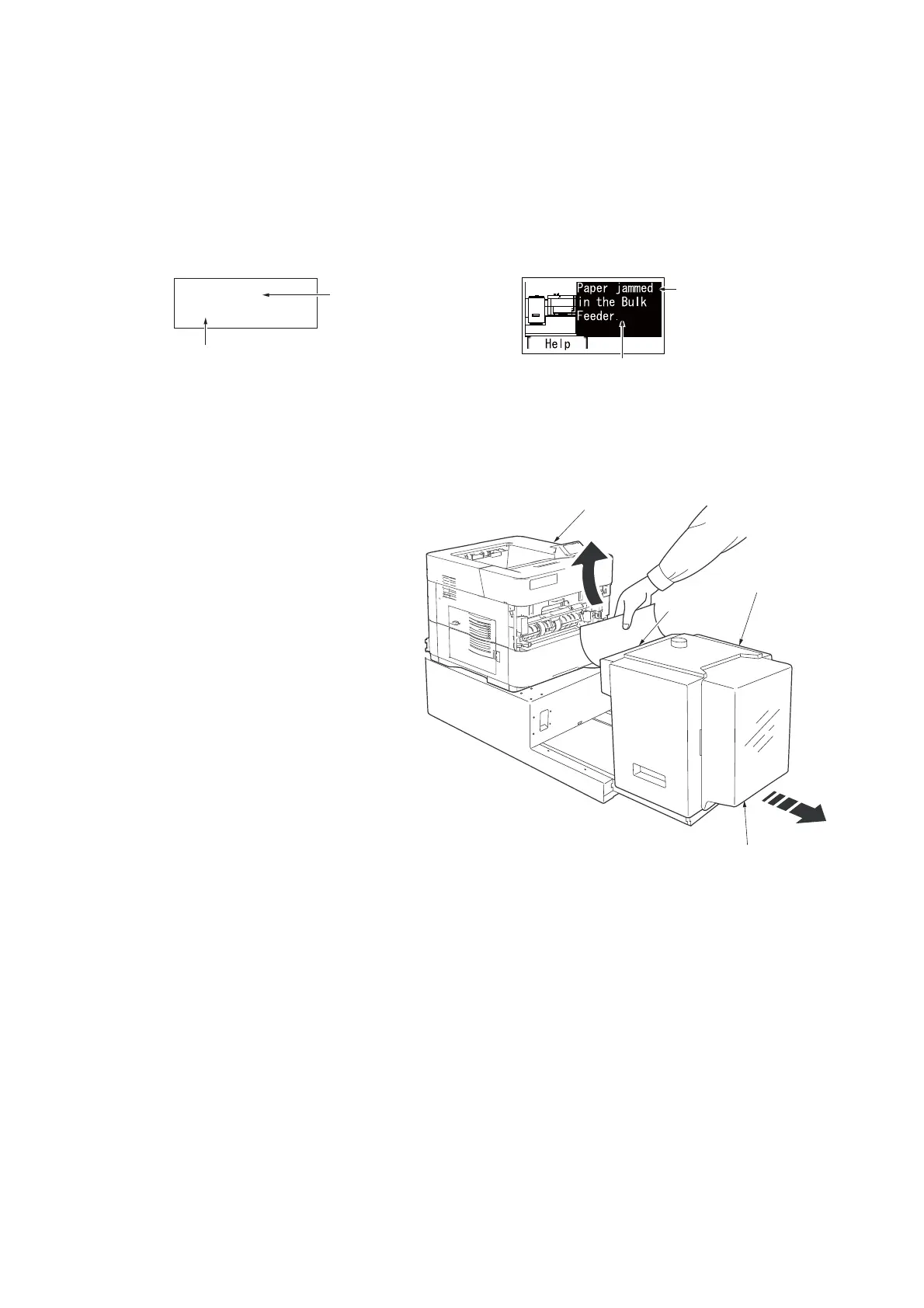3S3
1-3-1
1-3 Troubleshooting
1-3-1 Paper misfeed detection
(1) Paper misfeed indication
If the printer’s message display shows [Paper jam] or [Add paper] (even though the feeder has paper loaded inside),
detach the bulk paper feeder from the printer by sliding with the rail away from the printer, holding the bulk paper feeder by
both hands as shown below.
If paper is partially fed out from the bulk paper feeder’s output slot, pull the paper out by hand as shown.
Figure 1-3-1
1. If paper is not stuck at the bulk paper
feeder’s output slot, open the tray cover and
pull the paper in the bulk paper feeder.
2. If no paper is found jammed inside the paper
feeder, slide the paper feeder away from the
printer, and check if paper is jammed inside
the printer.
Note: When paper is protruding from the
bulk paper feeder’s output slot, always
remove it by pulling the paper in its normal
direction of travel. Never pull paper back-
wards.
3. After connecting the bulk paper feeder back
to the printer, open the printer’s upper unit
once, then close it again and wait for the
message display to show [Ready].
Figure 1-3-2
Paper Jam
Bulk Feeder
Paper misfeed location
Paper misfeed message
Paper misfeed location
Paper misfeed message
Printer
Bulk paper feeder
Tray cover
Output slot