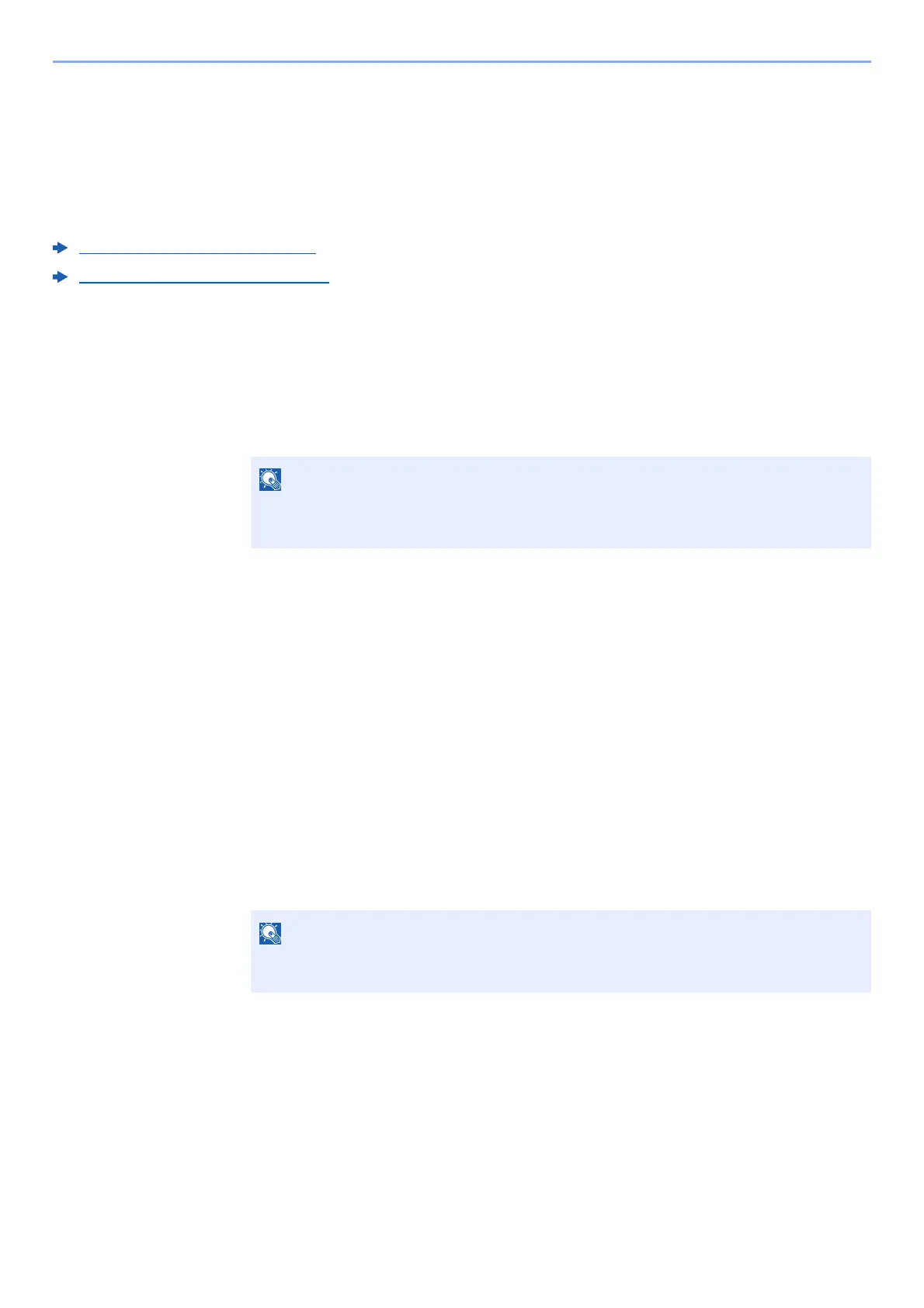4-9
Printing from PC > Printing Data Saved on the Printer
Printing Documents from Private Print Box
In Private Printing, you can specify that a job is not to be printed until you operate the machine. When sending the job
from the application software, specify a 4-digit access code in the printer driver. The job is released for printing by
entering the access code on the operation panel, ensuring confidentiality of the print job. The data will be deleted upon
completion of the print job or after the power switch is turned off.
The following operations are possible:
Printing the Documents (page 4-9)
Deleting the Documents (page 4-10)
Printing the Documents
Print the documents stored in a Private Print box. The procedure is as follows.
1
Display the screen.
1 [Document Box] key > [▲] [] key > [Private/Stored] > [OK] key
2 Select
the creator of the document, and select the [OK] key.
2
Print the document.
1 Select the document to print, and [Select] > [OK] key.
The file is selected. A checkmark will be placed on the right of the selected file.
Checkmarks will be placed on the right of the all files when [Al
l Files] is selected.
When all files are checked, all checkmarked file
s are deselected.
Select the checkmarked file and select [Select] agai
n to cancel the selection.
2 [▲] [] key > [Print] > [OK] key
3 S
pecify the number of copies to print as desired, and the [OK] key > [Yes].
Printing starts.
Upon completion of printing, the Private/S
tored job is automatically deleted.
If the default screen of the box is set to a Custom Box, display the Job Box screen.
[Document Box] key > [Back] key > [▲] [] key > [Job Box] > [OK] key
If the document is protected by an access code, the password entry screen will be
displayed. Enter the password using the numeric keys.