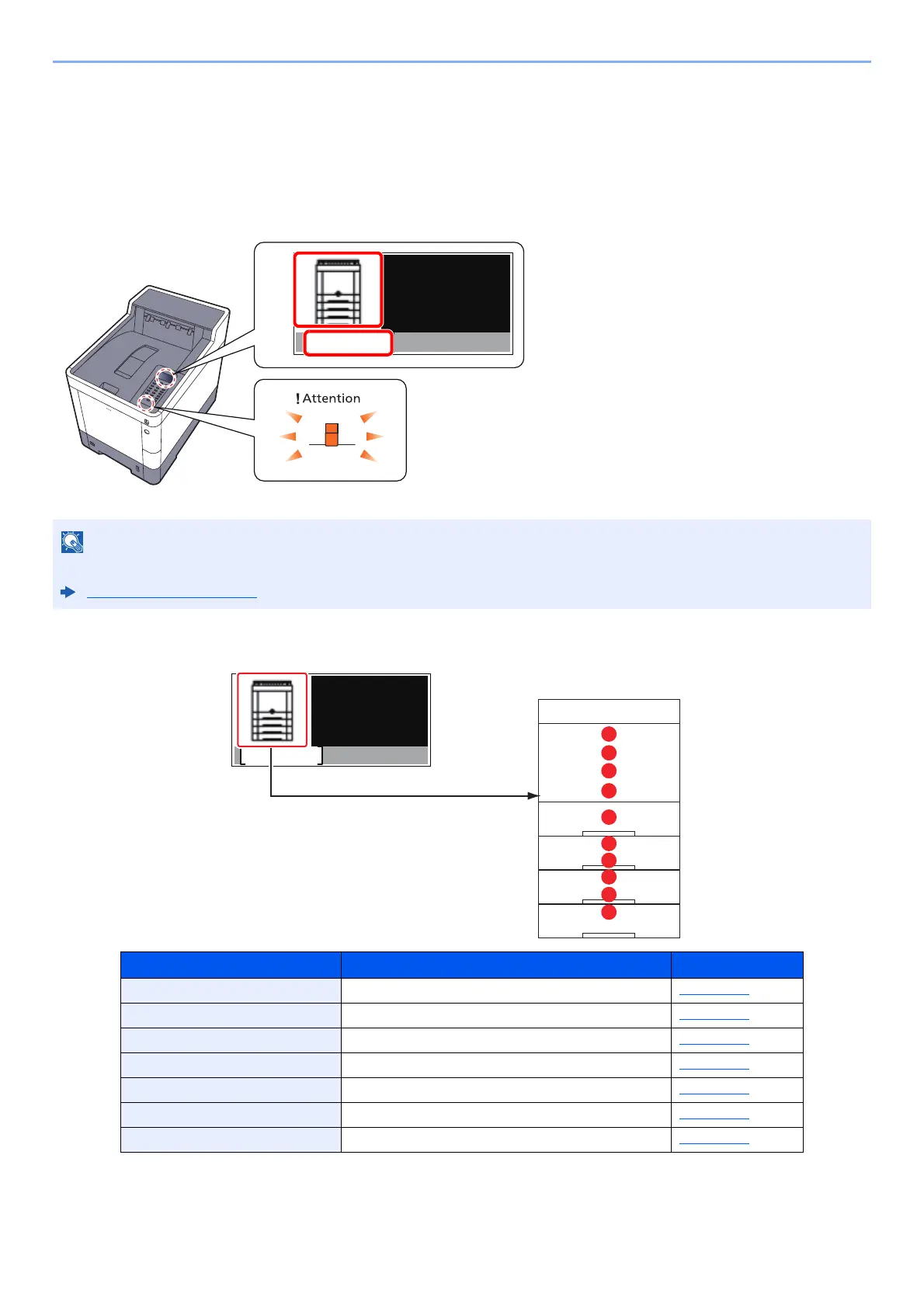 Loading...
Loading...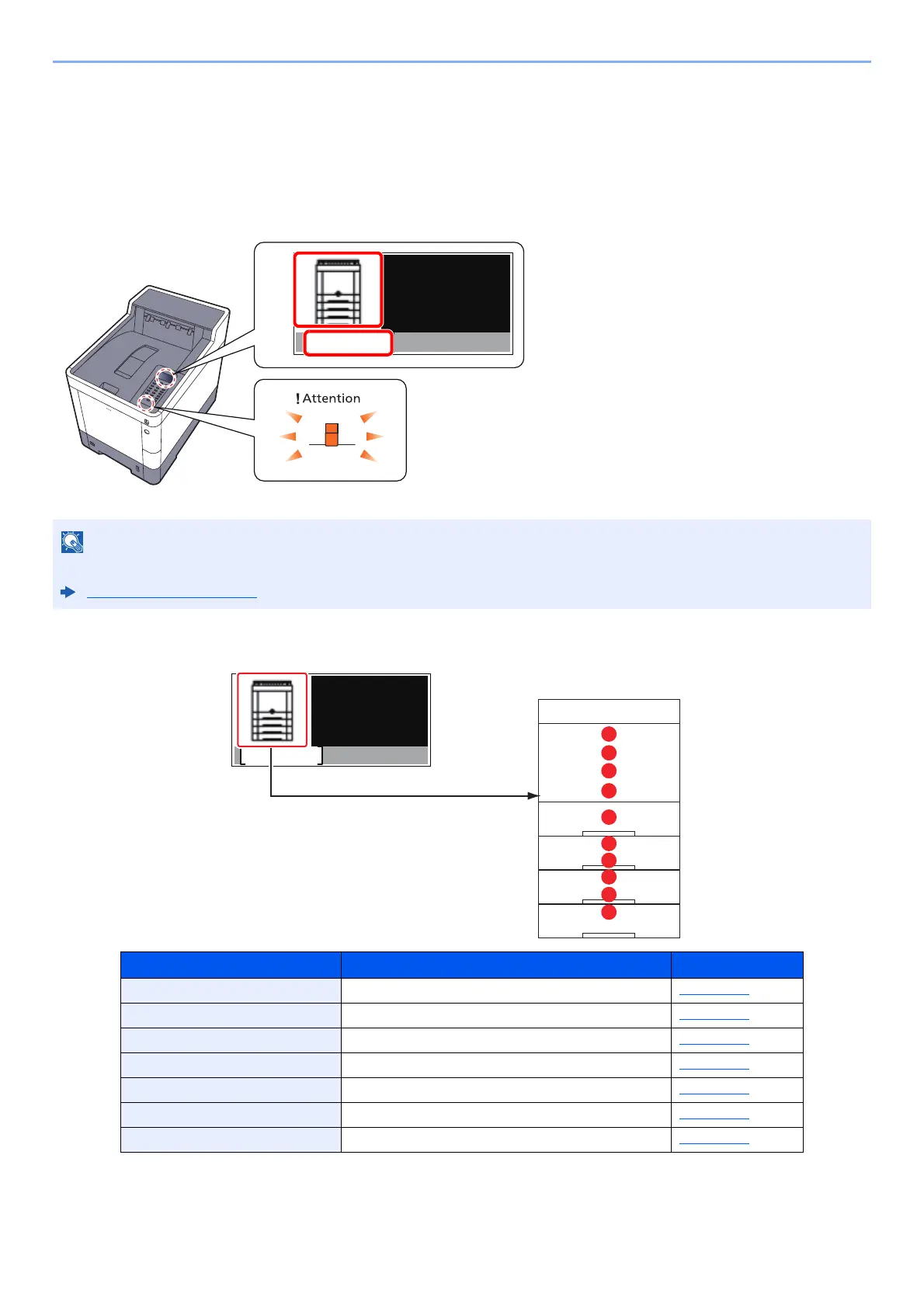
Do you have a question about the Kyocera ECOSYS P6235cdn and is the answer not in the manual?
| Color | Yes |
|---|---|
| Print technology | Laser |
| Maximum resolution | 1200 x 1200 DPI |
| Time to first page (black, normal) | 6.5 s |
| Time to first page (color, normal) | 7.5 s |
| Print speed (black, normal quality, A4/US Letter) | 35 ppm |
| Duplex print speed (black, normal quality, A4/US Letter) | 32 ppm |
| Printing colors | Black, Cyan, Magenta, Yellow |
| Maximum duty cycle | - pages per month |
| Replacement cartridges | TK-5280K, TK-5280M, TK-5280Y, TK-5280C |
| Number of print cartridges | - |
| Page description languages | PCL 5c, PCL 6, PCL XL, PostScript 3, XPS |
| Paper input type | Cassette, Paper tray |
| Total input capacity | 500 sheets |
| Total output capacity | - sheets |
| Maximum input capacity | 2100 sheets |
| Total number of input trays | 1 |
| Multi-Purpose tray input capacity | 100 sheets |
| Custom media width | 70 - 216 mm |
| Custom media length | 148 - 356 mm |
| Paper tray media types | Plain paper |
| Paper tray media weight | 60 - 163 g/m² |
| Non-ISO print media sizes | Folio (media size), Ledger (media size), Legal (media size), Letter (media size) |
| ISO A-series sizes (A0...A9) | A4, A5, A6 |
| ISO B-series sizes (B0...B9) | B5, B6 |
| Multi-purpose tray media types | Legal, Letter, Plain paper |
| Maximum ISO A-series paper size | A4 |
| Multi-Purpose Tray media weight | 60 - 220 g/m² |
| Cabling technology | 10/100/1000Base-T(X) |
| Ethernet LAN data rates | 10, 100, 1000 Mbit/s |
| Mobile printing technologies | Apple AirPrint, Google Cloud Print, Kyocera Mobile Print, Mopria Print Service |
| Standard interfaces | RJ-45, USB 2.0 |
| Optional connectivity | Wireless LAN |
| Storage media | HDD |
| Processor cores | 2 |
| Processor family | ARM Cortex |
| Maximum internal memory | 3000 MB |
| Internal storage capacity | 128 GB |
| Sound power level (standby) | 30 dB |
| Sound pressure level (printing) | 52 dB |
| Certification | TÜV/GS, CE |
| Product color | Black, White |
| AC input voltage | 220 - 240 V |
| AC input frequency | 50 Hz |
| Power consumption (ready) | 74 W |
| Power consumption (standby) | 0.6 W |
| Power consumption (printing) | 523 W |
| Mac operating systems supported | Mac OS X 10.10 Yosemite, Mac OS X 10.11 El Capitan, Mac OS X 10.12 Sierra, Mac OS X 10.13 High Sierra, Mac OS X 10.8 Mountain Lion, Mac OS X 10.9 Mavericks |
| Depth | 532 mm |
|---|---|
| Width | 390 mm |
| Height | 469.5 mm |











