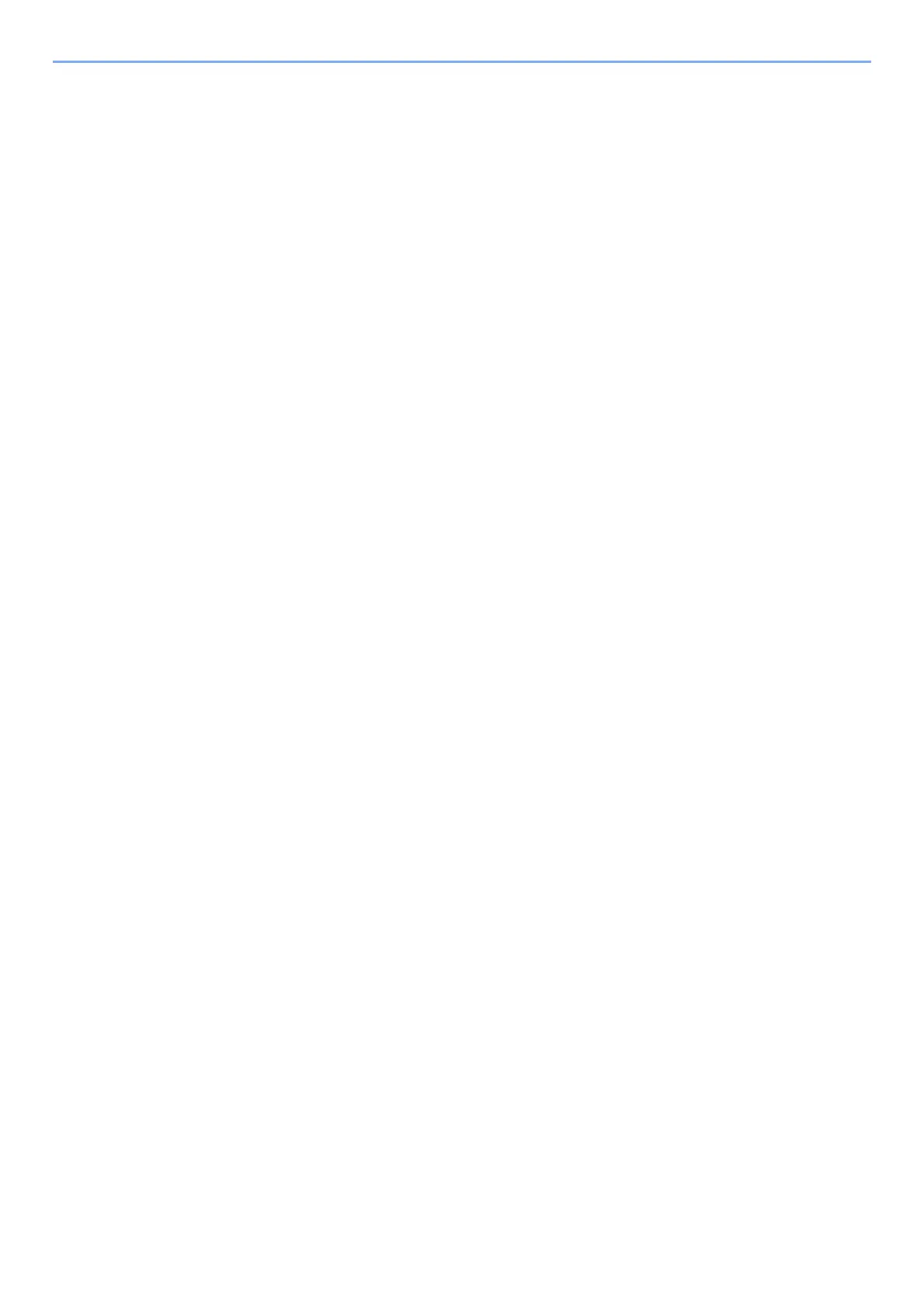7-5
Status/Job Cancel > Device/Communication
Device/Communication
Configure the devices/lines installed or connected to this machine or check their status.
1
Display the screen.
Select [Status], while the machine is printing or awaiting printing.
2
Check the status.
Select the items you want to check. Then, select the [OK] key to show the status of the
selected device.
The items you can check are described below.
"Keyboard"
The status of the optional USB Keyboard an
d Bluetooth Keyboard are displayed.
"Network"
The network connection status appears.
"Wi-Fi"
• This function is displayed when the wireless network function is available on the machine.
• The Wi-Fi connection status and network name (SSID) of the machine appear.
"Wi-Fi Direct"
This function is displayed when the wireless network function is available on the machine.
•Select [▲] [▼] key
> [PushButton Setup] > [OK] key, and execute the push button of the
device you want to connect to start the connection to the machine.
•Select [▲] [▼] key
> [Detail Info] > [OK] key, information on the device that is connected
by Wi-Fi Direct appears.
•Select [▲] [▼] key
> [ConnectionStatus] > [OK] key > [▲] [▼] key >
[ConnectedDevices] > [OK] key to display the list of connected devices.
•Select [▲] [▼] key
> [ConnectionStatus] > [OK] key > [▲] [▼] key > [DisconnectAll] >
[OK] key to disconnect all devices.
"Option Network"
The connection status of the optional Network Inter
face Kit or Wireless Network Interface Kit is
displayed.