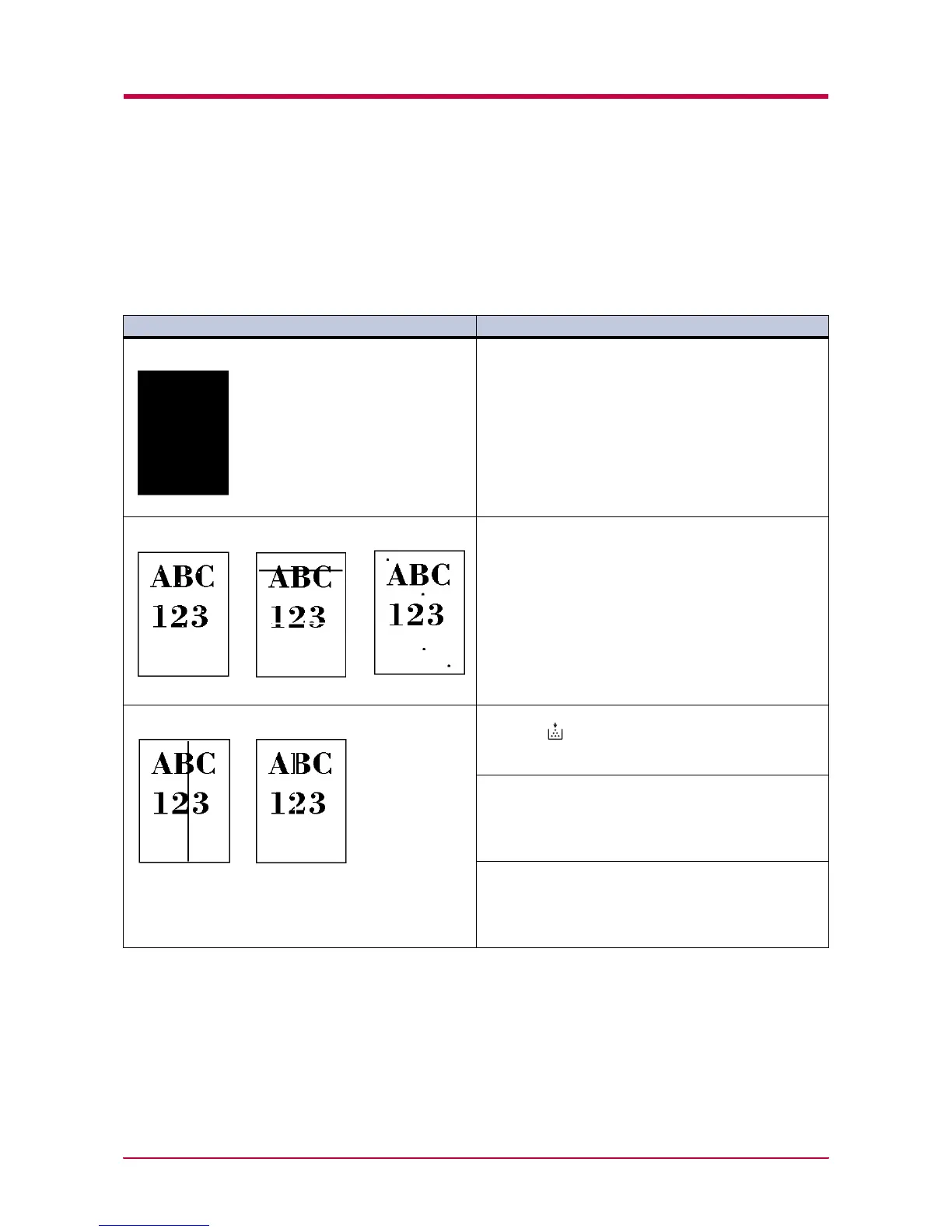Print Quality Problems
3-3
3.2 Print Quality Problems
As the following table shows, there are many possible causes of print
quality problems, such as blank output as. The troubleshooting procedure
for each type of problem is explained below. If you still can not solve the
problem, contact your Kyocera Mita dealer.
Printed Results Corrective Action
All-black printout Contact your Kyocera Mita dealer.
Dropouts, horizontal streaks, stray dots Clean the charger wire.
Open the printer’s top and front covers. Remove the
process unit from the printer and slide the charger knob
back and forth to clean the charger wire.
(See Chapter 2)
Black or white vertical streaks Check the operator panel.
When the (toner) indicator flashes, install a new
toner kit. Clean the printer after replacement.
(See Chapter 2)
Clean the charger wire.
Open the printer’s top and front covers. Remove the
process unit from the printer and slide the charger knob
back and forth to clean the charger wire.
(See Chapter 2)
Check the position of the charger cleaner knob
Open the printer’s top and front covers. Remove the
process unit from the printer. Make sure the charger
cleaner knob is restored to its home position.
(See Chapter 2)
(Continued on next page)