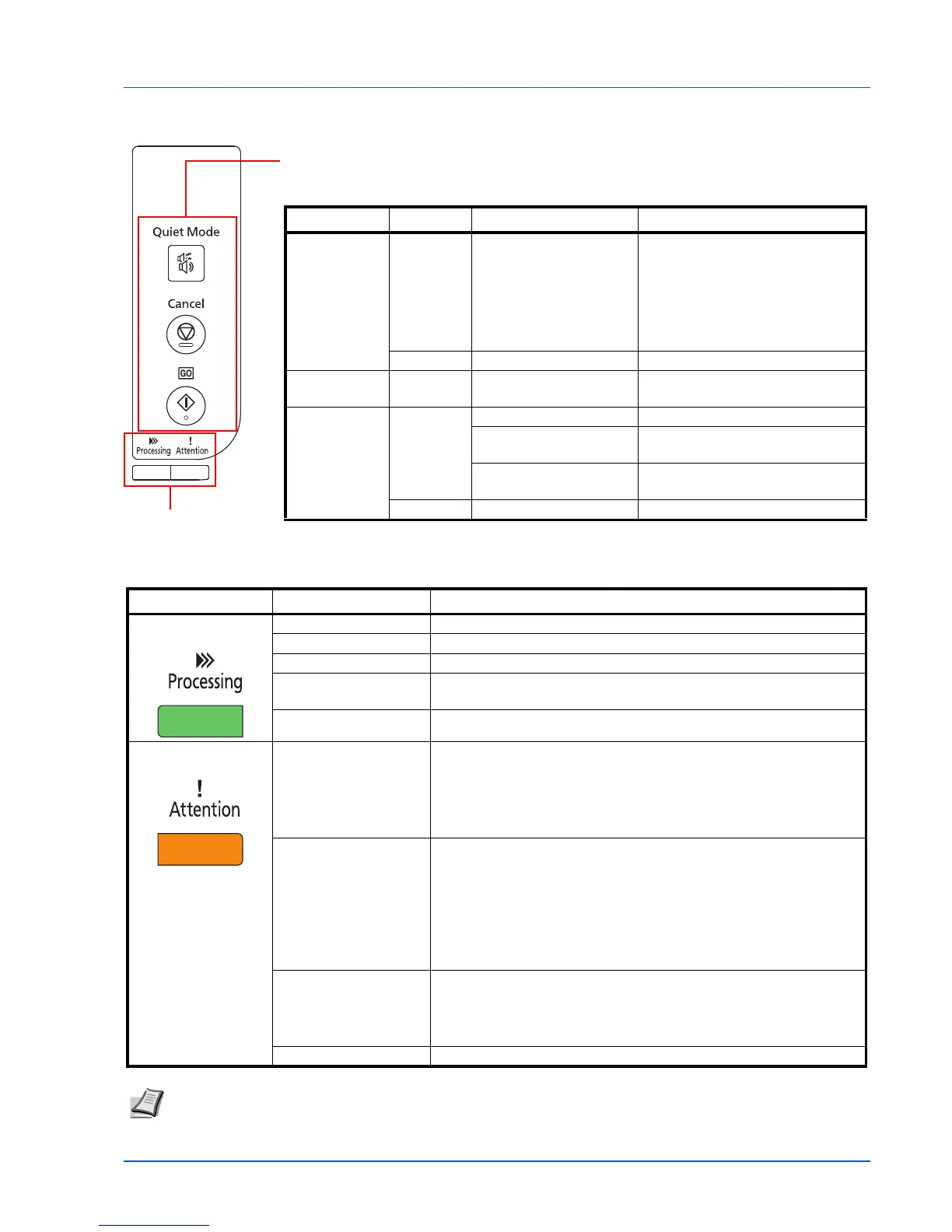Keys
Refer to the following table for the name and description of the basic functions of each key.
Key Status Operation Function
[Quiet Mode]
Key
— Press once (lights up). Turns on Quiet Mode.
Quiet Mode
If you prefer quiet operation, press
[Quiet Mode] to turn on Quiet
Mode. When Quiet Mode is on, the
print speed is slower.
— Press once (turns off). Turns off Quiet Mode.
[Cancel] Key — Press and hold for 1
second or longer.
Cancels the job being sent from the
PC.
[GO] Key At Ready Press once. Switches online/offline.
Press and hold for 5
seconds.
Prints the status page.
Press and hold for 10
seconds.
Prints the network status page. (FS-
1060DN/FS-1061DN only)
At Error Press once. Clears the error.
Indicators
There are two indicators located on the top right of the printer. The indicators are used to identify the status of the printer at
any time. To identify the printer status, check the indicators on the printer and then refer to the table below.
Indicator Status Meaning
Processing Indicator
(Green)
Lit Indicates online status (printing is possible).
Fast Flashing Offline status.
Slow Flashing The printer is processing data.
Very slow (5-second
interval) flashing
The printer is in sleep mode.
Off The power is off.
Attention Indicator
(Amber)
Lit One of the following problems has occurred on the printer. Check the
error message in KYOCERA Client Tool.
• The rear cover or front cover is open.
• Toner is empty.
• The drum unit is not installed.
Fast Flashing One of the following problems has occurred on the printer. Check the
error message in KYOCERA Client Tool.
• A paper jam has occurred.
• The top tray is full of paper. (The printer pauses after about 150
sheets are printed.)
• Memory is full.
• Non-genuine toner is installed.
Slow Flashing One of the following problems has occurred on the printer. Check the
error message in KYOCERA Client Tool.
• The paper has run out while printing.
• The toner is running low.
Off The printer status is normal. Or, the power is off.
Note For other combinations of the two indicators, call for service. KYOCERA Client Tool (software bundled with
the GX Driver) will provide more detailed information about the printer status. (Refer to KYOCERA Client Tool on
page 2-10.)