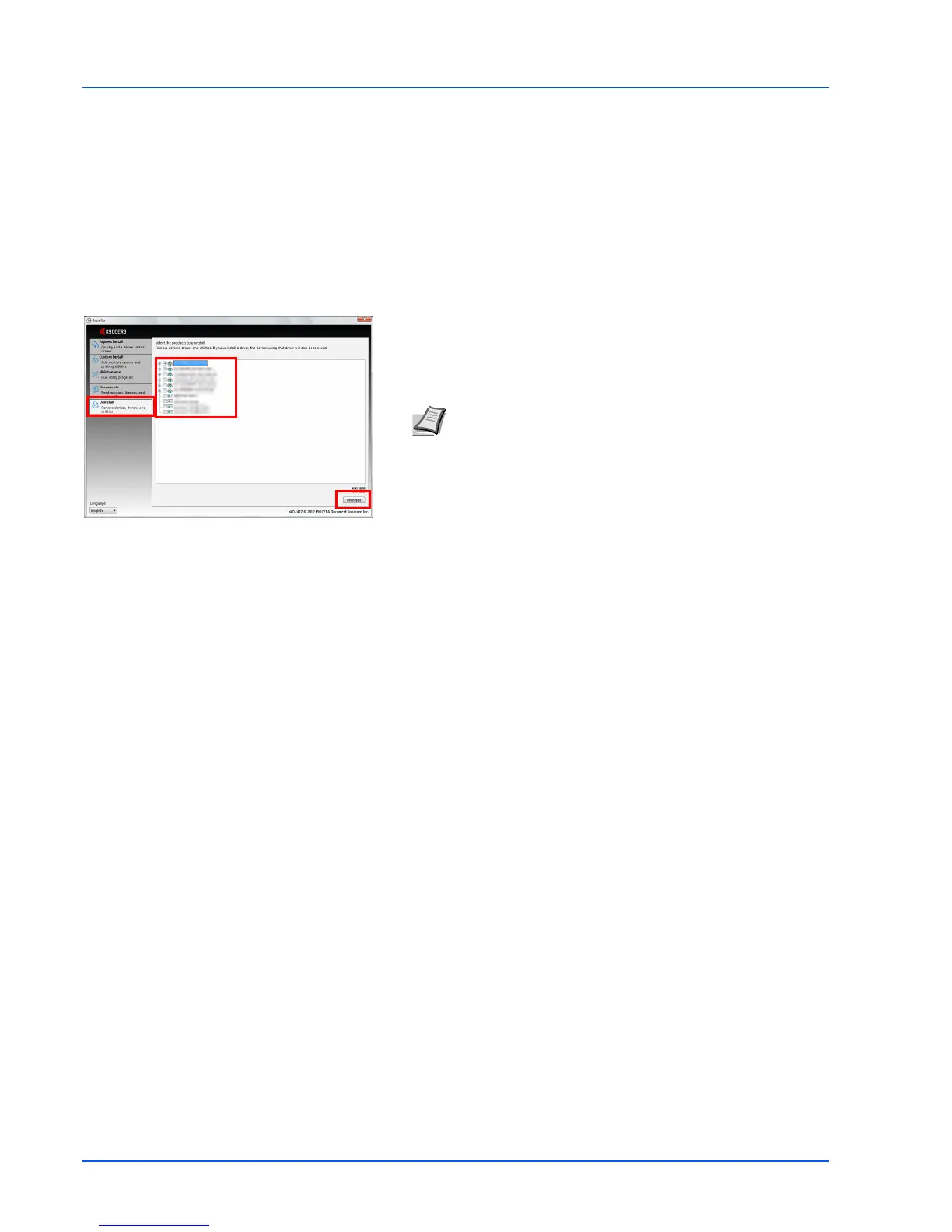2-14
Connecting and Printing
Uninstalling Software (Windows PC)
The software can be uninstalled (removed) using the Product Library disc supplied with the printer.
1 Exit all active software applications.
2 Insert the included Product Library disc into the disc drive. In
Windows 7, Windows Server 2008 and Windows Vista, the user
account control window may appear. Click Yes.
3 Following the procedure used to install the printer driver, click
Uninstall tab.
4 Select the software package to remove.
5 Click Uninstall.
The uninstaller starts.
6 When Uninstall complete screen appears, click Finish.
7 If Restart Your System screen appears, select whether you restart
your computer or not, and click Finish.
IMPORTANT On Macintosh computers, because the printer settings are specified using a PPD (PostScript Printer
Description) file, the software cannot be uninstalled using the Product Library disc.
Note When KYOCERA Net Viewer is installed, separate
uninstallers are launched for this application. Proceed with the
uninstallation steps for this application as directed by the on-
screen instructions.